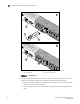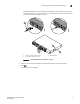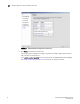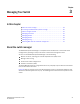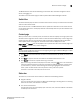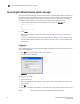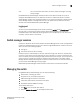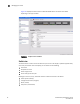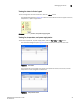Brocade EZSwitchSetup Administrator's Guide v6.1.0 (53-1000607-02, June 2008)
EZSwitchSetup Administrator’s Guide 27
53-1000607-02
Switch manager sessions
3
user You can view switch information, but cannot make any changes, including
zoning changes.
the EZSwitchSetup Switch Manager interface launches if the switch is already set up and is
configured with EZSwitchSetup. If not, Web Tools launches, if a Web Tools license is enabled.
Switch Manager supports only single-switch fabrics. If your switch is connected to another switch,
Switch Manager displays a message and exits. You must disconnect the switch from all other
switches and relaunch EZSwitchSetup Switch Manager.
Logging out
You can end your Switch Manager session either by selecting Log Out in the Miscellaneous area of
the task panel, or by closing the browser window. All windows belonging to the session are
invalidated (after a short delay they become greyed out and unusable, but you must close them
manually), and the session is terminated.
Switch manager sessions
A session is defined as the connection between the Switch Manager client and its managed switch.
A session is established when you log in to a switch through EZSwitchSetup. A session remains in
effect until one of the following happens:
• You log out.
• The session times out due to inactivity.
A session times out automatically if it has been inactive for longer than two hours. Inactivity does
not mean no user activity, such as keystrokes or cursor movements; it means no information was
sent to the switch (such as by clicking the Apply or Save buttons). For example, you can spend a lot
of time setting up a zoning scheme without actually sending information to the switch. Switch
Manager does not display a warning when the session is about to time out. If the session times out,
you must restart Switch Manager and log in again.
EZSwitchSetup Switch Manager enables sessions to both secure and nonsecure switches.
Managing the switch
Using EZSwitchSetup Switch Manager, you can view the following:
• Switch status, including port status
• Temperature, fan, and power supply status
• HBA and storage connections to the switch
• Information about devices connected to the switch
• Accessibility between HBAs and storage
To view switch information
1. Click View in the task panel under Switch.
2. Click the Switch Information tab to display the Switch View.