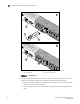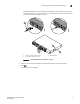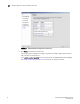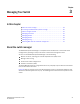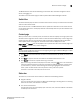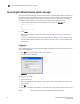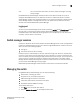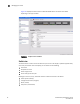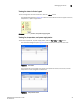Brocade EZSwitchSetup Administrator's Guide v6.1.0 (53-1000607-02, June 2008)
26 EZSwitchSetup Administrator’s Guide
53-1000607-02
Launching the EZSwitchSetup switch manager
3
Launching the EZSwitchSetup switch manager
You can launch Switch Manager on any workstation with a compatible Web browser installed. For a
list of Web browsers compatible with Fabric OS v6.1, see Table 1 on page 2. Switch Manager also
supports the HTTPS protocol, if that protocol is enabled for the switch. For more information on
enabling the HTTPS protocol on your switch, see the Fabric OS Administrator’s Guide.
1. Launch a Web browser and type the IP address of the switch in the Address field:
http://10.77.77.77
or
https://10.77.77.77
2. Press Enter.
When the prompt appears, log in to the switch. See “Managing the switch” on page 27 for
information.
If there are other applications open when EZSwitchSetup manager launches, the login dialog
can get hidden behind the application so you will not be able to see it. To view the login dialog,
press Alt+Tab.
Logging in
Prior to displaying the login window, Switch Manager may display a security banner which you must
accept before logging in.
1. Click OK in the security banner window, if one appears.
The login window is displayed.
FIGURE 19 Login screen
2. Type your user name.
3. Type the password.
If your current password has expired, you must also provide a new password and confirm the
new password.
4. Click OK.
You can log in at the admin, switchAdmin, or user level. Each role gives you a different access level:
admin You have full access to all of the EZSwitchSetup functionality.