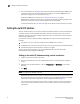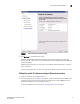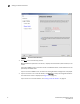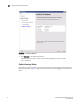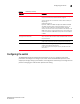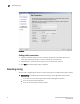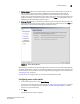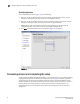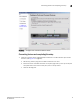Brocade EZSwitchSetup Administrator's Guide v6.1.0 (53-1000607-02, June 2008)
18 EZSwitchSetup Administrator’s Guide
53-1000607-02
Connecting devices and completing the setup
2
Specifying devices
On the Specify Devices screen (Figure 13), do the following.
1. Enter the number of HBA connections that are currently connected to the switch. You can
change this setting later if you want to add or remove HBA connections.
2. Enter the number of storage connections you are currently connected to the switch. You can
change this setting later if you want to add or remove storage connections.
EZSwitchSetup uses these values to create your zone configuration and automatically
configures the ports on the switch for either a host (HBA) or storage device.
3. Click Next. The Connect Devices screen is displayed (Figure 14 on page 19).
FIGURE 13 Specify Devices Screen
Connecting devices and completing the setup
The final step in the Switch Configuration wizard is to connect the devices to your switch according
to the Typical Zoning scheme. The Connect Devices screen (see Figure 14) displays a graphical
representation of the switch with the defined device connections. The Connect Devices screen
provides feedback as you cable the switch. A green line indicates that the connection is correct, a
red line indicates an invalid connection, and a blue line indicates a missing connection. On
connected devices, you can view details of the device by hovering your cursor over the host or
storage icon.