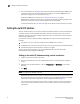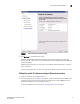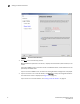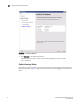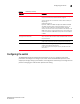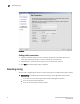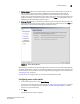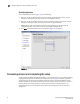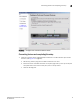Brocade EZSwitchSetup Administrator's Guide v6.1.0 (53-1000607-02, June 2008)
EZSwitchSetup Administrator’s Guide 17
53-1000607-02
Selecting zoning
2
• Custom Zoning allows you to customize which initiators access which targets, but you do not
want to configure the zones yourself. The HBAs and storage devices should already be
connected to the switch. Custom Zoning provides a device accessibility matrix for you to
modify; it then automatically creates zones based on that matrix. Custom Zoning supports only
single-switch fabrics. If you select this option, when you click Next, the wizard closes and the
EZSwitchSetup Switch Manager application opens.
• Advanced Zoning allows you complete customization of your zoning and should be used if you
are familiar with zoning and zoning practices. If you select this option, when you click Next, the
wizard closes and the advanced management application opens.
FIGURE 12 Select Zoning Screen
Typical Zoning is the default and the following procedure directs you to select Typical Zoning. When
you select Typical Zoning, the wizard automatically configures the zones for you and shows you how
to connect the devices to the switch. You can change the zoning configuration later, as described in
“Managing zoning” on page 37.
For information on zoning concepts, see the Fabric OS Administrator’s Guide.
Configuring zones on the switch
1. On the Select Zoning screen, select Typical Zoning.
If you want to use one of the other zone settings, see “Editing zoning configuration” on page 39
for instructions on configuring Custom zoning; see the Web Tools Administrator’s Guide for
information on Advanced zoning.
2. Click Next.
The Specify Devices screen is displayed.