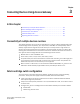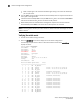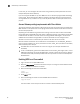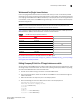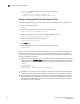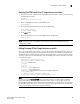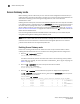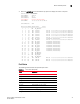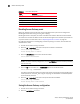Brocade Access Gateway Administrator's Guide v6.2.0 (53-1001189-01, April 2009)
42 Access Gateway Administrator’s Guide
53-1001189-01
Access Gateway mode
3
Disabling Access Gateway mode
Before you disable a switch in AG mode, you should always back up the current configuration.
Disabling AG mode clears the F_Port-to-N_Port mapping.
Disabling AG mode is disruptive; the switch is disabled and rebooted. After AG mode is disabled,
the switch starts in Fabric OS Native mode. The switch will segment from the fabric upon reboot. To
re-join the switch to the core fabric, refer to “Rejoining switches to a fabric” on page 43.
For additional information on reconfiguring a switch and joining it to a fabric, see the Fabric OS
Administrator’s Guide.
1. Connect to the switch and log in as admin.
2. Enter the ag
--modeshow command to verify that the switch is in AG mode.
switch:admin> ag --modeshow
Access Gateway mode is enabled
3. Enter the switchDisable command to disable the switch.
switch:admin> switchdisable
NOTE
To save the Access Gateway configuration, use the configUpload command before proceeding
with the next step.
4. Enter the ag command with the
--modedisable operand to disable AG mode.
switch:admin> ag --modedisable
The switch automatically reboots and comes back online using the fabric switch configuration;
the AG parameters, such as F_Port-to-N_Port mapping, and the Failover and Failback policies
are automatically removed.
5. Enter the ag
--modeshow command to verify that AG mode is disabled.
switch:admin> ag --modeshow
Access Gateway mode is NOT enabled
Saving the Access Gateway configuration
1. Connect to the switch and log in as admin.
2. Enter the configUpload command.
Diag_Flt Port failed diagnostics
Lock_Ref Locking to the reference signal
Testing Running diagnostics
Offline Connection not established (only for virtual ports)
Online The port is up and running
TABLE 10 Port state description
State Description