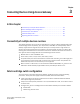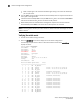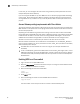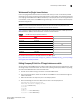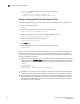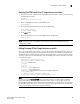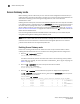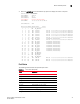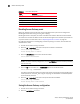Brocade Access Gateway Administrator's Guide v6.2.0 (53-1001189-01, April 2009)
Access Gateway Administrator’s Guide 35
53-1001189-01
Connectivity to Cisco Fabrics
3
20 20 -- N4 No_Module
21 21 id N4 Online E-Port segmented,(zone conflict)(Trunk
master)
22 22 id N4 Online E-Port (Trunk port, master is Port 21 )
23 23 id N4 Online E-Port (Trunk port, master is Port 21 )
See Table 10 on page 41 for a description of the port state.
If the switch is in Native mode, you can enable AG mode; otherwise, set the switch to Native mode,
and then reboot the switch.
Setting the Fabric OS switch to Native Mode
1. Connect to the switch and log in as admin.
2. Enter the switchDisable command to disable the switch.
switch:admin> switchdisable
3. Save the switch configuration using the configUpload command.
a. Verify that the FTP service is running on the host computer.
b. Enter the configUpload command.
The command becomes interactive and you are prompted for the required information.
4. Enter the configure command and verify that interop mode is set to 0.
Enabling NPIV on the M-EOS switch
1. Connect to the switch and log in as admin on the M-EOS switch.
2. Enable the MS services by entering the following command:
config OpenSysMs setState
3. Enable NPIV functionality on the Edge fabric ports so that multiple logins are allowed for each
port. Enter the following command on the M-EOS switch to enable NPIV on the specified ports.
config NPIV
Your M-EOS switch is now ready to connect.
NOTE
You can run the agshow command to display Access Gateway information registered with the fabric.
When an Access Gateway is exclusively connected to Non-FOS based switches, it will not show up in
the agshow output on other Brocade Switches in the fabric.
Connectivity to Cisco Fabrics
When connecting a switch in Access Gateway mode to a Cisco fabric where certain QLogic-based
devices are present behind the switch in AG mode, some QLogic FC ASIC-based Host Bus Adapters
(HBA)s are not compatible with the routing mechanism used by switches in AG mode.