Brocade 8Gb SAN Switch for HP BladeSystem c-Class user guide (5697-0960, May 2011)
Table Of Contents
- Brocade 8Gb SAN Switch for HP BladeSystem c-Class
- Contents
- About this guide
- 1 Overview
- 2 Setup
- Shipping carton contents
- Installation and safety considerations
- Install the 8Gb SAN Switch
- Set the switch Ethernet IP address
- Configure the 8Gb SAN Switch
- Items required for configuration
- Connect to the Command Line Interface
- Setting the date and time
- Verifying installed licenses
- Modifying the FC domain ID (optional)
- Disabling and enabling a switch
- Disabling and enabling a port
- Using Dynamic Ports On Demand (DPOD)
- DPOD commands
- Verifying the configuration
- Backing up the configuration
- 3 Managing the 8Gb SAN Switch
- A Regulatory compliance and safety
- B Electrostatic discharge
- C SAN Switch technical specifications
- Glossary
- Index
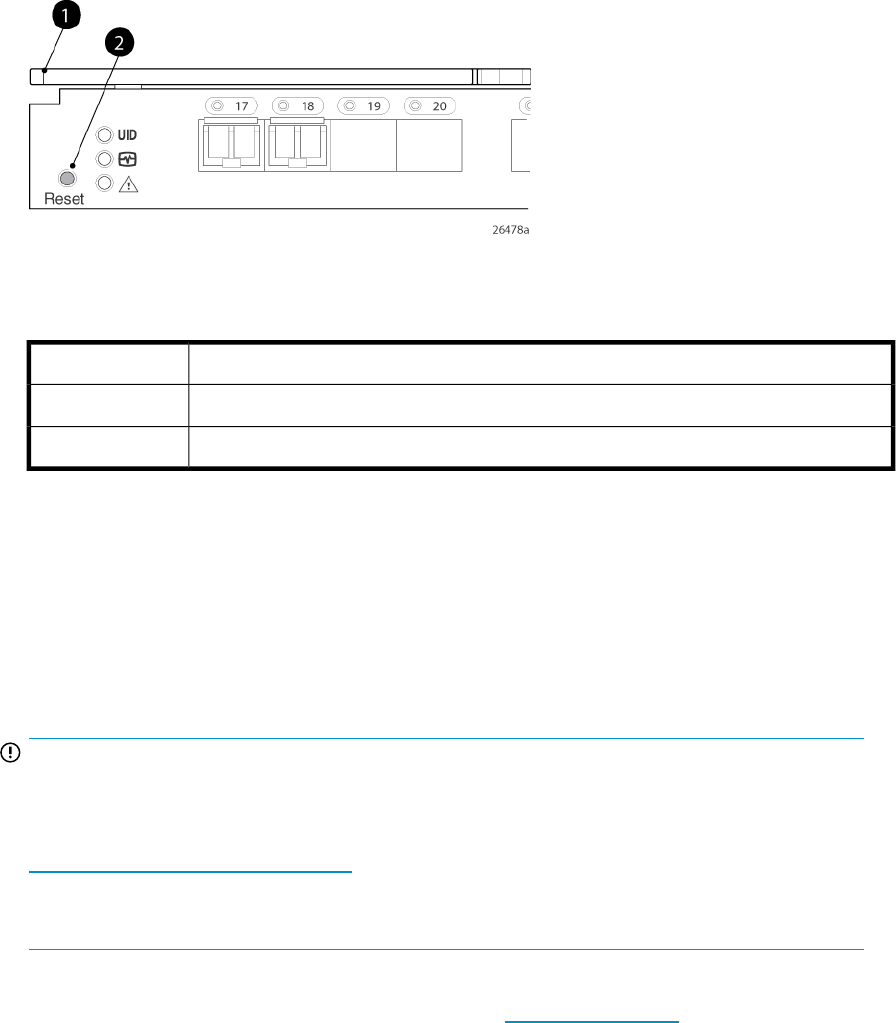
About the reset button
The Brocade 8Gb SAN Switch integrates a Reset button, (Figure 9). The Reset button is a small,
recessed micro-switch that is accessed by inserting a pin (or object of similar size) in the small hole.
Use the Reset button to reboot the switch.
Figure 9 Locating the Reset button
.
Table 17 Locating the reset button
DescriptionItem
Port side of switch1
Reset button2
Rebooting the switch
Depress the Reset button for up to 5 seconds to reboot the switch.
Replacing a faulty 8Gb SAN Switch
To replace a faulty switch in the c-Class enclosure:
IMPORTANT:
For supplemental information on any of these steps, refer to the latest
HP StorageWorks Fabric OS
administrator guide
and
Fabric OS Advanced Web Tools administrator guide
, available at the HP
website:
nl
http://www.hp.com/support/manuals
To access the guides, scroll to the storage section of the web page, and select Storage Networking
for HP StorageWorks products.
In addition to these guides, refer to the Brocade 8Gb SAN Switch for HP c Class BladeSystem—Setup,
Configuration and Installation Procedures available on http://www.hp.com for initial installation
instructions of the new switch.
Managing the 8Gb SAN Switch40










