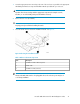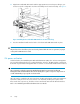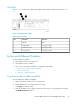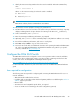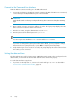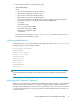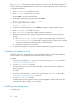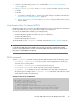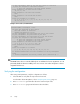Brocade 8Gb SAN Switch for HP BladeSystem c-Class user guide (5697-0960, May 2011)
Table Of Contents
- Brocade 8Gb SAN Switch for HP BladeSystem c-Class
- Contents
- About this guide
- 1 Overview
- 2 Setup
- Shipping carton contents
- Installation and safety considerations
- Install the 8Gb SAN Switch
- Set the switch Ethernet IP address
- Configure the 8Gb SAN Switch
- Items required for configuration
- Connect to the Command Line Interface
- Setting the date and time
- Verifying installed licenses
- Modifying the FC domain ID (optional)
- Disabling and enabling a switch
- Disabling and enabling a port
- Using Dynamic Ports On Demand (DPOD)
- DPOD commands
- Verifying the configuration
- Backing up the configuration
- 3 Managing the 8Gb SAN Switch
- A Regulatory compliance and safety
- B Electrostatic discharge
- C SAN Switch technical specifications
- Glossary
- Index
Enter fabricshow to determine the domain IDs that are currently in use. The maximum number of
domains with which the 8Gb SAN Switch communicates is determined by this switch's fabric license.
To modify the domain ID:
1. Enter switchdisable to disable the switch.
2. Enter configure, and then enter a new value.
Or press Enter to accept each default value.
3. At the Fabric parameters prompt, enter Y and press Enter:
Fabric parameters (yes, y, no, n): [no] y
4. Enter a unique domain ID. For example:
Domain: (1..239) [1] 3
5. Complete the remaining prompts, or press Ctrl+D to accept the remaining default settings.
6. Enter switchenable to re-enable the switch.
7. Enter fabricshow to confirm any changes made to the domain ID.
8. Optionally, verify switch policy settings, and specify any custom status policies that need to
change:
a. Enter switchstatuspolicyshow to verify the current policy settings. If desired, enter
switchstatuspolicyset at the prompt to change switch policy settings. This command
sets the policy parameters that determine the overall switch status.
b. Customize the status policies as desired.
9. To deactivate the alarm for a particular condition, enter 0 at the prompt for that condition.
Disabling and enabling a switch
By default, the switch is enabled after power on and after the diagnostics and switch initialization
routines complete. You can disable and re-enable the switch as necessary.
To disable:
1. If you have not already done so, connect to the switch, and log in as admin, as described in
Connect to the Command Line Interface.
2. Issue the switchDisable command.
All Fibre Channel ports on the switch are taken offline. If the switch was part of a fabric, the
fabric reconfigures.
To enable:
1. If you have not already done so, connect to the switch and log in as admin as described in
Connect to the Command Line Interface, page 26.
2. Issue the switchEnable command.
All Fibre Channel ports that pass the Power-on Self Test (POST) are enabled. If the switch has
interswitch links (ISLs) to a fabric, it joins the fabric.
Disabling and enabling a port
To enable a port:
Setup28