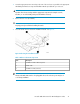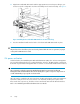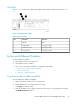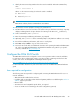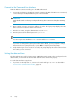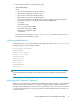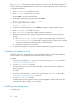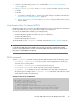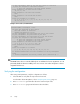Brocade 8Gb SAN Switch for HP BladeSystem c-Class user guide (5697-0960, May 2011)
Table Of Contents
- Brocade 8Gb SAN Switch for HP BladeSystem c-Class
- Contents
- About this guide
- 1 Overview
- 2 Setup
- Shipping carton contents
- Installation and safety considerations
- Install the 8Gb SAN Switch
- Set the switch Ethernet IP address
- Configure the 8Gb SAN Switch
- Items required for configuration
- Connect to the Command Line Interface
- Setting the date and time
- Verifying installed licenses
- Modifying the FC domain ID (optional)
- Disabling and enabling a switch
- Disabling and enabling a port
- Using Dynamic Ports On Demand (DPOD)
- DPOD commands
- Verifying the configuration
- Backing up the configuration
- 3 Managing the 8Gb SAN Switch
- A Regulatory compliance and safety
- B Electrostatic discharge
- C SAN Switch technical specifications
- Glossary
- Index

Check LEDs
See Figure 6 to locate power-on LEDs. Verify that the LEDs match the indicators described in Table
10.
Figure 6 Verifying power-on LEDs
.
Table 10 Power-on LEDs
IndicatorsDescriptionItem
OffUID LED1
Steady green lightHealth ID LED2
Steady green lightModule status LED3
Steady green lightPort status LED4
Set the switch Ethernet IP address
To set the Ethernet IP address:
1. Verify that the enclosure is powered on.
2. Verify that the switch is installed.
3. Choose one of the following methods to set the Ethernet IP address:
• Using Enclosure Bay IP Addressing (EBIPA)
• Using external DHCP
• Setting the IP address manually
Using Enclosure Bay IP Addressing (EBIPA)
To set the Ethernet IP address using EBIPA:
1. Open a web browser and connect to the active OA.
2. Enable EBIPA for the corresponding interconnect bay.
3. Click Apply to restart the switch.
4. Verify the IP address using a Telnet or SSH login to the switch, or by selecting the switch in the
OA GUI Rack Overview window.
Brocade 8Gb SAN Switch for HP BladeSystem c-Class 23