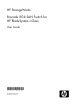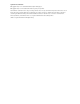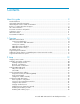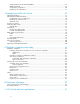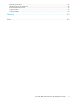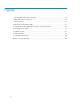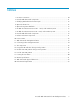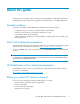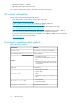HP StorageWorks Brocade 8Gb SAN Switch for HP BladeSystem c-Class nl User Guide *5697-0960* Part Number: 5697-0960 First edition: May 2011
Legal and notice information © Copyright 2008, 2011 Hewlett-Packard Development Company, L.P. © Copyright 2008, 2011 Brocade Communications Systems, Incorporated The information contained herein is subject to change without notice. The only warranties for HP products and services are set forth in the express warranty statements accompanying such products and services. Nothing herein should be construed as constituting an additional warranty.
Contents About this guide ................................................................................... 9 Intended audience ...................................................................................................................... 9 SAN Switch related documentation ............................................................................................... 9 HP BladeSystem c-Class related documentation ...............................................................................
Using Dynamic Ports On Demand (DPOD) ............................................................................. DPOD commands ............................................................................................................... Verifying the configuration ................................................................................................... Backing up the configuration ...............................................................................................
General specifications ............................................................................................................... Weight and physical dimensions ................................................................................................ Environmental requirements ........................................................................................................ Supported SFPs ......................................................................................................
Figures 1 Brocade 8Gb SAN Switch components ...................................................................... 14 2 8Gb SAN Switch external ports ................................................................................ 15 3 Carton contents ...................................................................................................... 19 4 Releasing the installation handle ...............................................................................
Tables 1 Document conventions ............................................................................................. 10 2 Brocade 8Gb SAN Switch components ...................................................................... 21 3 Identifying 8Gb SAN Switch external ports ................................................................. 15 4 Optional software kits ............................................................................................. 16 5 Optional Long Wave 4Gb SFPs ..........
About this guide This guide provides information about setting up and configuring the Brocade 8Gb SAN Switch for HP BladeSystem c-Class. Throughout this guide the short product name is used, 8Gb SAN Switch.
• Third-party hardware or software • Operating system type and revision level For continuous quality improvement, calls may be recorded or monitored. HP contact information For the name of the nearest HP authorized reseller: • In the United States, see the HP US service locator web page: http://www.hp.com/service_locator • In other locations, see the Contact HP worldwide (in English) web page: http://welcome.hp.com/country/us/en/wwcontact.
WARNING! Indicates that failure to follow directions could result in bodily harm or death. CAUTION: Indicates that failure to follow directions could result in damage to equipment or data. IMPORTANT: Provides clarifying information or specific instructions. NOTE: Provides additional information. TIP: Provides helpful hints and shortcuts. Subscription service HP strongly recommends that customers register online using the Subscriber's choice website: http:/ /www.hp.com/go/e-updates.
Documentation feedback HP welcomes your feedback. To make comments and suggestions about product documentation, please send a message to storagedocsFeedback@hp.com. All submissions become the property of HP.
1 Overview The Brocade 8Gb SAN Switch for HP BladeSystem c-Class (referred to in the rest of this manual as the 8Gb SAN Switch) is a Fibre Channel (FC) switch that supports link speeds of up to 8 Gbps. The 8Gb SAN Switch can operate in a fabric containing multiple switches or as the only switch in a fabric. NOTE: In this document, the Brocade 8Gb SAN Switch refers to those Brocade FC switch modules compatible with the HP BladeSystem c-Class enclosure only.
• • • • • Hot-swap capability Compatibility with redundant and dual redundant switch configurations in c-Class BladeSystem Hot code activation Real-time clock SFP port monitoring Component identification Figure 1 and Table 2 identify the physical components of the 8Gb SAN Switch. Figure 1 Brocade 8Gb SAN Switch components .
Figure 2 8Gb SAN Switch external ports . Table 3 Identifying 8Gb SAN Switch external ports Item number Description 1 Left bank—ports 17, 18, 19, 20 2 Right bank—ports 21, 22, 23, 0 NOTE: Refer to Interpreting LED activity, page 36 for complete information on 8Gb SAN Switch LEDs. Internal ports summary Sixteen logical internal ports (numbered 1 through 16) connect sequentially to server bays 1 through 16 with the enclosure midplane.
• Brocade 8/24 SAN Switch for HP BladeSystem c-Class, base, integrating 24 active ports (16 internal and 8 external) and four short-wavelength SFPs. Software components include a Full Fabric license, Advanced Web Tools GUI, and Zoning software • Brocade 8/24 Gb SAN Switch for HP BladeSystem c-Class, Power Pack, integrating 24 active ports (16 internal and 8 external) and four short-wavelength SFPs.
Option Part number HP B-series 8-24 Power Pack+ Upgrade T5521A Fabric Manager T4269A, HP StorageWorks Enterprise Edition v5 Fabric Manager Software T4270A, Fabric Manager, v5.
Distance OM2 Cable OM3 Cable 2Gb performance 300 meters 500 meters 1Gb performance 500 meters 860 meters 18 Overview
2 Setup This chapter provides the following information: • • • • • Shipping carton contents, page 19 Installation and safety considerations, page 20 Install the 8Gb SAN Switch, page 20 Set the IP address, page 23 Configure the 4Gb SAN Switch, page 25 Shipping carton contents Figure 3 and Table 8 identify the 8Gb SAN Switch shipping carton contents: • Brocade 8Gb SAN Switch for HP BladeSystem c-Class installation instructions • SFP dust covers (must be inserted in ports where Small Form-factor Pluggable (S
2 Dust covers for empty SFP ports 3 Brocade 8Gb SAN Switch for HP BladeSystem c-Class installation instructions Installation and safety considerations The 8Gb SAN Switch installs in the I/O bays in the rear of the HP BladeSystem c-Class enclosure. Refer to the appropriate BladeSystem Enclosure Setup and Installation Guide for specific enclosure requirements. Installing multiple switches If you do not have a DHCP server connected to the OA, install and configure one 8Gb SAN Switch at a time.
1. Locate the appropriate interconnect bay in the rear of the enclosure as specified in the appropriate HP BladeSystem Enclosure Setup and Installation Guide provided with your enclosure. IMPORTANT: Populate all enclosure I/O bays with the appropriate component (for example a switch, Pass-Thru, or one of the blank panels provided with the enclosure). 2. Remove the slot cover (if installed). CAUTION: Properly ground yourself before handling the switch. 3.
4. Align the Brocade 8Gb SAN Switch with the appropriate interconnect bay according to your enclosure’s specific configuration. Push the switch firmly into the interconnect bay. See Figure 5. Figure 5 Installing the Brocade 8Gb SAN Switch into an interconnect bay . 5. Press the installation handle into the latch to lock the Brocade 8Gb SAN Switch in place.
Check LEDs See Figure 6 to locate power-on LEDs. Verify that the LEDs match the indicators described in Table 10. Figure 6 Verifying power-on LEDs . Table 10 Power-on LEDs Item Description Indicators 1 UID LED Off 2 Health ID LED Steady green light 3 Module status LED Steady green light 4 Port status LED Steady green light Set the switch Ethernet IP address To set the Ethernet IP address: 1. Verify that the enclosure is powered on. 2. Verify that the switch is installed. 3.
NOTE: Refer to the HP BladeSystem Onboard Administrator user guide for additional information on EBIPA. Using external DHCP To set the Ethernet IP address using external DHCP: 1. Connect to the active OA with a web browser. 2. Document the DHCP-assigned address by selecting the switch from the OA GUI Rack Overview window. 3. Verify the IP address using a Telnet or SSH login to the switch, or select the switch in the OA GUI Rack Overview window.
9. Identify the interconnect bay number where the switch is installed. At the OA command line, enter: connect interconnect x Where x is the interconnect bay slot where the switch is installed. a. User: admin b. Password: password NOTE: Enter entries as shown, because commands are case sensitive. 10. Or, follow the onscreen prompts to change your password now. 11. The OA will then connect its serial line to the Switch in the specified interconnect bay.
Connect to the Command Line Interface Make an Ethernet connection and log in to the 8Gb SAN Switch: 1. Connect the workstation to the Ethernet network containing the OA. If the OA is not on a network, connect directly to the OA/iLO Ethernet port on the active OA. IMPORTANT: Verify that the switch is not being reconfigured from any other connections during the remaining steps. 2. Open a Telnet connection using the IP address set earlier.
2. Issue the date command using the following syntax: date mmddHHMMyy” where: • mm is the month; valid values are 01 through 12. • dd is the date; valid values are 01 through 31. • HH is the hour; valid values are 00 through 23. • MM is minutes; valid values are 00 through 59. • yy is the year; valid values are 00 through 99 (values greater than 69 are interpreted as 1970–1999, and values less than 70 are interpreted as 2000–2069).
Enter fabricshow to determine the domain IDs that are currently in use. The maximum number of domains with which the 8Gb SAN Switch communicates is determined by this switch's fabric license. To modify the domain ID: 1. Enter switchdisable to disable the switch. 2. Enter configure, and then enter a new value. Or press Enter to accept each default value. 3. At the Fabric parameters prompt, enter Y and press Enter: Fabric parameters (yes, y, no, n): [no] y 4. Enter a unique domain ID.
1. Connect to the switch and log in as admin as described in Connect to the Command Line Interface, page 26. 2. Issue portenable portnumber where portnumber is the port number of the port you want to enable. To disable: 1. If you have not already done so, connect to the switch and log in as admin as described in Connect to the Command Line Interface, page 26. 2. Issue portdisable portnumber where portnumber is the port number of the port you want to disable.
*6 more assignments added if the 2nd POD license is installed 4 ports are assigned to installed licenses: 4 ports are assigned to the base switch license Ports assigned to the base switch license: 15, 16, 17, 18* Ports assigned to the first POD license: None Ports assigned to the second POD license: None Ports not assigned to a license: 0, 1, 2, 3, 4, 5, 6, 7, 8, 9, 10, 11, 12, 13, 14, 19 20, 21, 22, 23 Example for Brocade 8/24 SAN Switch cp081044:admin> licenseport --show 24 ports are available in this sw
Backing up the configuration To back up the switch configuration to an FTP server, enter configupload and follow the prompts. The configupload command copies the switch configuration to the server, making it available for downloading to a replacement switch, if necessary.
Setup
3 Managing the 8Gb SAN Switch This chapter provides the following information: • • • • • • • • Management features, page 33 Maintaining the 8Gb SAN Switch, page 34 Powering on and off, page 36 Interpreting LED activity, page 36 LED patterns, page 37 POST and boot specifications, page 38 Firmware update, page 39 About the reset button, page 40 • Replacing a faulty 8Gb SAN Switch Management features The management tools built into the 8Gb SAN Switch (listed in Table 11) can be used to monitor fabric topolo
The gateway address of the first switch should be set to whatever the gateway address is for the subnet on which the first switch resides. See Table 12. Table 12 Connecting with a management station Management station First switch Second switch Third switch Ethernet 192.168.1.09 192.168.1.10 204.1.1.11 204.1.1.12 FCIP 192.168.65.09 192.168.65.10 192.168.65.11 192.168.65.12 Gateway 192.168.1.10 any, not self 192.168.1.10 192.168.1.
2. Orient the SFP with the appropriate port. See Figure 7 and Table 13. Figure 7 Installing an SFP . Table 13 SFP components Item Description 1 bail 2 SFP 3. Insert the SFP into the port until you hear a click. 4. Close the bail. Diagnostic tests In addition to POST, Fabric OS includes diagnostic tests to help troubleshoot the hardware and the firmware including tests of internal connections and circuitry, fixed media, and the transceivers and cables in use.
Powering on and off 8Gb SAN Switch power is provided by the enclosure. The 8Gb SAN Switch runs POST by default each time power to the enclosure is turned on. The POST process can last as long as three minutes. To remove power from the switch, remove the 8Gb SAN Switch from the enclosure interconnect bay. NOTE: Each time the 8Gb SAN Switch is powered on, its settings are restored to the last saved configuration.
LED patterns Table 15 and Table 16 summarize LED color, and meaning, as well as any recommended user response. Module status LED patterns The system and power LED patterns are shown in Table 15. Table 15 Module Status LED patterns during normal operation LED name Module Status LED color Status of hardware Recommended action No light Switch is off, boot is not complete, or boot failed. Verify that switch is on and completed booting. Steady green Switch is on and functioning. No action required.
LED name LED color Status of hardware Recommended action Slow-flashing amber (on 1 second, off 1 second) Port is disabled as a result of diagnostics or portDisable command. If the LEDs for all ports are slow-flashing amber, the switch could be disabled. Enable the port using the portEnabl mand; If the LEDs for all ports are slowamber, enable the switch by entering t switchEnable command. Fast-flashing amber (on 1/2 second, off 1/2 second) Port is faulty.
Interpreting POST results To determine whether POST completed successfully and whether any errors were detected: 1. Verify that the 8Gb SAN Switch LEDs indicate all components are healthy. See Table 16, page 37 for description and interpretation of LED patterns. If one or more LEDs do not display a Healthy state, use the switchshow command to verify that the LEDs on the switch are not set to “beacon”. 2.
About the reset button The Brocade 8Gb SAN Switch integrates a Reset button, (Figure 9). The Reset button is a small, recessed micro-switch that is accessed by inserting a pin (or object of similar size) in the small hole. Use the Reset button to reboot the switch. Figure 9 Locating the Reset button . Table 17 Locating the reset button Item Description 1 Port side of switch 2 Reset button Rebooting the switch Depress the Reset button for up to 5 seconds to reboot the switch.
1. Create a backup of the existing configuration file. NOTE: It is critical to back up the switch configuration to a remote server on a regular basis. Repeat for each switch in your SAN whenever configuration changes occur. Configuration backups can be done with the CLI, integrated Web Tools GUI, or the optional Fabric Manager GUI. 2. Locate the faulty switch. 3. Disconnect all external Fibre Channel cables. 4. Remove the faulty 8Gb SAN Switch from the enclosure. 5.
IMPORTANT: HP recommends upgrading all switches in the enclosure to the latest available firmware. Check http://www.hp.com for updates.
A Regulatory compliance and safety Regulatory compliance Federal Communications Commission notice for Class A equipment This equipment has been tested and found to comply with the limits for a Class A digital device, pursuant to Part 15 of the FCC Rules. These limits are designed to provide reasonable protection against harmful interference when the equipment is operated in a commercial environment.
WARNING! Use of controls or adjustments or performance of procedures other than those specified herein or in the laser product’s installation guide may result in hazardous radiation exposure. To reduce the risk of exposure to hazardous radiation: • Do not try to open the laser device enclosure. There are no user-serviceable components inside. • Do not operate controls, make adjustments, or perform procedures to the laser device other than those specified herein.
Cet appareil numérique de la classe A respecte toutes les exigences du Règlement sur le matériel brouilleur du Canada.
Korean notice Safety Battery replacement notice Your switch is equipped with a lithium manganese dioxide, a vanadium pentoxide, or an alkaline internal battery or battery pack. There is a danger of explosion and risk of personal injury if the battery is incorrectly replaced or mistreated. Replacement is to be done by an HP authorized service provider using the HP spare part designated for this product.
Taiwan battery recycling notice The Taiwan EPA requires dry battery manufacturing or importing firms in accordance with Article 15 of the Waste Disposal Act to indicate the recovery marks on the batteries used in sales, giveaway, or promotion. Contact a qualified Taiwanese recycler for proper battery disposal. Power cords The power cord set must meet the requirements for use in the country where the product was purchased.
Regulatory compliance and safety
B Electrostatic discharge This appendix provides the following information: • How to prevent electrostatic discharge, page 49 • Grounding methods, page 49 How to prevent electrostatic discharge To prevent damage to the system, you must follow certain precautions when setting up the system or handling parts. A discharge of static electricity from a finger or other conductor may damage system boards or other static-sensitive devices. This type of damage may reduce the life expectancy of the device.
Electrostatic discharge
C SAN Switch technical specifications This appendix provides the following information: • • • • • General specifications, page 51 Weight and physical dimensions, page 52 Environmental requirements, page 53 Supported SFPs, page 53 Supported HBAs, page 53 General specifications Table 18 lists general specifications for the 8Gb SAN Switch for HP BladeSystem c-Class.
Specification Description • IEC 61000-4-2 Severity Level 3 for Electrostatic Discharge • IEC 61000-4-3 Severity Level 3 for Radiated Fields • IEC 61000-4-4 Severity Level 3 for Fast Transients • IEC 61000-4-5 Severity Level 3 for Surge Voltage • IEC 61000-4-6 Conducted Emissions EMC immunity • IEC 61000-4-11 Voltage Variations • EN 61000-4-12 Oscillatory Waves Immunity • EN 61000-3-2 Limits for Harmonic Current Emissions • EN 61000-3-3 JEIDA System architecture Nonblocking shared-memory switch ANSI pro
Environmental requirements To ensure proper operation, the switch must not be subjected to environmental conditions beyond those for which it was tested. The ranges specified in Table 20 list the acceptable environment for both operating and nonoperating conditions.
SAN Switch technical specifications
Glossary This glossary defines terms used in this guide or related to this product. It is not a comprehensive glossary of computer terms. AL_PA Arbitrated loop physical address. A unique 8-bit value assigned during loop initialization to a port in an arbitrated loop. See also non-participating mode. alias server A fabric software facility that supports multicast group management. API Application programming interface. A defined protocol that allows applications to interface with a set of services.
data word A type of transmission word that occurs within frames. The frame header, data field, and CRC all consist of data words. defined zone configuration The set of all zone objects defined in the fabric. May include multiple zone configurations. See also zone, zone configuration. directory service See SNS. DLS Dynamic load sharing. Dynamic distribution of traffic over available paths. Allows for recomputing of routes when an Fx_Port or E_Port changes status.
FCS switch Fabric Configuration Server switch. One or more designated HP switches that store and manage the configuration and security parameters for all switches in the fabric. Fibre Channel The primary protocol for building SANs to transmit data between servers, switches, and storage devices. Unlike IP and Ethernet, Fibre Channel is designed to support the needs of storage devices of all types.
K28.5 A special 10-bit character that indicates the beginning of a transmission word that performs FC control and signaling functions. The first seven bits are the common pattern. kernel flash Flash (temporary) memory connected to the peripheral bus of the processor and visible within the processor's memory space. Also called a user flash. L_Port Loop port. A node port (NL_Port) or fabric port (FL_Port) that has arbitrated loop capabilities.
multicast The transmission of data from a single source to multiple specified N_Ports (as opposed to all ports on the network). N_Port Node port. A port on a node that can connect to an FC port or to another N_Port in a point-to-point connection. name server A term frequently used to indicate a Simple Name Server (SNS). See also SNS. NL_Port Node loop port. A node port that has arbitrated loop capabilities. Used to connect an equipment port to the fabric in a loop configuration through an FL_Port.
private loop An arbitrated loop that does not include a participating FL_Port. private NL_Port An NL_Port that communicates only with other private NL_Ports in the same loop and does not log in to the fabric. public device A device that supports arbitrated loop protocol, can interpret 8-bit addresses, and can log in to the fabric. See also arbitrated loop. public loop An arbitrated loop that includes a participating FL_Port and may contain both public and private NL_Ports. See also arbitrated loop.
SNS Simple Name Server. A switch service that stores names, addresses, and attributes for up to 15 minutes, and provides them as required to other devices in the fabric. May also be referred to as a directory service. switch Hardware that routes frames according to FC protocol and is controlled by software. switch port A port on a switch. Switch ports can be E_Ports, F_Ports, or FL_Ports. SWL short-wavelength.
Glossary
Index A advanced web tools, 33 advanced zoning, 17 audience, 9 B boot, 38 boot specifications, 38 C grounding methods, 49 H HBAs, supported, 53 help obtaining, 9 HP storage website, 11 Subscriber's choice website, 11 technical support, 9 command line interface, 33 conventions document, 10 text symbols, 11 I D L diagnostics, 35 document conventions, 10 related documentation, 9 documentation providing feedback, 12 E EIA, 20 environmental requirements, 53 Ethernet connection, 26 F fabric license ful
S SAN Switch configuration, 25 installing, 20 licensing, 15 maintenance, 34 management features, 33 port diagram, 14 power, 36 SFP transceiver, 25 removing, 34 SFP transceivers supported, 53 shipping carton contents, 19 SNMP applications, 33 specifications environmental requirements, 53 general, 51 physical, 52 Subscriber's choice, HP, 11 supported HBAs, 53 supported sfp options, 17 supported SFPs, 53 symbols in text, 11 T technical support HP, 9 text symbols, 11 transceiver, 13, 14, 25, 35, 37, 38 W web