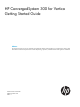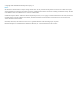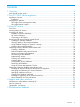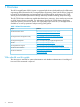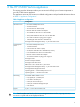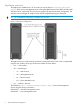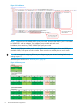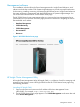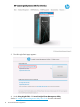HP ConvergedSystem 300 for Vertica Getting Started Guide Abstract This document provides an overview of the HP ConvergedSystem 300 for Vertica appliance. It is intended to be used by system administrators and technical professionals involved with planning, operations, and administration of the appliance or database.
© Copyright 2014 Hewlett-Packard Development Company, L.P. Notices The information contained herein is subject to change without notice. The only warranties for HP products and services are set forth in the express warranty statements accompanying such products and services. Nothing herein should be construed as constituting an additional warranty. HP shall not be liable for technical or editorial errors or omissions contained herein. Confidential computer software.
Contents 1 Overview..................................................................................................4 Who should use this guide.........................................................................................................4 2 The HP CS300 Vertica appliance.................................................................5 Appliance overview..................................................................................................................6 Installation...............
1 Overview The HP ConvergedSystem 300 for Vertica is a purpose-built solution developed through collaborative engineering efforts between the HP ConvergedSystems Engineering Team and HP Vertica. Designed to simplify the implementation and management of real time analytic applications, HP CS300 Vertica provides excellent performance through Massively Parallel Processing (MPP) technology.
2 The HP CS300 Vertica appliance This section provides information about your servers and will help you to locate components in your HP CS300 Vertica appliance. The appliance arrives at your location in a default configuration with pre-loaded software as shown in Table 2: “Appliance configuration”.
Appliance overview The appliance is scalable from 3 to 16 servers per rack as shown in “Hardware configuration” (page 6). There are two management servers running Red Hat Enterprise Linux (RHEL) and Microsoft Windows Server, respectively. The Linux server supports HP Vertica and cluster management. The Windows server manages HP Insight Control and HP Insight Remote Support Advanced. TIP: HP recommends configuring in multiples of 4 per rack.
Figure 2 Appliance naming convention Installation During the HP CS300 Vertica Installation & Startup Service, your appliance was connected using either 10Gb or 1Gb Ethernet and configured for your corporate network. Your organization supplied passwords and IP addresses to HP Technical Services. For a high-level overview of your configuration, including IP addresses, see the file at /opt/hp/CS300/HPCS300.xml on the Linux management server (r001mn001), as shown in “IP addresses” (page 8).
Figure 3 IP addresses NOTE: There are two HP 40GbE QSFP+ ports per switch. Each 40 GbE QSFP+ port is convertible to 10GbE SFP+ with an adapter. Two adapters are provided with each rack. In addition, there are thirty 1GbE/10GbE RJ45 ports per switch. There are two Ethernet switches, each switch with fourteen available ports, for a total of fifty-six available 10Gb/1Gb ports on both switches. There are also two 40Gb ports on each switch.
Management software Your installation includes HP Insight Control management tools. Insight Control delivers a set of software and tools that combine with Systems Insight Manager to provide a powerful mechanism for discovering, installing, monitoring, and managing HP ProLiant servers. Insight Control enhances the system monitoring, management, and deployment features of Systems Insight Manager. You can access both tools from the HP CS300 Vertica home page.
3. The HP Insight CMU page appears: 4. Under Using Insight CMU, click Launch Insight Cluster Management Utility. See the HP Insight Cluster Management Utility User Guide for more information.
To monitor servers from a single window, HP Insight CMU provides a default set of sensors for tasks such as CPU load, memory usage, I/O performance, and network performance. You can use the sensor Information to ensure optimal server performance and to troubleshoot potential problems. HP Insight Remote Support HP Insight Remote Support Advanced is a software tool that is installed based on your HP Support Contract.
3 Using HP Vertica Overview The HP Vertica Analytics Platform (HP Vertica) is pre-installed on the HP ConvergedSystem 300 for Vertica (HP CS300 Vertica). This section describes how to create and run an HP Vertica database and run queries. View the full HP Vertica documentation set on the HP Enterprise Information Library at: www.hp.
Table 3 Interfaces (continued) Interface Description dbadmin user can run the Administration Tools. See Using the Administration Tools in the HP Vertica Programmer’s Guide. Use the vsql client interface, or another client of your choice, to run database queries and analytic functions. HP Vertica Management Console (MC) A graphical, browser-based interface to monitor and manage one or more HP Vertica clusters and perform other database related tasks.
NOTE: Non-dbadmin users cannot log in to the vsql client until the dbadmin user creates a database user account for them. 1. 2. 3. 4. Log on to an HP Vertica node using an SSH remote terminal client. See the section “Connecting to HP Vertica using a remote terminal client” (page 13) to connect using PuTTY. At the command line, log in as the dbadmin user and then type admintools . If the License EULA Acceptance screen appears, click the box beside accept.
4. 5. The first time you launch Management Console you must accept the Enterprise Edition license agreement. After reading the agreement, click the box next to I accept the above terms and conditions and click Next. The Management Console home page appears. See Using Management Console in the HP Vertica Administrator’s Guide.
NOTE: You can use the HP CS300 Vertica home page to link to other management tools to perform various device-management tasks. On the HP CS300 Vertica home page, select CS300 Management from the menu bar and click Advanced Management to access: • HP Vertica Management Console • HP Insight Cluster Management Utility • HP Insight Control • HP Insight Remote Support Connecting to HP Vertica using supported client drivers HP Vertica provides industry-standard client drivers (ODBC, JDBC, ADO.
• Create an example database named VMart • Connect to the database • Define the database schema • Load sample data IMPORTANT: To get started, see Advanced Installation in the HP Vertica Getting Started Guide. Querying tables in the example database The VMart database includes sample scripts. These scripts contain SQL statements that represent business queries.
Performing common database administrator tasks This section describes some of the common tasks the HP Vertica database administrator performs. This section assumes that you are familiar with the basic concepts and terminology of relational database management systems and SQL. For more information, see the HP Vertica Administrator’s Guide. Creating a database HP Vertica provides two options to create a database: Management Console or the Administration Tools.
Creating tables You can create two types of tables in HP Vertica, columnar and flexible. • Columnar— Columnar tables store data the way it is typically queried for performance, based on a pre-defined data model. Column storage is ideal for read-intensive workloads because it can reduce disk I/O. • Flexible — Flexible tables store data in a way that is designed especially for loading and querying unstructured and semi-structured data, such as social media files (as JSON) and ArcSight log files.
Table 5 HP Vertica Management Console tasks (continued) If you want to: Read: Understand the difference between the database users the About MC Users and About MC Privileges and Roles in dbadmin user creates on the server versus MC users who the HP Vertica Administrator’s Guide access HP Vertica through a browser.
Changing the dbadmin password For security, factory-default passwords were changed during the HP CS300 Vertica Installation & Startup Service. The HP CS300 Vertica appliance was configured using a password your organization supplied for the non-root, system account, dbadmin. You should not need to change the password. If you change the HP Vertica administrator password, you must use the same username and password on all HP Vertica nodes and management servers.
Table 7 HP Vertica documentation If you want to: Read: View supported operating and file systems, client drivers, and packs, plug-ins, and connectors for the HP Vertica server and client systems HP Vertica 7.x.x Supported Platforms Learn about new features, performance improvements, and HP Vertica 7.x.
4 Support and other resources Information to collect before contacting HP Be sure to have the following information available before you contact HP: • Software product name • Hardware product model number • Operating system type and version • Applicable error message • Third-party hardware or software • Technical support registration number (if applicable) How to contact HP Use the following methods to contact HP: • In the United States, see the Customer Service / Contact HP United States websi
5 Documentation feedback HP is committed to providing documentation that meets your needs. To help us improve the documentation, send any errors, suggestions, or comments to Documentation Feedback (docsfeedback@hp.com). Include the document title and part number, version number, or the URL when submitting your feedback.