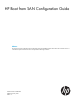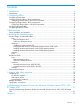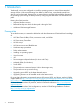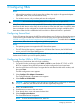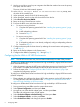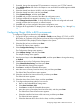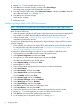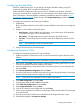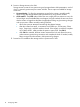Setup and Install
Configuring Brocade HBAs
Enable or disable BIOS for BFS, set port speed, and display HBA BIOS settings using BCU
commands. By default, BIOS is enabled on all HBA ports.
HP Brocade BIOS Configuration Utility can be utilized , embedded with the boot code, BCU
commands, and the HCM to configure BFS. For more information about the procedures, see the
Boot Code chapter in Brocade Adapters Installation and Reference Manual available at http://
www.hp.com/support/manuals. Under Storage, click Storage Networking, and then under Host
Bus Adapters, select your product.
To configure a Brocade boot device for high availability:
1. Enable BIOS.
BIOS is enabled by default. However, BIOS must be disabled for arrays that are not configured
for BFS.
2. Enable one of the following boot LUN options.
• Auto Discover—When enabled, boot information, such as the location of the boot LUN,
is provided by the fabric. This is the default value.
• Flash Values—The HBA obtains the boot LUN information from flash memory.
• First LUN —The host boots from the first LUN visible to the HBA that is discovered in the
fabric.
NOTE: HP recommends not use the First LUN option.
3. Select a boot device from discovered targets.
Configuring Broadcom CNAs
To configure a Broadcom boot device for high availability:
1. Update server BIOS with the latest version to ensure that the BIOS supports boot from SAN
features.
NOTE: Boot from SAN feature is NOT available for supported servers using AMD processors.
2. During POST, press Ctrl-S at the Broadcom NetXtreme Ethernet Boot Agent banner to invoke
CCM UI. This displays Broadcom Adapters in the system.
3. Use the navigation keys to select the device for which boot protocol is to be configured and
then press Enter.
4. Select Device Hardware Configuration and press Enter.
5. Ensure that DCB Protocol is enabled on the device and correct Storage Personality is configured
based on the boot protocol being configured. Press Esc.
NOTE: FCoE boot is only supported on DCB enabled configurations.
6. Select MBA Configuration, and press Enter.
7. Configure Boot Protocol field to FCoE and press Esc.
8. Select FCoE Boot Configuration and press Enter.
9. Select Target Information and press Enter.
10. From the list, select the first available path and press Enter.
11. Set the connect parameter to Enabled. Enter the target WWPN and Boot LUN ID for the target
to be used for boot.
12. Note down the initiator WWPN seen at the bottom of the Target information screen.
13. Press Esc till prompted to exit and save changes.
Configuring Brocade HBAs 9