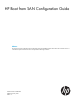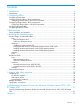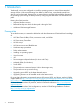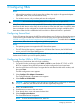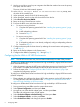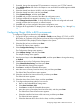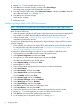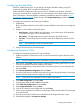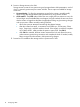Setup and Install
13. Repeat Step 12 for all controller ports in the array.
14. Press Esc twice to save the changes, and then select Save Changes.
The configuration changes to the selected HBA are saved.
15. From the Fast!UTIL Options menu, select Select Host Adapter, and then press Enter. Select the
other HBAs and repeat Step 2 through Step 14.
16. Press Esc twice to save the changes.
Initial setup is complete.
17. Reboot the server.
Configuring QLogic HBAs in HP UEFI Environments
NOTE: The HP UEFI environment may look and behave differently from other OEM providers
To configure an HP-branded QLogic boot device for high availability in legacy BIOS boot mode
(HP 81Q and HP 82Q only):
1. Allow the system to get past the UEFI portion of the boot sequence and enter the legacy BIOS
boot module. The system should display the BIOS-style device banners at this point.
2. Follows the steps under “Configuring QLogic HBAs in BIOS environments” (page 7) to
complete the configuration process.
To configure an HP-branded QLogic boot device for high availability in legacy BIOS boot mode
(all other adapters):
• These adapters can configure their legacy BIOS mode operation via the UEFI HII interfaces.
To configure them, follow the instructions under To configure an HP-branded QLogic boot
device for high availability in UEFI boot mode.
To configure an HP-branded Qlogic boot device for high availability in UEFI boot mode:
1. During system boot, press F9 to enter the system configuration menu.
2. Select System Configuration, and then press Enter.
3. Navigate to one of the desired adapter ports and then press Enter.
The HBAs HII configuration menu should appear.
4. Select Adapter Settings, and then press Enter.
5. Reset defaults FC Function.
6. Ensure all the adapter settings match those used by your fibre channel fabric.
7. Select Save Changes.
8. Select Boot Settings, and then press Enter.
9. Select Adapter Driver, and then press Enter.
Set it to Enabled and then press Enter.
10. Select Selective Login and set it to Enabled.
11. Select Selective LUN Login and set it to Enabled.
12. Select World Login and set it to Disabled.
13. Select Save Changes, and then press Enter.
14. Press ESC to return to the HBAs HII configuration menu.
15. Select Boot Devices, and then press Enter.
16. Select a free boot device and enter in the desired target WWPN and LUN number.
17. Repeat Step 15 for each target port you wish to connect to with this device.
18. Press ESC until you return to the system configuration menu.
19. For all adapter ports in the system repeat Step 3 through Step 17
8 Configuring HBAs