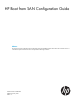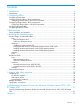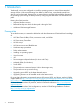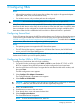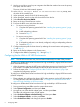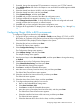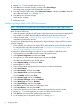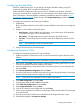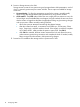Setup and Install
7. If needed, change the appropriate FCF parameters to connect to your FC/FCoE network.
8. Select Add Boot Device and wait for the adapter to scan and find the bootable targets available
on the fabric.
9. Select the desired boot device WWPN, and then press Enter.
10. Select the desired boot LUN, and then press Enter.
11. Select Commit Changes, and then press Enter.
12. Press ESC until you have returned to the HBAs HII configuration menu.
13. Configure additional boot targets by repeating Step 6 through Step 10.
14. Select Change Boot Device Order, to verify that all boot devices are configured and saved
correctly and that their boot priority is ordered correctly
15. Press ESC until you have returned to the system configuration menu.
16. Configure all the applicable FC adapter ports in the system by repeating Step 3 through Step
13.
Configuring QLogic HBAs in BIOS environments
To configure a QLogic boot device for high availability:
1. For specific QLogic product type, press Alt+Q or Ctrl+Q to enter QLogic FC, FCoE, or ISCSI
BIOS Utility as it appears during the boot process to further configure the boot components.
The Emulex BIOS utility displays Emulex Adapters in the System.
2. Select the HBA to boot, and then press Enter.
The Fast!UTIL Options menu appears.
3. Select Configuration Settings, and then press Enter.
The Configuration Settings menu appears.
4. Select Adapter Settings, and then press Enter.
The Adapter Settings menu appears.
5. Use the arrow keys to select Host Adapter BIOS, and then press Enter to change the setting
to Enabled.
6. Press Esc to return to the Configuration Settings menu.
7. Select Selectable Boot Settings, and then press Enter.
The Selectable Boot Settings menu appears.
8. Press Enter to enable the Selectable Boot option.
9. Move the cursor to Primary Boot Port Name, LUN, and then press Enter.
The Select Fibre Channel Device menu appears.
10. Select the controller Port Name of the array, and then press Enter.
The Select LUN menu appears.
11. Select the device from which to boot, and then press Enter.
12. To configure alternate boot paths for Linux servers:
a. Return to the Selectable Boot Settings menu.
b. Select Boot Port Name, LUN.
c. Press Enter to enable the Selectable Boot option.
d. Move the cursor to Secondary Boot Port Name LUN, and then press Enter.
The Select Fibre Channel Device menu appears.
e. Select the controller Port Name of the next array, and then press Enter.
The Select LUN menu appears.
f. Select the alternate device from which to boot, and then press Enter.
Configuring QLogic HBAs in BIOS environments 7