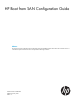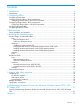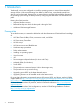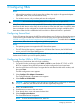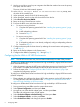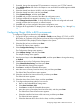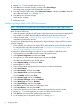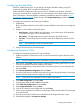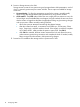Setup and Install
9. Use the up and down arrow keys to navigate to the HBA that needs to be set as the primary
boot path, and then enter 1.
The array WWN and LUN created, appears.
10. At the Select Two-Digit Number of the Desired Boot Device prompt, enter
the index of the controller port.
11. When prompted, enter the LUN ID of the starting LUN.
12. When prompted, enter the index of the boot device from the list.
13. Select Boot this device via WWPN.
14. Return to the List of Saved Devices window.
15. Exit from the BIOS menu and reboot the server.
16. For servers running Windows:•
1. Complete the operating system build. See “Installing the operating system” (page
12).
2. Install multipathing software.
3. Proceed to Step 17.
• For servers running Linux:
1. Complete the operating system build. See “Installing the operating system” (page
12).
2. If multipathing software is not already configured, configure multipathing software.
3. Proceed to Step 17.
17. Configure alternate paths for boot devices by selecting the unused entries and repeating Step
12 and Step 13.
18. Return to the Emulex Adapters in the System menu.
19. Configure other HBAs by repeating Step 2 through Step 17.
Configuring Emulex HBAs in HP UEFI Environments
NOTE: The HP UEFI environment may look and behave differently from other OEM providers.
To configure an HP-branded Emulex boot device for high availability in legacy BIOS boot mode
(HP 81E and HP 82E only):
1. Allow the system to get past the UEFI portion of the boot sequence and enter the legacy BIOS
boot module. The system should display the BIOS-style device banners at this point.
2. Follows the steps under “Configuring Emulex HBAs in BIOS environments” (page 5) to
complete the configuration process.
To configure an HP-branded Emulex boot device for high availability in legacy BIOS boot mode
(all other adapters):
• These adapters can configure their legacy BIOS mode operation via the UEFI HII interfaces.
To configure them, follow the instructions under To configure an HP-branded Emulex boot
device for high availability in UEFI boot mode.
To configure an HP-branded Emulex boot device for high availability in UEFI boot mode:
1. During system boot, press F9 to enter the system utilities menu.
2. Select System Configuration, and then press Enter.
3. Navigate to one of the desired adapter ports, and then press Enter.
The HBAs HII configuration menu should appear.
4. Select Set Emulex Adapter to Default Settings, and then press Enter.
5. Select Set Adapter Defaults, and then press Enter.
6. Select Set Boot from SAN, and change the option to Enable.
6 Configuring HBAs