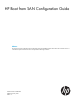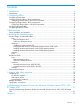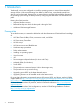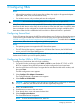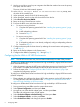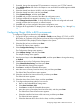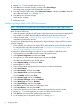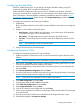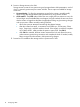Setup and Install
2 Configuring HBAs
NOTE:
• Although the procedures in this chapter refer to HBAs, they apply to all supported adapter
types (HBA, CNA, LOM, and mezzanine cards).
• For Windows servers, only one boot path must be configured.
IMPORTANT: HP recommends disabling HBA BIOS on HBAs that are not part of BFS.
HBA/CNA/LOM/mezzanine cards provide BFS functionality. When adapters are configured to
boot from the disk device on the SAN, the server boots as if the SAN disk were a local disk. More
than one adapter can be configured for the redundant boot path for the high availability of the
boot device. After the link is established with boot LUN no additional failover is performed.
Configuring Secure Boot
For the OS variants that support the UEFI Secure Boot feature, see Configuring Secure Boot section
in the HP UEFI System Utilities User Guide for HP ProLiant Gen9 Servers manual available at http://
h20628.www2.hp.com/km-ext/kmcsdirect/emr_na-c04398276-2.pdf. To enable this functionality
on your server, follow the server configuration guidelines properly.
NOTE:
• The operating system must support the UEFI Secure Boot option.
• The UEFI Secure Boot option is supported on all Proliant Gen9 servers, the DL580 Gen8
servers, and all C-class Gen9 blade servers.
For more information on enabling the UEFI secure boot on your server, see the HP UEFI System
Utilities User Guide for your server specific platform.
Configuring Emulex HBAs in BIOS environments
To configure an Emulex boot device for high availability:
1. For specific Emulex product type, press Alt+E or Ctrl+E to enter Emulex FC, FCoE, or ISCSI
BIOS as it appears during the boot process to further configure the boot components.
2. Use the up and down arrow keys to navigate the list and select the HBA index number, and
then press Enter.
The HBA configuration menu appears.
3. Select Configure This Adapter’s Parameters.
The Configure Adapter’s Parameters menu appears.
4. Select Enable or Disable BIOS.
CAUTION: If BIOS is enabled, ensure at least one valid BFS LUN is configured, as mentioned
in Step 8. Otherwise, the next server boot will take significantly long time.
5. Press 1 to enable the BIOS.
6. Press Esc twice to return to the main menu.
7. If not already done, zone and create the boot LUN.
8. Select Configure Boot Devices.
The Saved Boot Devices list appears.
NOTE: To clear Saved Boot Devices list, enter 00.
Configuring Secure Boot 5