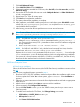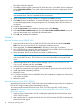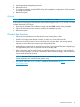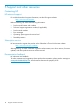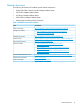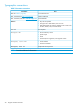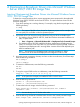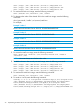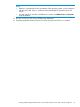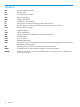Setup and Install
dism /image:.\mnt /add-driver /driver:C:\Temp\bxnd.inf
dism /image:.\mnt /add-driver /driver:C:\Temp\bxfcoe.inf
dism /image:.\mnt /add-driver /driver:C:\Temp\bxois.inf
9. To unmount the boot.wim image, enter the following command:
dism /unmount-wim /mountdir:.\mnt /commit
10. To determine the index of the desired SKU in the install.wim image, enter the following
command:
dism /get-wiminfo /wimfile:.\src\sources\install.wim
For example,
Example 1 Index: 1
Name: Microsoft Windows Server 2012 R2 SERVERSTANDARDCORE
Example 2 Index: 2
Name: Microsoft Windows Server 2012 R2 SERVERSTANDARD
Example 3 Index: 3
Name: Microsoft Windows Server 2012 R2 SERVERDATACENTERCORE
Example 4 Index: 4
Name: Microsoft Windows Server 2012 R2 SERVERDATACENTER
11. To mount the install.wim image, enter the following command:
dism /mount-wim /wimfile:.\src\sources\install.wim /index:2
/mountdir:.\mnt
NOTE: You must always use 2 for the index value.
12. To add the drivers in the currently mounted image, enter the following commands:
dism /image:.\mnt /add-driver /driver:C:\Temp\evbd.inf
dism /image:.\mnt /add-driver /driver:C:\Temp\bxnd.inf
dism /image:.\mnt /add-driver /driver:C:\Temp\bxfcoe.inf
dism /image:.\mnt /add-driver /driver:C:\Temp\bxois.inf
13. To unmount the install.wim image, enter the following command:
dism /unmount-wim /mountdir:.\mnt /commit
14. To create an .iso file, enter the following command:
oscdimg -e -h -m -n -lslipstream -bootdata:2#p0,e,b"C:\Program Files
(x86)\Windows Kits\8.1\Assessment and Deployment Kit\Deployment
Tools\amd64\Oscdimg\etfsboot.com"#pEF,e,b"C:\Program Files
(x86)\Windows Kits\8.1\Assessment and Deployment Kit\Deployment
Tools\amd64\Oscdimg\efisys.bin" c:\temp\x\src c:\Temp\Win20xxMOD.iso
22 Slipstreaming Broadcom Drivers into Microsoft Windows Server 2012/ 2012 R2 Image Files