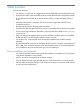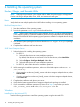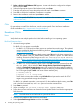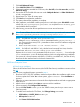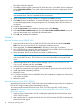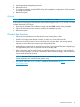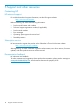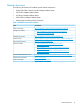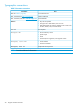Setup and Install
The VLAN dialog box appears.
7. Click Yes to confirm triggering automatic FIP VLAN discovery. If successful, VLAN is displayed
under FCoE VLAN Interface. If not visible, SAN connectivity and switch configuration must to
be verified.
NOTE: In case of SLES 11 SP3 in HP FlexFabric environment, you might not see any VLAN
with interface name, which is acceptable for this environment.
8. When configuration of all the interfaces is completed, click OK to proceed.
9. Click Next to continue installation. To activate multipath, YaST2 prompt appears and it must
be answered appropriately. The prompt appears only if multiple paths to the same LUN are
configured.
10. Continue with the installation.
11. Under the Expert tab on the Installation Settings screen, select Booting.
12. Select Boot Loader Installation tab and then select Boot Loader Installation Details. Ensure to
have one boot loader entry and delete all redundant entries.
13. Click OK and complete the installation.
Windows
Microsoft Windows Server 2008 SP2/R2
1. Insert Microsoft Windows Server 2008 SP2/R2 CD in the DVD drive and select Bootable
DVD. Press any key to boot the CD for initiating the installation process.
2. When prompted, click Custom (Advanced) for installing a clean copy of Windows.
3. Use a USB flash drive containing full contents of the boot driver folder which can be retrieved
by extracting the appropriate driver smart component.
4. When prompted, browse to the boot driver stored in USB flash drive.
NOTE: For Broadcom devices, the drivers must be loaded in sequence: first the EVBD driver
and then the BXFCoE driver. The FCoE driver cannot be loaded before loading the EVBD
driver.
5. Select the appropriate FCoE device when a message “Select the driver to be
installed” appears and then, press Next.
6. Select the disk to install the operating system and click Next.
7. To update the system drivers and agents, use the latest HP Service Pack for ProLiant (HP SPP).
8. Install appropriate multipathing software.
9. Reboot the server.
10. To configure multipath, return to HBA BIOS utility and complete the configuration of secondary
and tertiary boot paths.
11. Reboot the system.
Microsoft Windows Server 2012/ 2012 R2
Microsoft Windows Server 2012/ 2012 R2 Boot from SAN installation requires the use of slipstream
DVD or ISO image, introducing the latest Broadcom drivers.
To create required Microsoft Windows Server 2012/ 2012 R2 image ISO or DVD, refer to
Appendix A “Slipstreaming Broadcom Drivers into Microsoft Windows Server 2012/ 2012 R2
Image Files” (page 21)
1. Insert the newly created DVD or ISO for installing the applicable Microsoft Windows server
2012/ 2012 R2 version.
2. After installing the OS, apply the latest HP Service Pack for ProLiant (HP SPP) for updating the
system drivers and agents.
16 Installing the operating system