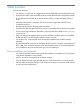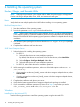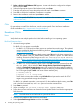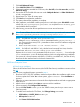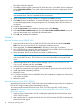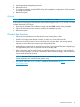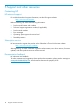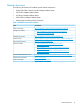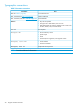Setup and Install
5. Select a Disk to Install VMware ESXi appears. Locate and select the configured in Adapter
BIOS and press Enter.
6. Select the appropriate layout of the keyboard and press Enter.
7. Enter the root password, ensure that password must match. Press Enter to continue.
8. Press F11 to confirm the installation. Installation is complete.
9. Remove the installation media and press Enter to reboot.
NOTE: For specific ESX/ESXi 3.x, 4.x, and 5.x installation documentation, see http://
pubs.vmware.com/.
Citrix
For procedures to install Citrix XenServer, see the version-specific Citrix XenServer Installation
Guide available at http://support.citrix.com/productdocs/.
Broadcom CNAs
Linux
Verify that there are multiple paths to the LUNs before installing a Linux operating system.
Red Hat Enterprise Linux
1. Anaconda image updates.
For RHEL 6.3, two options are available
1. For RHEL 6.3, FCoE boot from SAN requires an updated Anaconda image. The updated
image is provided by Red Hat at the following location: http://rvykydal.fedorapeople.org/
updates.823086-fcoe.img
For RHEL 6.3, on the installation splash screen, press Tab and in the boot command line
add ’dd updates=<URL_TO_ANACONDA_UPDATE_IMAGE>’ options. For details about
installing Anaconda update image, see Red Hat Installation Guide Section
28.1.3 https://access.redhat.com/site/documentation/en-US/Red_Hat_Enterprise_Linux/
6/html-single/Installation_Guide/index.html#sn-boot-options-update
2. For RHEL 6.3, on the installation splash screen click Tab. In the boot command line add
the 'dd' option. When asked for Basic Storage Devices/Specialized storage devices,
select the Specialized Storage Devices menu then switch Anaconda graphical installer to
virtual terminal CLI using (Ctrl+Alt+F2) and enter the following commands before searching
for FCoE targets (Replace ethX with name of boot interface port):
# ifconfig ethX up
# fipvlan -c -s -f "-fcoe" ethX
Switch back to Anaconda installer using Ctrl+Alt+F6 and proceed to search for FCoE
targets using specialized storage device option.
For RHEL 6.4, updated Anaconda is not required. On the installation splash screen, press Tab
and in the boot command line, add 'dd' option to boot the command line.
2. Press Enter to proceed.
3. When a message ‘Do you have a driver disk’ appears, enter Yes.
4. Follow the on-screen instructions to choose the Driver Update medium and load an appropriate
DUD driver kit.
NOTE: The DUD driver kit can be found as a part of HP SPP kit.
5. Proceed with installation after the drivers are loaded.
6. Select Specialized Storage Devices and then click Next.
14 Installing the operating system