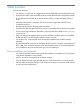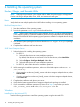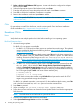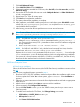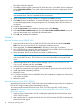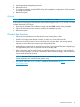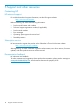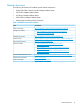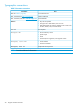Setup and Install
Loading the HBA driver for a Microsoft Windows Server 2003 install
To load the driver:
1. Insert the HP Smart Setup CD.
2. From the EBSU menu, select Bootable DVD, and then press Enter.
3. Select Load OEM Boot driver or press B to display the Load OEM Boot Driver window.
4. Select the Fibre Channel HBA, and then press Enter.
5. Press Tab once, and then press Enter to load the driver.
The system displays a message confirming that the driver is loaded.
6. Select Exit or press X to exit.
Installing the Microsoft Windows Server 2003 operating system
To install the Microsoft Windows Server 2003 operating system:
1. With the Microsoft Windows Server 2003 CD in the DVD drive, select Bootable DVD. Press
any key to boot from the CD and start the installation process.
NOTE: Do not press F6 to load any mass-storage device drivers.
2. When the installation completes, use the latest HP Smart Setup CD to update the system drivers
and agents.
3. To re-install the HBA driver, run the Smart Component by selecting Drivers→Driver for FC HBA.
This sets the HP-supported registry parameters.
NOTE: For single-path configurations, skip Step 4.
4. Install multipathing software.
5. Reboot the server to complete the installation.
6. Complete the installation and connect other HBAs, if there are any.
Installing the Microsoft Windows Server 2008 operating system
To install the Microsoft Windows Server 2008 operating system:
1. With the Microsoft Windows Server 2008 CD in the DVD drive, select Bootable DVD. Press
any key to boot the CD which starts the installation process.
2. When prompted, click Custom (Advanced) to install a clean copy of Windows.
3. Browse to the appropriate driver folder.
4. Select the disk on which you want to install the operating system, and then click Next.
5. Use the latest HP Smart Setup CD to update the system drivers and agents.
NOTE: For single-path configurations skip Step 4 and Step 6.
6. Install multipathing software.
7. Reboot the server.
8. For multipath configurations, return to the HBA BIOS utility and complete the configuration of
the secondary and tertiary boot paths.
9. Reboot the system.
VMware
1. Insert the ESXi installer CD/DVD into the CD/DVD-ROM drive or insert the Installer USB flash
drive. Restart the machine and follow the on screen prompts.
2. VMware VMvisor Boot Menu appears. Select ESXi installer and press Enter.
3. VMware ESXi Installation Menu appears. Press Enter to continue.
4. Accept VMware EULA appears. Press F11 to accept.
Emulex, QLogic, and Brocade HBAs 13