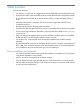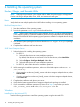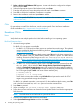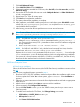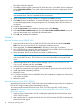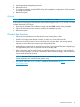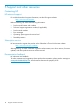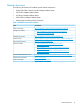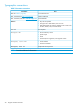Setup and Install
3 Best practices
Consider the following:
• For Windows, a single path to a single LUN must be created before starting the build process.
• Verify the boot order in the server RBSU and ensure that the boot HBA is positioned correctly.
• In Microsoft Windows 2008 server, ensure that the USB key is positioned below the hard
drive C.
• When the build process is complete, BFS driver kit must be upgraded to the full Smart
Component driver kit.
• Read the release notes for the latest required updates.
• Ensure that the HBA management software version is compatible with the driver that is installed.
• The Linux driver logs information about fabric or driver events that it detects in the /var/log/
messages file.
• Only one LUN can be presented to the server for installation. Multiple paths are acceptable
for RH and SLES11, but SLES10 must contain one LUN, one path.
• For Windows OS, a separate BFS Driver kit must be available to be installed whenever
requested.
• Run the latest release version of the SPP before the BFS process is started to update the server
BIOS, HBA, CNA, and LOM firmware to the latest released version as recommended by the
server installation document for the server type you are installing on.
Driver installation and upgrade
• The Smart Component creates a log file after the installation is complete. View this log file to
verify that the installation was successful.
• Look for any yellow warning flags in the device manager.
• From the Device Manager, open the HBA device to verify that the driver is running properly.
• Use the vendor management utility to verify the driver, firmware, and universal code versions,
as well as the driver parameters.
Driver installation and upgrade 11