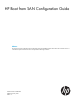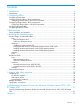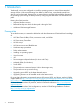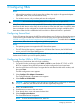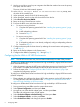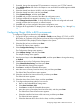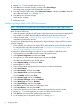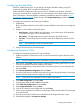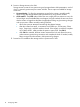HP Boot from SAN Configuration Guide Abstract This document provides information about implementing the high-availability features of boot from SAN in ProLiant servers. It is intended for system administrators who are experienced with storage networks.
© Copyright 2014-2015 Hewlett-Packard Development Company, L.P. © Copyright 2009 Emulex Corporation © Copyright 2009 QLogic Corporation Confidential computer software. Valid license from HP required for possession, use, or copying. Consistent with FAR 12.211 and 12.212, Commercial Computer Software, Computer Software Documentation, and Technical Data for Commercial Items are licensed to the U.S. Government under vendor's standard commercial license.
Contents 1 Introduction...............................................................................................4 Prerequisites.............................................................................................................................4 2 Configuring HBAs.......................................................................................5 Configuring Secure Boot............................................................................................................
1 Introduction Traditionally, servers are configured to install the operating system on internal direct-attached storage devices. With external booting from HBAs or RAID arrays, server-based internal boot devices can be eliminated. Booting from an external device provides high-availability features for the operating system during the boot process by configuring the HBA BIOS with redundant boot paths.
2 Configuring HBAs NOTE: • Although the procedures in this chapter refer to HBAs, they apply to all supported adapter types (HBA, CNA, LOM, and mezzanine cards). • For Windows servers, only one boot path must be configured. IMPORTANT: HP recommends disabling HBA BIOS on HBAs that are not part of BFS. HBA/CNA/LOM/mezzanine cards provide BFS functionality. When adapters are configured to boot from the disk device on the SAN, the server boots as if the SAN disk were a local disk.
9. Use the up and down arrow keys to navigate to the HBA that needs to be set as the primary boot path, and then enter 1. The array WWN and LUN created, appears. 10. At the Select Two-Digit Number of the Desired Boot Device prompt, enter the index of the controller port. 11. When prompted, enter the LUN ID of the starting LUN. 12. When prompted, enter the index of the boot device from the list. 13. Select Boot this device via WWPN. 14. Return to the List of Saved Devices window. 15.
. 8. 9. 10. 11. 12. 13. 14. 15. 16. If needed, change the appropriate FCF parameters to connect to your FC/FCoE network. Select Add Boot Device and wait for the adapter to scan and find the bootable targets available on the fabric. Select the desired boot device WWPN, and then press Enter. Select the desired boot LUN, and then press Enter. Select Commit Changes, and then press Enter. Press ESC until you have returned to the HBAs HII configuration menu.
13. Repeat Step 12 for all controller ports in the array. 14. Press Esc twice to save the changes, and then select Save Changes. The configuration changes to the selected HBA are saved. 15. From the Fast!UTIL Options menu, select Select Host Adapter, and then press Enter. Select the other HBAs and repeat Step 2 through Step 14. 16. Press Esc twice to save the changes. Initial setup is complete. 17. Reboot the server.
Configuring Brocade HBAs Enable or disable BIOS for BFS, set port speed, and display HBA BIOS settings using BCU commands. By default, BIOS is enabled on all HBA ports. HP Brocade BIOS Configuration Utility can be utilized , embedded with the boot code, BCU commands, and the HCM to configure BFS. For more information about the procedures, see the Boot Code chapter in Brocade Adapters Installation and Reference Manual available at http:// www.hp.com/support/manuals.
14. Provision Storage Access in the SAN Storage access consists of zone provisioning and storage-selective LUN presentation, each of which is commonly provisioned per initiator WWPN. The two options available for storage access are: a. Pre-provisioning – To allow the appropriate access for the initiator, manually modify fabric zoning and storage-selective LUN presentation by using initiator WWPN. b.
3 Best practices Consider the following: • For Windows, a single path to a single LUN must be created before starting the build process. • Verify the boot order in the server RBSU and ensure that the boot HBA is positioned correctly. • In Microsoft Windows 2008 server, ensure that the USB key is positioned below the hard drive C. • When the build process is complete, BFS driver kit must be upgraded to the full Smart Component driver kit. • Read the release notes for the latest required updates.
4 Installing the operating system Emulex, QLogic, and Brocade HBAs NOTE: Although the procedures in this chapter refer to HBAs, they also apply to all supported Emulex and QLogic adapter HBA, CNA, LOM, and mezzanine card types. Linux Verify that there are multiple paths to the LUNS before installing a Linux operating system. Red Hat Enterprise Linux 1. 2. Start the installation of the operating system. Provide the parameter linux mpath to the kernel boot line.
Loading the HBA driver for a Microsoft Windows Server 2003 install To load the driver: 1. Insert the HP Smart Setup CD. 2. From the EBSU menu, select Bootable DVD, and then press Enter. 3. Select Load OEM Boot driver or press B to display the Load OEM Boot Driver window. 4. Select the Fibre Channel HBA, and then press Enter. 5. Press Tab once, and then press Enter to load the driver. The system displays a message confirming that the driver is loaded. 6. Select Exit or press X to exit.
5. 6. 7. 8. 9. Select a Disk to Install VMware ESXi appears. Locate and select the configured in Adapter BIOS and press Enter. Select the appropriate layout of the keyboard and press Enter. Enter the root password, ensure that password must match. Press Enter to continue. Press F11 to confirm the installation. Installation is complete. Remove the installation media and press Enter to reboot. NOTE: For specific ESX/ESXi 3.x, 4.x, and 5.x installation documentation, see http:// pubs.vmware.com/.
7. 8. 9. 10. 11. 12. 13. 14. 15. Click Add Advanced Target. Select Add FCoE SAN and click Add Drive. Select each interface intended for FCoE boot, clear Use DCB, select Use auto vlan, and click Add FCoE disk(s). Ensure that all FCoE-visible disks are seen under ‘Multipath Devices’ or ‘Other SAN Devices’ or both, as appropriate. Repeat steps 8 to 10 for all initiator ports. Click Next and complete the installation. The system reboots after installation is complete.
7. The VLAN dialog box appears. Click Yes to confirm triggering automatic FIP VLAN discovery. If successful, VLAN is displayed under FCoE VLAN Interface. If not visible, SAN connectivity and switch configuration must to be verified. NOTE: In case of SLES 11 SP3 in HP FlexFabric environment, you might not see any VLAN with interface name, which is acceptable for this environment. 8. 9. 10. 11. 12. 13. When configuration of all the interfaces is completed, click OK to proceed.
3. 4. 5. 6. Install appropriate multipathing software. Reboot the server. To configure multipath, start HBA BIOS utility and complete the configuration of the secondary and tertiary boot paths. Reboot the system. VMware NOTE: Boot from SAN is supported on ESXi 5.1 U1, ESXi 5.5, or later. FcoE Boot from SAN requires the latest HP custom install image for ESXi 5.1 U1 or ESXi 5.5 which includes Broadcom FCoE drivers. 1. Boot from the updated ESXi installation image and select ESXi installer when prompted.
5 Support and other resources Contacting HP HP technical support For worldwide technical support information, see the HP support website: http://www.hp.
Related information The following documents and websites provide related information: • HP Brocade Fibre Channel Host Bus Adapters Release Notes • HP Emulex Adapters Release Notes • HP QLogic Adapters Release Notes • HP Broadcom Adapters Release Notes • White papers and best practice documents Table 1 Related documentation websites Topic HP website HBAs and switches http://h18006.www1.hp.com/storage/networking/index.html Storage array systems • http://h18006.www1.hp.com/storage/arraysystems.
Typographic conventions Table 2 Document conventions Convention Uses Blue text: Table 2 (page 20) Cross-reference links Blue, underlined text: http://www.hp.com Website addresses Blue, underlined, bold text: CVfeedback@hp.
A Slipstreaming Broadcom Drivers into Microsoft Windows Server 2012/ 2012 R2 Image Files Injecting (Slipstreaming) Broadcom Drivers into Microsoft Windows Server 2012/ 2012 R2 Image Files To obtain the correct Broadcom driver, extract appropriate smart component for the applicable Windows Server 2012/ 2012 R2 version from HP SPP kit. To inject broadcom drivers into the Windows image file: 1. Copy driver package to a working directory.
dism /image:.\mnt /add-driver /driver:C:\Temp\bxnd.inf dism /image:.\mnt /add-driver /driver:C:\Temp\bxfcoe.inf dism /image:.\mnt /add-driver /driver:C:\Temp\bxois.inf 9. To unmount the boot.wim image, enter the following command: dism /unmount-wim /mountdir:.\mnt /commit 10. To determine the index of the desired SKU in the install.wim image, enter the following command: dism /get-wiminfo /wimfile:.\src\sources\install.
NOTE: • Platform is a placeholder for the architecture of the operating system, such as amd64 or x86 that you install. Also, xx in filename is the placeholder for Windows Server OS version. • For other version of Windows with different kit, location of etfsboot.com and efisys.bin might be different. 15. Burn the .iso file to a DVD using a DVD-burning application. 16. Install the applicable Windows Server OS version using the new DVD or .iso created.
Glossary BCU Brocade Configuration Utility. BFS Boot from SAN. CNA Converged network adapter. DCB Data Center Bridging EBSU EFI-Based Setup Utility. EFI Extensible Firmware Interface. FC Fibre Channel. A network technology primarily used for SANs. HBA Host bus adapter. A hardware device that connects the host server to the fabric. HCM Host Connectivity Manager. iLO Integrated lights out. LOM LAN on Motherboard. LUN Logical unit number. An identification scheme for storage disks.