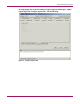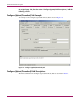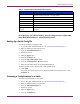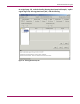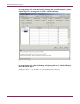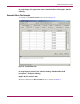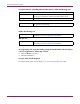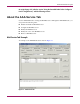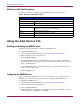HP StorageWorks Fabric OS 3.X Document Addendum (AA-RW24A-TE, January 2005)
Advanced Web Tools user guide
43Fabric OS 3.x Document Addendum
Table 4: Configure (Upload/Download) Field Descriptions
On original page 130, after the heading “Using the Configure Tab to Configure FAN
Frame Notification Parameters,” add the following sections:
Backing Up a Switch Config File
To back up a firmware configuration file:
1. Access the Switch Admin Window (see “About the Switch Admin Window.”)
2. Enter the admin user name and password.
3. Select the Switch Information tab.
4. Disable the switch.
5. Click the Apply button.
6. Select the Configure tab.
7. Select the Upload/Download subtab.
8. Select the Config Upload to Host radio button.
9. Enter the User Name, Password, and Host IP information.
10. Enter the name of the config file with a fully-qualified path.
11. Click Apply.
You can monitor the progress by observing the Upload/Download Progress bar on the
Configure tab.
Performing a Config Download to a Switch
To download a configuration to the switch:
1. Access the Switch Admin Window (see “About the Switch Admin Window.”)
2. Enter the admin user name and password.
3. Select the Switch Information tab.
4. Disable the switch.
5. Click the Apply button.
6. Select the Configure tab.
Field Description
Function radio buttons Radio buttons indicating the function to be performed: Config
Upload, Config Download, or Config Default.
Protocol The protocol to use for the upload or download: either FTP or RSH.
Host IP The host IP address.
File Name The fully qualified path of the configuration file.
User Name The user name for the host.
Password The password for the host.
Config Upload
Progress
A progress bar indicating the configuration upload or download
progress.