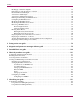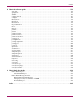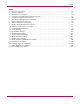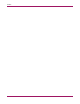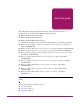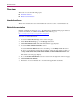document addendum HP StorageWorks Fabric OS 3.x First Edition (January 2005) Part Number: AA–RW24A–TE This document is an addendum for Fabric OS users to supplement the Fabric OS version 3.x documentation set. This document is specific to Fabric OS version 3.x and all switches running Fabric OS version 3.x, including the HP StorageWorks SAN Switch 2/8 EL, SAN Switch 2/16, and MSA SAN Switch 2/8.
© Copyright 2004 Hewlett-Packard Development Company, L.P. © Copyright 2004 Brocade Communications Systems, Incorporated. Hewlett-Packard Company makes no warranty of any kind with regard to this material, including, but not limited to, the implied warranties of merchantability and fitness for a particular purpose. Hewlett-Packard shall not be liable for errors contained herein or for incidental or consequential damages in connection with the furnishing, performance, or use of this material.
contents Contents About this Guide. . . . . . . . . . . . . . . . . . . . . . . . . . . . . . . . . . . . . . . . . . . . . . . . . . . . . . . . . . . . . . . 9 Overview. . . . . . . . . . . . . . . . . . . . . . . . . . . . . . . . . . . . . . . . . . . . . . . . . . . . . . . . . . . . . . . . . . . . . . . . . . . . . . .10 Intended audience. . . . . . . . . . . . . . . . . . . . . . . . . . . . . . . . . . . . . . . . . . . . . . . . . . . . . . . . . . . . . . . . . . . . .10 Related documentation.
Contents Backing Up a Switch Config File . . . . . . . . . . . . . . . . . . . . . . . . . . . . . . . . . . . . . . . . . . . . . . . . . . . . . . . .43 Performing a Config Download to a Switch . . . . . . . . . . . . . . . . . . . . . . . . . . . . . . . . . . . . . . . . . . . . . . . .43 Extended Fabric Tab Example . . . . . . . . . . . . . . . . . . . . . . . . . . . . . . . . . . . . . . . . . . . . . . . . . . . . . . . . . . .47 AAA Service Tab Example . . . . . . . . . . . . . . . . . . . . . . .
Contents 8 Fabric OS reference guide . . . . . . . . . . . . . . . . . . . . . . . . . . . . . . . . . . . . . . . . . . . . . . . . . . . . . . 153 aaaconfig . . . . . . . . . . . . . . . . . . . . . . . . . . . . . . . . . . . . . . . . . . . . . . . . . . . . . . . . . . . . . . . . . . . . . . . . . .155 agtcfgshow . . . . . . . . . . . . . . . . . . . . . . . . . . . . . . . . . . . . . . . . . . . . . . . . . . . . . . . . . . . . . . . . . . . . . . . . .157 authutil . . . . . . . . . . . . . . . .
Contents Figures 1 Port information view . . . . . . . . . . . . . . . . . . . . . . . . . . . . . . . . . . . . . . . . . . . . . . . . . . . . . . . . . . . . . . . . 18 2 Switch status window. . . . . . . . . . . . . . . . . . . . . . . . . . . . . . . . . . . . . . . . . . . . . . . . . . . . . . . . . . . . . . . . . 21 3 Switch status window, port detail . . . . . . . . . . . . . . . . . . . . . . . . . . . . . . . . . . . . . . . . . . . . . . . . . . . . . . . 22 4 Switch events window . . . . . .
Contents Tables 1 Document conventions. . . . . . . . . . . . . . . . . . . . . . . . . . . . . . . . . . . . . . . . . . . . . . . . . . . . . . . . . . . . . . . . 11 2 Supported platforms . . . . . . . . . . . . . . . . . . . . . . . . . . . . . . . . . . . . . . . . . . . . . . . . . . . . . . . . . . . . . . . . . . 18 3 Firmware field descriptions . . . . . . . . . . . . . . . . . . . . . . . . . . . . . . . . . . . . . . . . . . . . . . . . . . . . . . . . . . . .
Contents 8 Fabric OS 3.
about this guide About this Guide This Addendum captures all documentation updates since the last release of the 3.x documentation set, for the following HP StorageWorks switches: About this Guide ■ HP StorageWorks SAN Switch 2/8 EL ■ HP StorageWorks SAN Switch 2/16 ■ HP StorageWorks MSA SAN Switch 2/8 For example, this document provides important technical updates to the following documents: ■ HP StorageWorks Advanced Performance Monitor Version 3.1.x/4.1.
About this Guide Overview This section covers the following topics: ■ Intended audience ■ Related documentation Intended audience This book is intended for users of the Fabric OS version 3.1.x/4.1.x documentation set. Related documentation Related documents are listed on page 9. Documentation, including white papers and best practices documents, is available via the HP website. Please go to: http://www.hp.com/country/us/eng/prodserv/storage.html To access 4.x related documents: 1.
About this Guide Conventions Conventions consist of the following: ■ Document conventions ■ Text symbols Document conventions This document follows the conventions in Table 1.
About this Guide Getting help If you still have a question after reading this guide, contact an HP authorized service provider or access our web site: http://www.hp.com. HP technical support Telephone numbers for worldwide technical support are listed on the following HP web site: http://www.hp.com/support/. From this web site, select the country of origin. Note: For continuous quality improvement, calls may be recorded or monitored.
Advanced performance monitor user guide 1 This chapter contains updates to the HP StorageWorks Advance Performance Monitor Version 3.1.x/4.1.x User Guide, part number AA-RTS4C-TE.
Advanced performance monitor user guide On page 37, at the end of Chapter 3, add the following: Using ISL Monitoring Note: ISL monitoring is supported only in Fabric OS v3.2.x. ISL monitoring measures the amount of traffic each destination domain contributes to the overall traffic. If ISL monitors exceed 16 domains on a single trunk, approximate values are estimated. An ISL is considered a single entity even if it is a trunk or a single E_Port.
Advanced performance monitor user guide Clearing ISL Monitors Use the perfMonitorClear command to clear ISL monitor counters. The following example clears statistical counters for an ISL monitor. switch:admin> perfmonitorclear "ISL", 0 This will clear ISL monitor on port 0, continue? (yes, y, no, n): [no] y ISL monitor on port 0 is cleared Fabric OS 3.
Advanced performance monitor user guide 16 Fabric OS 3.
Advanced Web Tools user guide 2 This chapter contains updates to the HP StorageWorks Web Tools Version 3.1.x/4.1.x User Guide, part number AA-RS25C-TE. On original page 28, under the heading “Fabric Tree,” after the following text: ■ A Fabric Admin tool bar which provides access to fabric level administration functionality including: Fabric Events, Topology, Name Server, and Zoning Admin.
Advanced Web Tools user guide On original page 33, under the heading “Port Information View,” replace original Figure 5, “Port information view,” with the following: Figure 1: Port information view On original pages 36 and 37, replace the entire “Workstation Requirements” section with the following: Table 2 identifies the supported browsers, operating systems, and JavaTM Plug-ins for this release. Table 2: Supported platforms Operating system Browser Java plug-in RedHat Linux® 9.0 Mozilla 1.6 1.4.
Advanced Web Tools user guide On original page 38, replace the entire “Installing a Web Browser” section with the following: If not already installed, install one of the following browsers: ■ Internet Explorer 6.0 ■ Mozilla 1.6 For instructions on installing Mozilla 1.6 on Solaris 2.8 and Solaris 2.9, refer to the following web site: http://ftp27f.newaol.com/pub/mozilla.org/mozilla/releases/mozilla1.6/README Note: This URL is subject to change without notice.
Advanced Web Tools user guide On original page 40, replace the following text: Installing the Java Plug-in on Windows XP, 2000, or NT To determine the version of the Java Plug-in installed on Windows XP, NT, or 2000, and install if necessary: With the this text: Installing the Java Plug-in on Windows XP, 2000, or 2003 To determine the version of the Java Plug-in installed on Windows XP, 2000, or 2003, and install if necessary: On original page 41, under the heading “Licensing Web Tools on the Switch,” a
Advanced Web Tools user guide On original page 65, under the heading “Switch Status Example,” replace original Figure 13, “Switch status window,” with the following: Figure 2: Switch status window On original page 66, under the heading “Using the Switch Status Button,” add the following at the end of the procedure: 6. Optional: Click the underlined links in the left panel to display detailed information about ports and Switch Availability Monitoring (SAM).
Advanced Web Tools user guide Figure 3: Switch status window, port detail 22 Fabric OS 3.
Advanced Web Tools user guide On original page 67, under the heading “Switch Events Example,” replace original Figure 14, “Switch events window,” with the following: Figure 4: Switch events window On original page 67, under the heading “About the Switch Events Button,” add the following: Filtering Switch Events You can filter the events in the Switch Events window by time and severity. You can apply just one type of filter at a time or all types of filters at the same time.
Advanced Web Tools user guide Figure 5: Event filter dialog box Filtering Events by Time Intervals To filter events by time intervals: 1. Launch Web Tools. 2. Select the desired switch from the Fabric Tree. The Switch View opens. 3. Select the Switch Events button from the Switch View. A Switch Events Report appears. 4. Click Filter. The Event Filter dialog box opens. 5. Optional: To filter events within a certain time period: a. Click From and enter the start time and date in the fields. b.
Advanced Web Tools user guide 3. Select the Switch Events button from the Switch View. A Switch Events Report appears. 4. Click Filter. The Event Filter dialog box opens. 5. Click Level. The event severity level check boxes are enabled. 6. Select the event levels you want to display. 7. Click OK. The filter is enabled and the enabled filter type is displayed in the Events Report.
Advanced Web Tools user guide On original page 95, under the heading “Switch Information Tab Example,” replace original Figure 18, “Switch Information Tab,” with the following: Figure 6: Switch Information Tab 26 Fabric OS 3.
Advanced Web Tools user guide On original page 99, under the heading “Network Config Tab Example,” replace original Figure 19, “Network Configuration Tab,” with the following: Figure 7: Network Configuration Tab On original page 100, in original Table 19, “Network Config Field Descriptions,” delete the following row: Syslog IP Field Enter any valid IP for a host and click the Add button to configure that IP as a recipient of syslog messages. And replace it with this row: New IP Field Fabric OS 3.
Advanced Web Tools user guide On original pages 103 through 105, replace the entire section, “About the Upload/Download Tab,” with the following: About the Firmware Tab Use the Firmware tab to complete tasks such as: ■ Downloading firmware ■ Returning the switch to the original configuration ■ Rebooting the switch You must provide host information for the download firmware task. Firmware Tab Example An example of the Firmware tab is shown in Figure 8. Figure 8: Firmware Tab 28 Fabric OS 3.
Advanced Web Tools user guide Firmware Field Descriptions The Firmware fields are described in Table 3. Table 3: Firmware field descriptions Field Description Firmware Version This field indicates the current firmware version running on the switch. Firmware download Select the radio button to download firmware. Firmware download and Fastboot Select the radio button to download firmware and then perform a fast boot of the switch. Protocol Select a download protocol: FTP or RSH.
Advanced Web Tools user guide On original page 106, under the heading “Performing a Firmware Download,” modify the following information. Replace steps 3 and 4 with the following: 1. Select the Firmware tab. 2. Select the Firmware download radio button. Add the following after step 8: You can monitor the progress by looking at the Firmware Download Progress bar on the Firmware tab. On original page 106, delete the sections “Backing Up a Firmware Config File” and “Performing a Config Download to Switch.
Advanced Web Tools user guide On original page 109, under the heading “SNMP Tab Example,” replace original Figure 22, “SNMP Tab,” with the following: Figure 9: SNMP Tab (Secure Mode disabled) On original page 110, in original Table 21, “SNMP Field Descriptions,” under the heading “SNMP Field Descriptions,” modify the following information. Delete the following row: Trap Level Fabric OS 3.x Document Addendum Use to set the severity level of switch events that prompt SNMP traps. Default is 0.
Advanced Web Tools user guide Delete the following row: Permissions Displays the read/write access of a particular community string. READ ONLY access means that a member of a community string has the right to view, but cannot make changes. READ/WRITE access means that a member of a community string can be both viewed and make changes. And replace it with these two rows: Access Control Displays the read/write access of a particular community string.
Advanced Web Tools user guide On original page 112, under the heading “License Admin Tab Example,” replace original Figure 23, “License Admin Tab,” with the following: Figure 10: License Admin Tab On original page 113, under the heading “License Admin Field Description,” delete the following row from original Table 22, “License Admin Field Descriptions”: License Key field Fabric OS 3.
Advanced Web Tools user guide On original page 114, under the heading “Add a License to a Switch,” delete the following steps 4 and 5 from the procedure: 4. Enter a new license key in the License Key field. 5. Click the Add button. And replace them with these three steps: 4. Click the Add button. 5. Type or paste the new license key in the License Key field. 6. Click the Add License button. On original page 114, under the heading “Remove a License From a Switch,” replace step 4: 4.
Advanced Web Tools user guide On original page 116, under the heading “Port Settings Tab Example,” replace original Figure 24, “Port Setting Tab,” with the following: Figure 11: Port Setting Tab On original page 118, under the heading “Enabling Trunking on a Port,” replace step 4: 4. Check the Trunk box that corresponds to the port you wish to trunk. With the following: 4. Check the Enabling Trunking box that corresponds to the port you want to trunk. Fabric OS 3.
Advanced Web Tools user guide On original page 119, under the heading “Disabling a Port over Reboots,” replace step 4: 4. Select the slot and port you want to disable over reboots. With the following: 4. Select the port you want to disable over reboots.
Advanced Web Tools user guide On original page 121, under the heading “Configure (Fabric) Tab Example,” replace original Figure 25, “Configure (Fabric) Tab,” with the following: Figure 12: Configure (Fabric) Tab Fabric OS 3.
Advanced Web Tools user guide On original page 122, in original Table 24, “Configure (Fabric) Field Descriptions,” modify the following information. Replace the corresponding rows with the following: Datafield Size Use to configure (in bytes) the largest possible data field size. The valid range is 256 – 2112. Sequence Level Switching Select check box to enable frames of the same sequence from a particular group to be transmitted together.
Advanced Web Tools user guide On original page 124, under the heading “Configure (Virtual Channel) Tab Example,” replace original Figure 26, “Configure (Virtual Channel) Tab,” with the following: Figure 13: Configure (Virtual Channel) Tab Fabric OS 3.
Advanced Web Tools user guide On original page 126, under the heading “Configure (Arbitrated Loop) Tab Example,” replace original Figure 27, “Configure (Arbitrated Loop) Tab,” with the following: Figure 14: Configure (Arbitrated Loop) Tab 40 Fabric OS 3.
Advanced Web Tools user guide On original page 128, under the heading “Configure (System) Tab Example,” replace original Figure 28, “Configure (System) Tab,” with the following: Figure 15: Configure (System) Tab Fabric OS 3.
Advanced Web Tools user guide On original page 129, after the section “Configure (System) Field Descriptions,” add the following sections: Configure (Upload/Download) Tab Example An example of the Configure (Upload/Download) Tab is shown in Figure 16. Figure 16: Configure (Upload/Download) Tab Configure (Upload/Download) Field Descriptions The fields available in the Configure (Upload/Download) Tab are described in Table 4. 42 Fabric OS 3.
Advanced Web Tools user guide Table 4: Configure (Upload/Download) Field Descriptions Field Description Function radio buttons Radio buttons indicating the function to be performed: Config Upload, Config Download, or Config Default. Protocol The protocol to use for the upload or download: either FTP or RSH. Host IP The host IP address. File Name The fully qualified path of the configuration file. User Name The user name for the host. Password The password for the host.
Advanced Web Tools user guide 7. Select the Upload/Download subtab. 8. Select the Config Download to Switch radio button. 9. Enter the User Name, Password, and Host IP information. 10. Enter the name of the config file with a fully qualified path. 11. Click Apply. You can monitor the progress by looking at the Upload/Download Progress bar on the Configure tab. 12. Enable the switch.
Advanced Web Tools user guide On original page 135, under the heading “Routing (Static Route) Tab Example,” replace original Figure 30, “Routing (Static Route) Tab,” with the following: Figure 18: Routing (Static Route) Tab Fabric OS 3.
Advanced Web Tools user guide On original page 137, under the heading “Routing (Link Cost) Tab Example,” replace original Figure 31, “Routing (Link Cost) Tab,” with the following: Figure 19: Routing (Link Cost) Tab On original page 141 under the heading “Configuring Link Cost,” add the following text to the end of step 6: Setting the value to 0 sets the link cost to the default value for that port. 46 Fabric OS 3.
Advanced Web Tools user guide On original page 143, replace the section “Extended Fabrics Tab Example” with the following: Extended Fabric Tab Example An example of the Extended Fabric tab is shown in Figure 20. Figure 20: Extended Fabric Tab On original pages 143 and 144, under the heading “Extended Fabric Field Descriptions,” modify the following. Replace the first sentence with: The fields available in the Extended Fabric tab are described in Table 33. Fabric OS 3.
Advanced Web Tools user guide In original Table 33, “Extended Fabric Field Descriptions,” delete the following rows: Extended Fabric Mode Enable Click the radio button to enable the Extended Fabric mode. The switch must be disabled to enable the Extended Fabric mode. Disable Click to disable the Extended Fabric Mode. VCXLT Link Init Enabled Check the box to enable Virtual Channel link translation. See “About the Upload/Download Tab.
Advanced Web Tools user guide On original page 145, after the section “Using the Extended Fabric Tab to Configure a Port For Long-Distance,” add the following sections: About the AAA Service Tab Use the AAA Service tab to manage the RADIUS server.
Advanced Web Tools user guide AAA Service Tab Field Descriptions Descriptions of the fields available in the AAA Service tab are shown in Table 5. Table 5: AAA Service Tab Field Descriptions Field Description AAA Services Primary AAA Service Displays the name of the primary AAA service. Secondary AAA Service Displays the name of the secondary AAA service. RADIUS Configuration RADIUS Server Displays the name of the RADIUS server, which is either an IP address or a Dynamic Name String (DNS).
Advanced Web Tools user guide The RADIUS Configuration dialog box opens. 5. Enter the RADIUS server name, which should be a valid IP address or DNS. Each RADIUS server should have a unique IP address or DNS name for the RADIUS server. 6. Optional: Enter the port number. 7. Optional: Enter the secret string. 8. Optional: Enter the timeout time in minutes. 9. Optional: Select an authentication protocol from CHAP or PAP.
Advanced Web Tools user guide Removing a RADIUS Server To remove a RADIUS server: 1. Access the Switch Admin Window (see “About the Switch Admin Module.”) 2. Enter the admin user name and password. 3. Select the AAA Service tab. 4. Select a RADIUS server from the RADIUS Configuration list. 5. Click Remove. If there is no RADIUS server configured, the Remove button is disabled. You cannot remove the only RADIUS server if the RADIUS service is the primary AAA service.
Advanced Web Tools user guide On original page 174, replace original Figure 41, “Alarm Notification Tab of Fabric Watch,” with the following: Figure 23: Alarm Notification Tab On original page 175, in original Table 41, “Alarm Notification Field Descriptions,” replace the following row: Selected Area Displays the configurable areas in the drop-down menu. The items listed will change depending on the item selected in the Navigation tree. With this row: Area Selection Fabric OS 3.
Advanced Web Tools user guide On original page 177, delete the section “About the Threshold Configuration Tab.” On original page 177, in the section “Threshold Configuration Tab Example,” replace the text and the original Figure 42, “Threshold Configuration Area Configuration Tab,” with the following: The Threshold Configuration Tab > Trait Configuration Tab is shown in Figure 24. Figure 24: Threshold Configuration Area Configuration Tab 54 Fabric OS 3.
Advanced Web Tools user guide On original pages 177 and 178, add the following table after original Figure 42, “Threshold Configuration Area Configuration Tab”: Table 6: Threshold Configuration Tab Components Component Description Area Selection pull-down menu Lists the areas of thresholds that you can configure. The areas that appear in the pull-down menu depend on the class that you select from the Fabric Watch Navigation tree.
Advanced Web Tools user guide Alarm Configuration Tab Table 8 lists and describes the components of the Alarm Configuration tab. Table 8: Alarm Configuration Components Component Description System Default and Custom Defined checkboxes Select Alarm settings for Errorlog, SNMP, RAN, Portlog, and Email to be active on the switch side. Activate Level radio buttons Select either System Default or Custom Defined to indicate which traits are to be activated.
Advanced Web Tools user guide On original page 181, under the heading “Configuring Boundary and Alarm Settings,” replace the procedure in the section with the following: To configure threshold boundaries and alarms, perform the following steps: 1. Access Fabric Watch (see “Access Fabric Watch.”) 2. In the Fabric Watch Navigation tree, click the class that you want configure. 3. Select the Threshold Configuration tab. 4. Select the Trait Configuration subtab. 5.
Advanced Web Tools user guide On original page 184, replace original Table 45, “Email Configuration Field Descriptions,” with the following: Table 9: Email Configuration Field Descriptions Field Description Email Alert Status Enabled/Disabled Select the Enabled or Disabled radio button to enable or disable email alarm notifications. Email Information Recipient Email Address Enter a valid mail recipient email address. Test Email Alert Send Test Email Select this button to send a validation email.
Advanced Web Tools user guide On original page 190, under the heading “Fabric Events Example,” replace original Figure 45, “The Fabric Events Window,” with the following: Figure 26: The Fabric Events Window On original page 191, after the section “Accessing Fabric Events,” add the following sections: Filtering Fabric Events You can filter the events in the Fabric Events window by time and severity. You can apply just one type of filter at a time or all types of filters at the same time.
Advanced Web Tools user guide 5. Optional: To filter events within a certain time period: a. Click From and enter the start time and date in the fields. b. Click To and enter the finish time and date in the fields. 6. Optional: To filter all events beginning at a certain date and time, click From and enter the start time and date in the fields. 7. Optional: To filter events up until a certain date and time, click To and enter the finish time and date in the fields. 8. Click OK.
Advanced Web Tools user guide On original page 195, under the heading “Name Server Example,” replace original Figure 47, “Name Server Table Window,” with the following: Figure 27: Name Server Table Window On original pages 195 and 196, under the heading “Name Server Field Descriptions,” modify the following information. In original Table 49, “Name Server Description of Fields and Buttons,” add the following rows: Detail View Select to display Name Server information for a particular device.
Advanced Web Tools user guide On original page 196, replace original Table 50, “Name Server Description of Columns,” with the following: Table 10: Name Server Description of Columns Column Description Domain # Displays the domain ID of the switch to which the device is connected. Port # Displays the number of the switch port to which the device is connected. Port ID Displays the port ID of the device (24-bit hexadecimal value).
Advanced Web Tools user guide 3. Select a device from the Domain column and then click Detail View. The Name Server Information dialog box displays information specific to that device. Displaying Zone Members of a Device To display the Zone Members of a particular device: 1. Access the Switch Explorer view. 2. Select the Name Server icon in the Fabric Tool Bar. The Name Server window opens. 3. Select a device from the Domain column and then click Accessible Devices.
Advanced Web Tools user guide In the Zone Admin module, all WWNs also display vendor names. In the member selection lists in the Zone Admin module that display fabric and device information, you can right-click port and device nodes to display which aliases the port or device is a member of. In addition, you can right-click the device nodes and click View Device Detail to display the Device Detail view, which launches a window displaying detailed information about the selected device (see Figure 28).
Advanced Web Tools user guide Caution: Clicking the Refresh icon in the lower right corner of the Zone Admin window overwrites all local unsaved zoning changes. If anyone has made any changes to the Zones outside of your Zone Admin session, those changes are applied. 2.
Advanced Web Tools user guide On original page 209, in the section “Replacing a WWN in the Zoning Database,” replace the following heading: Replacing a WWN in the Zoning Database With this heading: Replacing a WWN in Zoning Entities In step 5 of the procedure, replace the following text: The old WWN is replaced in the Zoning database by the new WWN, including within any Alias or Zone where the old WWN was a member.
Advanced Web Tools user guide On original page 217, under the heading “Alias Tab Example,” replace original Figure 51, “Alias Tab in the Zone Administration Window,” with the following: Figure 29: Alias Tab On original page 221, under the heading “Deleting an Alias,” replace the following text in step 5: The selected Alias is deleted from the zoning database. With this text: The selected Alias is deleted from the Zone Admin buffer.
Advanced Web Tools user guide On original page 223, under the heading “Zone Tab Example,” replace original Figure 52, “Zone Tab in the Zone Administration Window,” with the following: Figure 30: Zone Tab On original page 227, under the heading “Deleting an Zone,” in step 5, replace the following text: The selected Zone is deleted from the zoning database. With this text: The selected Zone is deleted from the Zone Admin buffer.
Advanced Web Tools user guide On original pages 232 and 233, under the heading “Deleting an QuickLoop,” in step 5, replace the following text: The selected QuickLoop is deleted from the zoning database. With this text: The selected QuickLoop is deleted from the Zone Admin buffer. On original page 233, under the heading “Renaming a QuickLoop,” replace the following text in step 6: The QuickLoop is renamed in the zoning database. With this text: The QuickLoop is renamed in the Zone Admin buffer.
Advanced Web Tools user guide On original page 238, under the heading “Deleting an Fabric Assist Zone,” in step 5, replace the following text: The selected Fabric Assist Zone is deleted from the zoning database. With this text: The selected Fabric Assist Zone is deleted from the Zone Admin buffer. On original page 239, under the heading “Renaming a Fabric Assist Zone,” replace the following text in step 6: The Fabric Assist Zone is renamed in the zoning database.
Advanced Web Tools user guide On original page 246, after the section “Creating a Configuration Analysis Report,” add the following section: Displaying an Initiator/Target Accessibility 1. Access the Zone Administration window. See “Accessing the Zone Administration Window” for more information. 2. Select the Config tab. 3. Select a Configuration to be analyzed from the Name drop-down menu. 4. Click the Device Accessibility button.
Advanced Web Tools user guide 72 Fabric OS 3.
Zoning version user guide 3 This chapter contains updates to the HP StorageWorks Zoning Version 3.1.x/4.1.x User Guide, part number AA-RS26C-TE. On original page 17, under the heading “License Activation Using Web Tools,” replace the following text: 6. Enter the license key in the License Key field and click Add. The feature is now activated. With this text: 6. Click Add. 7. Enter the license key in the License Key field and click Add License. The feature is now activated.
Zoning version user guide On page 30, under the heading “Detailed Zone Configuration Procedures,” add the following: Table 11 presents zoning database size limitations for various Fabric OS release versions. Table 11: Zoning Database Limitations Fabric OS Version Maximum Database Size (KB) 2.4.0 64 2.5.0 64 2.6.0 96 3.0.0 128 3.1.0 96 3.2.x 256 4.0.0, 4.1.0, 4.2.0 128 4.4.
Diagnostic and system error messages reference guide 4 This chapter contains updates to the HP StorageWorks Diagnostic and System Error Messages Version 3.1.x Reference Guide, part number AA-RUPZA-TE. The following modules report new (AUTH and SEC) or modified messages in Fabric OS v3.2.x: ■ AUTH ■ CONFIG ■ DIAG ■ FABRIC ■ MS ■ SEC AUTH-AUTHCHANGE Message INFO AUTH-AUTHCHANGE, 4, Probable Cause The AUTH database was modified.
Diagnostic and system error messages reference guide AUTH-AUTHCFGCHANGE Message INFO AUTH-AUTHCFGCHANGE, 4, Probable Cause The authentication type or the group type was modified. The text message can display the following information: ■ Authentication type was successfully set to fcap, dhchap, or fcap, dhchap. ■ Group type was successfully set to 0, 1, 2, 3, 4 or 0,1,2,3,4. Recommended Action Verify that this change was intended.
Diagnostic and system error messages reference guide AUTH-AUTHINFO Message INFO AUTH-AUTHINFO, 4, Probable Cause An INFO-level authentication failure occurred. The text message can display the Failed to create a timer for authentication message. Recommended Action Usually this problem is transient. Reinitialize authentication by issuing the switchdisable and switchenable commands or the portdisable and portenable commands.
Diagnostic and system error messages reference guide AUTH-AUTHERROR Message ERROR AUTH-AUTHERROR, 2, Probable Cause An ERROR-level authentication failure occurred. The text message displays more information about the failure that occurred. General authentication errors: ■ Authentication is rejected because the other side does not support authentication or a required protocol. ■ Internal error due to data mismatch or corruption.
Diagnostic and system error messages reference guide For an unauthorized switch in the SCC policy, add the switch WWN to the SCC policy, using the secpolicyadd command. For a certificate retrieve error, make sure the switch certificate is properly installed, using the pkishow command. Reinstall the certificate, if necessary, using the pkicert command. For a secret retrieve error, make sure that the secret values are properly set. Reset the secret values using the secauthsecret command.
Diagnostic and system error messages reference guide DIAG-BADINT Message CRITICAL DIAG-BADINT, 1, , pass , Pt got interrupt, int_status=0x when not expecting one, Err# Probable Cause A port received an unexpected interrupt. This usually indicates an ASIC failure. This message is generated by the centralmemorytest or the cmitest command. The error code value is for internal use only.
Diagnostic and system error messages reference guide DIAG-CAMFLTR Message CRITICAL DIAG-CAMFLTR, 1, , pass , Pt Failed Filter Test (test=, match:), filter on (sb:) action type: (sb:) Err# Probable Cause The ASIC internal logic failed. This usually indicates an ASIC failure. This message is generated by the filtertest command.
Diagnostic and system error messages reference guide This can be caused by a faulty cable or deteriorated SFP. It can also indicate more serious problems in the motherboard or ASIC. This message is generated by the camtest command. The error code value is for internal use only. Recommended Action Check for a faulty cable or deteriorated SFP. Replace the cable or SFP if necessary. If the problem persists: ■ For the SAN Switch 2/16, replace the motherboard FRU.
Diagnostic and system error messages reference guide DIAG-CAMSTAT Message CRITICAL DIAG-CAMSTAT, 1, , pass , Pt Failed ALI: , ALPA: 0x counter: Err# Probable Cause The ASIC improperly counted the number of frames with CRC errors. This usually indicates an ASIC failure. This message is generated by the statisticstest command. The error code value is for internal use only.
Diagnostic and system error messages reference guide DIAG-CMBISRF Message CRITICAL DIAG-CMBISRF, 1, , pass , Pt BISR,BIST Self-Test Failed, RAMs fail bitmap: is 0x sb 0x er 0x, Err# Probable Cause The ASIC central memory SRAMs did not complete the BISR within the timeout period. This usually indicates an ASIC failure. This message is generated by the centralmemorytest command.
Diagnostic and system error messages reference guide Severity CRITICAL DIAG-CMERRPTN Message CRITICAL DIAG-CMERRPTN, 1, , pass , Pt-Pt Offs detected at wrong port, Checking Pt: is sb , Err# Probable Cause A problem was detected at the wrong port. This usually indicates an ASIC failure. This message is generated by the centralmemorytest command.
Diagnostic and system error messages reference guide Recommended Action For the SAN Switch 2/16, replace the motherboard FRU. For the SAN Switch 2/8 EL, replace the entire switch.
Diagnostic and system error messages reference guide DIAG-CMIDATA Message CRITICAL DIAG-CMIDATA, 1, , pass , Pt-Pt: RX Data is sb er 0x, Err# Probable Cause The CMI data received did not match data transmitted. This usually indicates an ASIC or motherboard failure. This message is generated by the cmitest command. The error code value is for internal use only.
Diagnostic and system error messages reference guide DIAG-CMINOCAP Message CRITICAL DIAG-CMINOCAP, 1, , pass , Pt-Pt: RX Pt Failed to get CMI Capture Flag (bit31 is 0), Err# Probable Cause The CMI recipient ASIC failed to get a CMI capture flag. This usually indicates an ASIC or motherboard failure. This message is generated by the cmitest command. The error code value is for internal use only.
Diagnostic and system error messages reference guide DIAG-CMNOBUF Message CRITICAL DIAG-CMNOBUF, 1, , pass , Pt No More Buffers, Err# Probable Cause The port could not get any buffers. This usually indicates an ASIC failure. This message is generated by the centralmemorytest command. The error code value is for internal use only. Recommended Action For the SAN Switch 2/16, replace the motherboard FRU.
Diagnostic and system error messages reference guide Severity CRITICAL DIAG-ERRSTAT (2LONG) Message CRITICAL DIAG-ERRSTAT (2LONG), 1, , pass , Pt FrmTooLong Error Counter is sb 0, Err# Probable Cause The Port Error Statistics counter is nonzero, which means that a Frame too long error was detected when receiving frames. This can be caused by a faulty cable or deteriorated SFP.
Diagnostic and system error messages reference guide DIAG-ERRSTAT (BADEOF) Message CRITICAL DIAG-ERRSTAT (BADEOF), 1, , pass , Pt BadEOF Error Counter is sb 0, Err# Probable Cause The Port Error Statistics counter is nonzero, which means that a Bad end of file error was detected when receiving frames. This can be caused by a faulty cable or deteriorated SFP. It can also indicate more serious problems in the motherboard or ASIC.
Diagnostic and system error messages reference guide Recommended Action Check for a faulty cable or deteriorated SFP. Replace the cable or SFP if necessary. If the problem persists: ■ For the SAN Switch 2/16, replace the motherboard FRU. ■ For the SAN Switch 2/8 EL, replace the entire switch.
Diagnostic and system error messages reference guide DIAG-ERRSTAT (DISCC3) Message CRITICAL DIAG-ERRSTAT (DISCC3), 1, , pass , Pt DiscC3 Error Counter is sb 0, Err# Probable Cause The Port Error Statistics counter is nonzero, which means that a Discarded Class 3 frames error was detected when receiving frames. This can be caused by a faulty cable or deteriorated SFP.
Diagnostic and system error messages reference guide Recommended Action Check for a faulty cable or deteriorated SFP. Replace the cable or SFP if necessary. If the problem persists: ■ For the SAN Switch 2/16, replace the motherboard FRU. ■ For the SAN Switch 2/8 EL, replace the entire switch.
Diagnostic and system error messages reference guide DIAG-ERRSTAT (TRUNC) Message CRITICAL DIAG-ERRSTAT (TRUNC), 1, , pass , Pt TruncFrm Error Counter is sb 0, Err# Probable Cause The Port Error Statistics counter is nonzero, which means that a Truncated frame error was detected when receiving frames. This can be caused by a faulty cable or deteriorated SFP. It can also indicate more serious problems in the motherboard or ASIC.
Diagnostic and system error messages reference guide Recommended Action Check for a faulty cable or deteriorated SFP. Replace the cable or SFP if necessary. If the problem persists: ■ For the SAN Switch 2/16, replace the motherboard FRU. ■ For the SAN Switch 2/8 EL, replace the entire switch.
Diagnostic and system error messages reference guide Probable Cause The interrupt bit could not be cleared. This usually indicates an ASIC failure. This message is generated by the centralmemorytest command. The error code value is for internal use only. Recommended Action For the SAN Switch 2/16, replace the motherboard FRU. For the SAN Switch 2/8 EL, replace the entire switch.
Diagnostic and system error messages reference guide DIAG-LCMEMTX Message CRITICAL DIAG-LCMEMTX, 1, , pass , Pt-Pt Read Via TX Path, Word is sb er , Err# Probable Cause A central memory transmit path failure occurred: ASIC 1 failed to read ASIC 2 using the transmit path. This usually indicates a motherboard failure.
Diagnostic and system error messages reference guide Severity CRITICAL DIAG-LCMTO Message CRITICAL DIAG-LCMTO, 1, , pass , Pt CMEM Timeout during a [read/write], mem_ctl's MEM_RUNNING bit 0 Stuck High, Err# Probable Cause A central memory timeout occurred: data transfer initiated did not complete within the timeout period. This usually indicates an ASIC failure. This message is generated by the centralmemorytest and cmemretentiontest commands.
Diagnostic and system error messages reference guide Recommended Action For the SAN Switch 2/16, replace the motherboard FRU. For the SAN Switch 2/8 EL, replace the entire switch. Severity CRITICAL DIAG-MEMORY Message CRITICAL DIAG-MEMORY, 1, , Memory Error, Address is 0x sb 0x er 0x, Err# Probable Cause The data read from the RAM location did not match previously written data into the same location.
Diagnostic and system error messages reference guide DIAG-MEMSZ Message CRITICAL DIAG-MEMSZ, 1, , Memory size to test <= 0, memFindMax = and N_UNTESTED_RAM = , Err# Probable Cause The memory size to be tested is less than or equal to 0. This usually indicates a motherboard failure. This message is generated by the ramtest command. The error code value is for internal use only.
Diagnostic and system error messages reference guide Severity CRITICAL DIAG-PORTABSENT Message CRITICAL DIAG-PORTABSENT, 1, , pass , Pt is not present, cannot run test, Err# Probable Cause The port is not present. This can be caused by a faulty cable or deteriorated SFP. It can also indicate more serious problems in the motherboard or ASIC. This message is generated by the portloopbacktest or spinsilk command.
Diagnostic and system error messages reference guide Recommended Action Check for a faulty cable or deteriorated SFP. Replace the cable or SFP if necessary. If the problem persists: ■ For the SAN Switch 2/16, replace the motherboard FRU. ■ For the SAN Switch 2/8 EL, replace the entire switch.
Diagnostic and system error messages reference guide Probable Cause The port is no longer transmitting, as indicated by the number of frames transmitted counter being stuck at N frames. This can be caused by a faulty cable or deteriorated SFP. It can also indicate more serious problems in the motherboard or ASIC. This message is generated by the spinsilk command. The error code value is for internal use only. Recommended Action Check for a faulty cable or deteriorated SFP.
Diagnostic and system error messages reference guide DIAG-POST_SKIPPED Message WARNING DIAG-POST_SKIPPED, 4, Skipped POST tests: assuming all ports are healthy, Err# Probable Cause The POST was not executed on the last boot. The error code value is for internal use only. Recommended Action No action is required.
Diagnostic and system error messages reference guide DIAG-REGERR_UNRST Message CRITICAL DIAG-REGERR_UNRST, 1, , Pt failed to unreset despite retries, lli_ctl is sb 90000, port_config is sb 0, Err# Probable Cause The port failed to un-reset. This usually indicates an ASIC failure. This message is generated by the portregtest or the sramretentiontest command. The error code value is for internal use only.
Diagnostic and system error messages reference guide Severity CRITICAL DIAG-STATS (FRX) Message CRITICAL DIAG-STATS (FRX), 1, , pass , Pt FramesRx Counter Wrong, is sb , Err# Probable Cause The port counter value did not match the number of frames actually transmitted. In this case, FramesRx equals the number of frames received. This can be caused by a faulty cable or deteriorated SFP.
Diagnostic and system error messages reference guide DIAG-STATS (FTX) Message CRITICAL DIAG-STATS (FTX), 1, , pass , Pt FramesTx Counter Wrong, is sb , Err# Probable Cause The port counter value did not match the number of frames actually transmitted. In this case, FramesTx equals the number of frames transmitted. This can be caused by a faulty cable or deteriorated SFP.
Diagnostic and system error messages reference guide Recommended Action For the SAN Switch 2/16, replace the motherboard FRU. For the SAN Switch 2/8 EL, replace the entire switch.
Diagnostic and system error messages reference guide DIAG-TBRAM_WTEST Message CRITICAL DIAG-TBRAM_WTEST, 1, , pass , Pt Failed TurboRAM write test: phy=0x wrd cnt= inc size= bytes wpat=0x Err# Probable Cause The ASIC internal registers failed on a write operation. This usually indicates an ASIC failure. This message is generated by the turboramtest command. The error code value is for internal use only.
Diagnostic and system error messages reference guide Recommended Action Check for a faulty cable or deteriorated SFP. Replace the cable or SFP if necessary. If the problem persists: ■ For the SAN Switch 2/16, replace the motherboard FRU. ■ For the SAN Switch 2/8 EL, replace the entire switch.
Diagnostic and system error messages reference guide FABRIC-RECONFIG Message INFO FABRIC-RECONFIG, 4, fabric: Probable Cause The fabric has reconfigured due to an offline port. The reason can be one of the following: 112 Fabric Merge Merging two fabrics Own ID Rcvd A subordinate switch received an EFP or EFP ACC that has a payload error, listing this switch as being the principal switch. Fabric Segment Principal port became segmented. Offline Principal port went offline.
Diagnostic and system error messages reference guide D-list conflict The principal switch received a domain list that contains more domains than what the principal switch has already assigned. Recommended Action If the reconfiguration was unplanned, check for problems with the specified port.
Diagnostic and system error messages reference guide SEC-ACCT, Added Message INFO SEC-ACCT, 4, Added account with authorization Probable Cause The specified new account was created. Recommended Action No action is required. Severity INFO SEC-ACCT, Changed Message INFO SEC-ACCT, 4, Changed account Probable Cause The specified account has changed. Recommended Action No action is required. Severity INFO 114 Fabric OS 3.
Diagnostic and system error messages reference guide SEC-ACCT, Deleted Message INFO SEC-ACCT, 4, Deleted account Probable Cause An existing account was deleted. Recommended Action No action is required. Severity INFO SEC-ACCT, Recovered Message INFO SEC-ACCT, 4, Recovered accounts Probable Cause The specified number of accounts were recovered from backup. Recommended Action No action is required. Severity INFO Fabric OS 3.
Diagnostic and system error messages reference guide SEC-INITERR Message ERROR SEC-INITERR, 2, Initialization failed: Switch is not security capable. Disabling Security mode. Probable Cause The secmodeenable command failed because the switch does not support secure mode. Recommended Action Check that all conditions required for secure mode are installed on the switch. Correct any missing requirements, such as a missing zoning license, RCS capability, or the PID mode on the switch.
Diagnostic and system error messages reference guide SEC-PIDCHGERR, PID Change failed: Size check failed Message ERROR SEC-PIDCHGERR, 2, PID Change failed: Size check failed. Probable Cause Either the new defined or new active policy was too large after modifying the area ID. The status values can be defined, active, or both. A negative value means that a policy set was failed by the daemon. Recommended Action Reduce the size of the specified policy database.
Diagnostic and system error messages reference guide SEC-PIDCHGINFO Message INFO SEC-PIDCHGINFO, 4, PID Change: Success Probable Cause The PID format of the switch was changed either to extended-edge PID or from extended-edge PID. If DCC policies existed, all area ID values either increased or decreased by 16. The values wrap around after a port value of 128. If a DCC policy contains an area of 127 before changing to extended edge PID, the new area is 15 because of the wraparound.
Diagnostic and system error messages reference guide SEC-SECCHANGE Message INFO SEC-SECCHANGE, 4, text message Probable Cause A security admin event occurred. This message is for information purposes only, but you should verify that the event was planned. The text messages for individual events are: ■ secmodeenable: Secure mode was enabled. ■ secmodedisable: Secure mode was disabled. ■ secpolicyactivate: A, B, C policies were changed. (A, B, C are names for changed policies.
Diagnostic and system error messages reference guide SEC-SECDBFAIL Message WARNING SEC-SECDBFAIL, 3, Probable Cause The receiving switch failed to validate the security database sent from the primary FCS switch. This message usually indicates that the data package is corrupted, the timestamp on the package is out of range as a result of replay attack or out-of-sync time service, or the signature verification failed.
Diagnostic and system error messages reference guide SEC-SEC_INFO Message INFO SEC-SEC_INFO, 4, Probable Cause Indicates one of the following: ■ Low memory ■ Queue full ■ Failure to set password ■ Failure to set SNMP string ■ Failure to sign message ■ Primary FCS downloads security database ■ Nonprimary FCS switch receives security database download Recommended Action This is usually a transient problem. Retry the command that caused the message.
Diagnostic and system error messages reference guide SEC-SEC_STATS Message WARNING SEC-SEC_STATS, 3, Security statistics error: Probable Cause A statistics-related command for security (secstatsshow or secstatsreset) was logged. The counter is updated automatically when a security violation occurs. This message might also occur if the updating counter fails. Recommended Action If the message is the result of a user command, retry the statistic command.
Diagnostic and system error messages reference guide SEC-SECVIOL_HTTP Message INFO SEC-SECVIOL_HTTP, 4, Security violation: Unauthorized host with IP address tries to establish HTTP connection. Probable Cause An HTTP security violation was reported. The specified unauthorized host attempted to establish an HTTP connection. Recommended Action Check to see if the host IP address specified in the message can be used to manage the fabric through an HTTP connection.
Diagnostic and system error messages reference guide SEC-SECVIOL_DCC Message INFO SEC-SECVIOL_DCC, 4, Security violation: Unauthorized device tries to flogin to port of switch . Probable Cause A DCC security violation was reported. The specified device attempted to perform a FLOGI operation to an unauthorized port. The DCC policy correlates specific devices to specific port locations.
Diagnostic and system error messages reference guide SEC-SECVIOL_MSaccess Message INFO SEC-SECVIOL_MSaccess, 4, Security violation: Unauthorized access from MS device node name , device port name . Probable Cause A management server security violation was reported. The specified unauthorized management server (MS) device attempted to establish a connection. Recommended Action Check the management server policy and verify that the connection is allowed.
Diagnostic and system error messages reference guide SEC-SECVIOL_MSop Message INFO SEC-SECVIOL_MSop, 4, Security violation: MS device operates on non primary FCS switch. Probable Cause An MS operation security violation was reported. A management server device is operating on a nonprimary FCS switch. Recommended Action Check the management server policy and verify that the connection is allowed.
Diagnostic and system error messages reference guide SEC-SECVIOL_SCC Message INFO SEC-SECVIOL_SCC, 4, Security violation: Unauthorized switch tries to join secure fabric. Probable Cause An SCC security violation was reported. The specified unauthorized switch attempts to join the secure fabric. Recommended Action Check the Security Connection Control policy (SCC policy specifies the WWNs of switches allowed in the fabric) to verify which switches are allowed in the fabric.
Diagnostic and system error messages reference guide SEC-SECVIOL_WSNMP Message INFO SEC-SECVIOL_WSNMP, 4, Security violation: Unauthorized host with IP address tries to do SNMP write operation. Probable Cause An SNMP security violation was reported. The specified unauthorized host attempted to perform a write SNMP operation (WSNMP). Recommended Action Check the WSNMP policy and verify which hosts are allowed access to the fabric through SNMP.
Extended fabric user guide 5 This chapter contains updates to the HP StorageWorks Extended Fabric Version 3.1.x/4.1.x User Guide, part number AA-RTSDC-TE. On page 26, under the heading “VC Translation Mode,” replace the following text: VC_Translation_Link_Init Specify 1 to activate long distance link initialization sequence. This mode is used to initiate long distance connections. When configuring a long distance connection, the first port configured does not require this mode.
Extended fabric user guide 130 Fabric OS 3.
Fabric OS procedures user guide 6 This chapter contains updates to the HP StorageWorks Fabric OS Procedures Version 3.1.x/4.1.x User Guide, part number AA-RS23C-TE. On page 47, in the section “Domain IDs,” add the following information: Domain IDs are assigned dynamically when a switch is enabled. The domain ID can be set manually, however, to control the number or to resolve a domain ID conflict when merging fabrics.
Fabric OS procedures user guide Note: To maintain a secure network, avoid using telnet or any other unprotected application when you are working on the switch. For example, if you use telnet to connect to a machine and then start an SSH or secure telnet session from that machine to the switch, the communication to the switch is in clear text, and therefore is not secure. The FTP protocol is also not secure. When you use FTP to copy files to or from the switch, the contents are in clear text.
Fabric OS procedures user guide Table 12 lists the defaults for accessing hosts, devices, switches, and zones. Table 12: Access Defaults Area Hosts Default Any host can access the fabric by SNMP. Any host can use telnet to any switch in the fabric. Any host can establish an HTTP connection to any switch in the fabric. Any host can establish an API connection to any switch in the fabric. Devices All device ports can access SES. All devices can access the management server.
Fabric OS procedures user guide ■ userConfig “--show -a” Shows all account information for a logical switch. ■ userConfig “--show -b” Shows all backup account information for a logical switch. HP recommends that you make a backup copy of the configuration file in case the configuration is lost or unintentional changes are made. Keep individual backup files for all switches in the fabric. ■ userConfig “--show name” Shows account information for the specified account name.
Fabric OS procedures user guide 2. Issue the following command: userConfig ”--delete name“ where name Specifies the account name. You cannot delete the default accounts. An account cannot delete itself. All active CLI sessions for the deleted account are logged out. 3. At the prompt for confirmation, enter y. To change account parameters: Note: Accounts with the admin role can change information for all accounts with lower permission on the logical switch. Accounts with the user role cannot. 1.
Fabric OS procedures user guide Changing an Account Password At each level of account access, you can change passwords for that account and accounts that have lesser privileges. If you log in to a user account, you can change only that account’s password. If you log in to an admin account, you can change admin and user passwords. You must provide the old password when the account being changed has the same or higher privileges than the current login account.
Fabric OS procedures user guide To enable RADIUS service, access the CLI through an SSH connection so that the shared secret is protected. Multiple login sessions can configure simultaneously, and the last session to apply a change leaves its configuration in effect. After a configuration is applied, it persists after a reboot or an HA failover. The configuration is chassis-based, so it applies to all logical switches (domains) on the switch and replicates itself on a standby CP card, if one is present.
Fabric OS procedures user guide ■ API. The following items apply: — When an older version of the API host library authenticates against a switch with RADIUS support, the host performs the login. However, the old host library does not recognize the role returned from the switch, which can result in the host displaying an incorrect read or write attribute for an account. The switch library performs the permission check again for individual API function calls.
Fabric OS procedures user guide 3. In the New RADIUS Client window: ■ In the Friendly name space, enter a name for the switch that allows you to identify it easily. ■ In the Client Address (IP or DNS) space, enter the IP address of the switch. 4. Click Next. 5. In the next window, enter and confirm the shared secret in the spaces provided. Make sure the shared secret matches that configured on the switch (as described in “Adding a RADIUS Server.”) 6. Click Finish.
Fabric OS procedures user guide 14. In the Authentication tab: ■ Uncheck the following check boxes: — Microsoft® Encryption (MSCHAPv2) — Microsoft Encryption (MSCHAP) ■ Check the following check boxes: — Encrypted Authentication (CHAP) — Unencrypted Authentication (PAP, SPAP) 15. Select the Advanced tab. 16. In the Advanced tab, click Add. 17. In the Add Attributes window, select Vendor-specific and click Add. 18. In the Multivalued Attribute Information window, click Add. 19.
Fabric OS procedures user guide ■ Test the configuration. 1. Log in to the server and change directory to the RADIUS configuration file directory. Typically, this directory is located at /usr/local/etc/raddb. 2. Use a text editor to create a vendor dictionary file called dictionary.hp and enter the following lines into the file: # # dictionary.hp # VENDOR HP # # attributes # ATTRIBUTE HP-Auth-Role 1588 1 string HP 3. Save dictionary.hp. 4.
Fabric OS procedures user guide Setting Up the Switch The following procedures show how to use the aaaconfig command to set up a single switch for RADIUS service. You can also set up multiple switches simultaneously with the HP Fabric Manager optional software tool. To display the current RADIUS configuration, issue the command: aaaConfig ”--show“ If a configuration exists, its parameters are displayed. If RADIUS service is not configured, only the parameter heading line is displayed.
Fabric OS procedures user guide To delete a RADIUS server from the configuration: 1. Issue the following command: aaaConfig ”--remove server | all“ where: server Is a server listed either by name or IP address. Enter either the name or IP address of the server to be removed. all Is a keyword that removes all servers. If RADIUS service is enabled, this removes all but the server in the first position. If RADIUS service is disabled, all servers are removed. 2.
Fabric OS procedures user guide It is useful to enable local authentication so that the switch can take over authentication locally if the RADIUS servers fail to respond because of power outage or network problems. To enable or disable local authentication, issue the following command: aaaConfig ”--switchdb on | off“ Specifying on enables local authentication; specifying off disables it.
Fabric OS procedures user guide Configuring for SNMPv1 Use the following procedures to configure the SNMPv1 agent and traps. To display SNMP agent configuration information: Issue the agtCfgShow command, as in the following example: switch:admin> agtcfgshow Current SNMP Agent Configuration Customizable MIB-II system variables: sysDescr = FC Switch sysLocation = End User Premise sysContact = Field Support.
Fabric OS procedures user guide To modify the SNMP configuration values, issue the agtCfgSet command, as in the following example: switch:admin> agtcfgset Customizing MIB-II system variables ... At each prompt, do one of the followings: o to accept current value, o enter the appropriate new value, o to skip the rest of configuration, or o to cancel any change.
Fabric OS procedures user guide To reset the SNMP agent configuration to default values, issue the agtCfgDefault command, as in the following example: switch:admin> agtcfgdefault ***** This command will reset the agent's configuration back to factory default ***** Current SNMP Agent Configuration Customizable MIB-II system variables: sysDescr = Fibre Channel Switch sysLocation = End User Premise sysContact = Field Support authTrapsEnabled = false SNMPv1 community and trap recipient configuration: Community
Fabric OS procedures user guide To modify the options for configuring SNMP MIB traps, issue the snmpmibcapset command, as in the following example: switch:admin> snmpmibcapset The SNMP Mib/Trap Capability has been set to support FE-MIB SW-MIB FA-MIB SW-TRAP FA-TRAP FA-MIB (yes, y, no, n): [yes] SW-TRAP (yes, y, no, n): [yes] swFCPortScn (yes, y, no, n): [no] swEventTrap (yes, y, no, n): [no] swFabricWatchTrap (yes, y, no, n): [no] swTrackChangesTrap (yes, y, no, n): [no] FA-TRAP (yes, y, no, n): [yes] conn
Fabric OS procedures user guide To view the SNMP MIB trap setup, issue the snmpmibcapshow command, as in the following example: switch:admin> snmpmibcapshow FE-MIB: YES SW-MIB: YES FA-MIB: YES SW-TRAP: YES swFCPortScn: NO swEventTrap: NO swFabricWatchTrap: NO swTrackChangesTrap: NO FA-TRAP: YES connUnitStatusChange: NO connUnitEventTrap: NO connUnitSensorStatusChange: NO connUnitPortStatusChange: NO SW-EXTTRAP: NO switch:admin> Fabric OS 3.
Fabric OS procedures user guide 150 Fabric OS 3.
ISL trunking user guide 7 This chapter contains updates to the HP StorageWorks ISL Trunking Version 3.1.x/4.1.x User Guide, part number AA-RTSAC-TE. In the section “Trunking Ports,” in the third bullet on page 17, replace the following information: ISL Trunking does not support the LE, L1, or L2 portcfglongdistance modes. For information about these modes and Extended Fabrics in general, refer to the HP StorageWorks Extended Fabric Version 3.1.x/4.1.x User Guide.
ISL trunking user guide Add the following section at the end of Chapter 1: Long-Distance Trunking This section provides information on long-distance trunking between Fabric OS v3.2 switches, including the SAN Switch 2/8 EL and SAN Switch 2/16. Long-distance ISL trunking is a new feature for Fabric OS v3.2.x and Fabric OS v4.4.0. Long-Distance Trunking Requirements Requirements for ISL Trunking and Extended Fabrics in Fabric OS v3.2.
Fabric OS reference guide 8 This chapter contains updates to the HP StorageWorks Fabric OS Version 3.1.x/4.1.x Reference Guide, part number AA-RS24C-TE. New and modified commands for Fabric OS v3.2.x: ■ aaaconfig (new for v3.2.x) ■ agtcfgshow ■ authutil ■ configdownload ■ configure ■ fabretryshow ■ fabricshow ■ fabstatsshow ■ fwportdetailshow (new for v3.2.x) ■ fwset (new for v3.2.x) ■ fwshow ■ pathinfo ■ passwd ■ perfmonitorclear (new for v3.2.
Fabric OS reference guide 154 ■ snmpmibcapshow ■ switchshow ■ switchstatusshow ■ tempshow ■ userconfig (new for v3.2.x) ■ zonecreate ■ zoneobjectcopy (new for v3.2.x) ■ zoneobjectexpunge (new for v3.2.x) ■ zoneobjectrename (new for v3.2.x) Fabric OS 3.
Fabric OS reference guide aaaconfig Configures the RADIUS server settings. Syntax aaaconfig [“--actions”] Availability Admin Description Use this command to accomplish the following: ■ Display the current RADIUS configuration. ■ Add and delete new RADIUS servers. ■ Modify an existing RADIUS server configuration. ■ Enable and disable the RADIUS configuration. The configuration applies to a single switch instance only.
Fabric OS reference guide --switchdb [on | off] Enables or disables the switch database authentication. This option is closely tied to --radius. If RADIUS is off, this operand has no effect. If RADIUS is on, there are two options: — --switchdb off implies the local authentication is not attempted, even if all of the RADIUS servers are inaccessible. This option disables users defined in the switch database from logging in to the switch.
Fabric OS reference guide agtcfgshow Displays the SNMP agent configuration. Syntax agtcfgshow Availability All users Description This command displays the configuration of the SNMP agent in the switch. The following fields are displayed: sysDescr The system (switch) description (in MIB-II definition). The default value is Fibre Channel Switch. sysLocation The location of the system (switch) (in MIB-II definition). The default value is End User Premise.
Fabric OS reference guide There are six Access Control Lists (ACL) to restrict SNMP get and set operations to hosts under a host-subnet-area. Host-subnet-area is defined by comparing nonzero IP octets. For example, an ACL of 192.168.64.0 allows for access by any hosts that start with 192.168.64, regardless of the fourth octet. ACL entries also have a flag to set each host-subnet-area to be read-write or read-only. The highest privilege matched out of six entries is given to the access.
Fabric OS reference guide See Also agtcfgset agtcfgdefault authutil Manages authentication configuration. Syntax authutil [“--show”] | [“--set value”] Availability Admin Description Use this command to display and set local switch authentication parameters. Use the --set option to change authentication parameters, such as protocol and DH group. This saves the new configuration persistently. The authentication process uses the protocol that is set using this command.
Fabric OS reference guide Operands The operands are: --show Displays local authentication configuration. --set value Modifies authentication configuration. Values are: — -a value, which sets authentication protocol. Specify fcap to set FCAP authentication only, dhchap to set DH-CHAP authentication only, and all to set FCAP and DH-CHAP (default).
Fabric OS reference guide To set DH group 3: switch:admin> authutil "--set -g 3" Committing configuration...done. DH Group is set to 3. To set all DH groups to be specified in authentication negotiate order of 0, 1, 2, 3, and 4: switch:admin> authutil "--set -g *" Committing configuration...done. DH Group is set to 0,1,2,3,4 See Also portshow secauthsecret configdownload Downloads the switch configuration from a host file.
Fabric OS reference guide The download can fail for any of the following reasons: ■ The switch has not been disabled. ■ The host name is not known to the switch. ■ The host IP address cannot be contacted. ■ The user does not have permission on the host. ■ The user runs a script that prints something at login. ■ The file does not exist on the host. ■ The file is not a switch configuration file. ■ The RSHD or FTP server is not running on the host. ■ The configuration data contains errors.
Fabric OS reference guide Note: Security parameters and the switch’s identity cannot be changed by configdownload. Parameters such as the switch’s name and IP address are ignored; they are the lines in the configuration file that begin boot. Security parameters such as secure mode setting and version stamp are ignored; they are the lines in the configuration file that begin with sec. A license key is accepted only if the boot.
Fabric OS reference guide See Also configdefault configshow configupload configure configure Changes system configuration settings.
Fabric OS reference guide Table 13: Switch Fabric Settings Field Type Default Range Domain Number 1 Varies BB Credit Number 16 1 to 27 R_A_TOV Number 10000 E_D_TOV * 2 to 120000 E_D_TOV Number 2000 1000 to R_A_TOV / 2 WAN_TOV Number 0 0 to R_A_TOV / 4 MAX_HOPS Number 7 7 to 19 Data Field Size Number 2112 256 to 2112 Sequence-Level Switching Boolean 0 0 or 1 Disable Device Probing Boolean 0 0 or 1 Suppress Class F Traffic Boolean 0 0 or 1 SYNC IO Mode Boolean 0
Fabric OS reference guide WAN_TOV The wide area network timeout value (WAN_TOV) is displayed in milliseconds. This timer is the maximum frame timeout value for a WAN, if any, interconnecting the Fibre Channel islands. MAX_HOPS Maximum hops (MAX_HOPS) is an integer. It denotes the upper limit on the number of hops a frame might have to hop to reach any destination port from any source port across the fabric. Note: The configure parameters R_A_TOV, E_D_TOV, WAN_TOV, and MAX_HOPS are interrelated.
Fabric OS reference guide Note: VC encoded address mode cannot be set in security mode. When this mode is set, security mode cannot be enabled. Disable Translative Mode The setting is relevant only if VC encoded address mode is also set. This feature, when set, disables translative addressing to achieve explicit address compatibility with some first-generation switches.
Fabric OS reference guide The default virtual channel settings have already been optimized for switch performance. Judiciously changing the default values might improve switch performance somewhat, but can also severely degrade performance. You should not change these settings without fully understanding the effects. See Table 14 for the virtual channel settings. Each field is described after the table.
Fabric OS reference guide Table 15: Zoning Operation Parameter Field Type Disable Nodename Zone Checking Boolean Default Range 0 0 or 1 Disable Nodename Zone Checking By default, zoning uses both port WWN and node WWN to perform zoning. When the option is set to 1, node WWN cannot be used in zoning. RSCN Transmission Mode Table 16 provides the RSCN transmission mode values. Each field is described following the table.
Fabric OS reference guide Send FAN frames? Specifies whether fabric address notification (FAN) frames are sent to public loop devices to notify them of their node ID and address. When set to 1, such frames are sent; when set to 0, such frames are not sent. Always send RSCN? Following the completion of loop initialization, a remote state change notification (RSCN) is issued only when FL_Ports detect the presence of new devices or the absence of preexisting devices.
Fabric OS reference guide Table 19: System Services Settings (Continued) Field Type Default Range rapid Boolean 1 0 or 1 thad Boolean 1 0 or 1 Disable RLS Probing Boolean 1 0 or 1 rstatd Dynamically enables or disables a server that returns information through remote procedure calls (RPCs) about system operation. The protocol provides for a wide range of system statistics; however, only the Ethernet interface statistics (see ifshow) and system up time (see uptime) are supported.
Fabric OS reference guide Special Inputs Special inputs are: Carriage return When entered alone at a prompt without any preceding input, the command accepts the default value (if applicable) and moves to the next prompt. Interrupt Aborts the command immediately and ignores all changes made. End-of-file When entered alone at a prompt without any preceding input, terminates the command and saves any changes. Application Attributes HTTP, SNMP, and RPCd are configurable.
Fabric OS reference guide Example To configure: switch:admin> configure Configure... Fabric parameters (yes, y, no, n): [no] y Domain: (1..239) [1] BB credit: (1..27) [16] R_A_TOV: (4000..120000) [10000] E_D_TOV: (1000..5000) [2000] WAN_TOV: (0..30000) [0] MAX_HOPS: (7..19) [7] Data field size: (256..2112) [2112] Sequence Level Switching: (0..1) [0] Disable Device Probing: (0..1) [0] Suppress Class F Traffic: (0..1) [0] SYNC IO mode: (0..1) [0] VC Encoded Address Mode: (0..1) [0] Switch PID Format : (0..
Fabric OS reference guide Portlog events enable (yes, y, no, n): [no] y start(a switch start or re-start event ) disable(a port is disabled ) enable(a port is enabled ) ioctl(a port I/O control is executed) ) Tx(a frame is transmitted) ) Tx1(a frame is transmitted, class 1 ) Tx2(a frame is transmitted, class 2 ) Tx3(a frame is transmitted, class 3 ) Rx(a frame is received ) Rx1(a frame is received, class 1 ) Rx2(a frame is received, class 2 ) Rx3(a frame is received, class 3 ) stats(port status or statisti
Fabric OS reference guide switchenable uptime fabretryshow Displays the retry count of the fabric commands. Syntax fabretryshow Availability All users Description Use this command to display the retry count of various fabric commands. The first line of output displays SW_ISL, the ISL ports.
Fabric OS reference guide Example To display the retry count of the fabric commands: switch:user> fabretryshow SW_ILS 0 E_Ports 1 2 3 4 5 6 7 ELP 0 0 0 0 0 0 0 0 EMT 0 0 0 0 0 0 0 0 ETP 0 0 0 0 0 0 0 0 EFP 0 0 0 0 0 0 0 0 DIA 0 0 0 0 0 0 0 0 RDI 0 0 0 0 0 0 0 0 BF 0 0 0 0 0 0 0 0 See Also fabstatsshow fabricshow Displays fabric membership information.
Fabric OS reference guide If the switch is initializing or disabled, the message no fabric is displayed. If the fabric is reconfiguring, some or all switches might not appear; otherwise, the following fields are displayed: Switch ID The switch's Domain_ID and embedded port D_ID. World Wide Name The switch's World Wide Name. Enet IP Addr The switch's FC IP address. FC IP Addr The switch's FC IP address. Name The switch's symbolic name (> indicates the principal switch).
Fabric OS reference guide fabstatsshow Displays the fabric statistics information. Syntax fabstatsshow Availability All users Description Use this command to display the statistics information for the fabric.
Fabric OS reference guide Example To display the fabric statistics: switch:user> fabstatsshow Description Count Port Time --------------------------------------------------------------Domain ID forcibly changed: 0 E_Port offline transitions: 47 5 Reconfigurations: 302 5 FRI MAR 19 18:36:30 2004 Segmentations due to: Loopback: 0 Incompatibility: 0 Overlap: 0 Zoning: 1 < FRI MAR 19 18:36:30 2004 Routing: 0 Licensing: 0 Disabling E_Port: 0 Incompatible platform DB: 0 Security violation: 0 Security incompatibi
Fabric OS reference guide ■ SFP Errors: — STMSFP temperature is out of specification. — SRXSFP receive power is out of specification. — STXSFP transmit power is out of specification. — SCUSFP current is out of specification. — SVOSFP voltage is out of specification. The overall status can be in one of the following: ■ HealthyEvery contributor is healthy. ■ MarginalOne or more contributors are in this status. ■ DownOne or more contributors are in this status.
Fabric OS reference guide See Also switchstatuspolicyshow switchstatuspolicyset fwset Sets parameters controlled by Fabric Watch. Syntax fwset ["--message", "mlevel"] | ["--port", "--persistence", "seconds"] Availability All users Description Use this command to set parameters controlled by Fabric Watch.
Fabric OS reference guide To set the port persistence time to 18 seconds: switch:admin> fwSet "--port", "--persistence", "18" fwshow Displays the thresholds monitored by Fabric Watch. Syntax fwshow ["--message"] | ["--port", "--persistence"] Availability All users Description If no parameters are entered, a summary of all thresholds is displayed. If a valid threshold name is entered as a parameter, detailed information pertaining only to that threshold is displayed.
Fabric OS reference guide To display valid thresholds named envTemp001: switch:admin> fwShow "envTemp001" Env Temperature 1: Monitored for: Last checked: 1283 (21 mins) 10:50:21 on 02/01/2000 Lower bound: Upper bound: Buffer Size: 0 C 75 C 10 Value history: 33 C Disabled? No Locked? No To display valid thresholds named envTemp: switch:admin> fwShow "envTemp*" ========================================================================= Name Label Last value ---------------- ------------------------ ----
Fabric OS reference guide pathinfo Displays routing and statistics information along a path. Syntax pathinfo [[[domain], source port], destination port] [,"-r"] Availability Admin Description Use this command to display detailed routing information from a source port (or area) on the local switch to a destination port (or area) on another switch. This routing information describes the exact path that a user data stream takes to go from the source to the destination.
Fabric OS reference guide For each hop, statistics are divided into basic and extended. They are reported below the routing information, separated into input port statistics and output port statistics. For each port, they are further separated into transmit and receive statistics. Statistics are not reported for the embedded port. Some values are measured over multiple time intervals.
Fabric OS reference guide Source route The source route option allows the user to specify a sequence of switches or ports (or areas) that the pathinfo frame has to follow to reach the destination. Therefore, the path might be different from the one the actual traffic from source to destination takes. The source route is expressed as a sequence of switches, a sequence of output ports (or areas), or a combination thereof.
Fabric OS reference guide source port The port whose path to the destination domain is sought. It can be an F_Port or an E_Port. The embedded port (-1) is used by default. For a switch with blades, this is specified as the area; otherwise, it is the port. destination port A port on the destination switch. The pathinfo command returns the state of the port, and all requested statistics pertaining to the port.
Fabric OS reference guide To invoke pathinfo through the menu, including basic and extended statistics: switch:admin> pathInfo Max hops: (1..127) [25] Domain: (1..239) [-1] 8 Source port: (0..15) [-1] Destination port: (0..255) [-1] Basic stats (yes, y, no, n): [no] y Extended stats (yes, y, no, n): [no] y Trace reverse path (yes, y, no, n): [no] Source route (yes, y, no, n): [no] Timeout: (1..
Fabric OS reference guide Port B/s (1s) B/s (64s) Txcrdz (1s) Txcrdz (64s) F/s (1s) F/s (64s) Words Frames Errors 3 12 Tx Rx Tx Rx ----------------------------------------------36 76 0 0 5 5 5 5 0 0 0 0 1 1 0 0 0 0 0 0 240434036 2294316 2119951 2121767 20025929 54999 162338 56710 4 0 Hop In Port Domain ID (Name) Out Port BW Cost --------------------------------------------------------2 14 8 (web228) E Port B/s (1s) B/s (64s) Txcrdz (1s) Txcrdz (64s) F/s (1s) F/s (64s) Words Frames Errors 14 E Tx Rx Tx
Fabric OS reference guide Description Use this command to change the password for users. When used with the optional login_name operand, the command prompts the user to change the password only for that user. Otherwise, the command prompts the user to change passwords for the current user. In either case, the user is first prompted for the old password. If the password entered matches the current password, the user is then prompted twice for the new password.
Fabric OS reference guide Example To change the admin password: switch:admin> passwd "admin" Old password: New password: Re-enter new password: Committing configuration...done. Diagnostics All error messages are preceded by the command name and followed by one of the following messages: “user” is not a valid user name. The user name was not a valid, recognized user name on the system. Permission denied.
Fabric OS reference guide perfmonitorclear Clears statistics counters of end-to-end, filter-based, and ISL monitors on a port. Syntax perfmonitorclear “monitor_class”, port [, monitorId] Description Use this command to clear statistics counters for different classes of monitor. Monitor classes include end-to-end monitors (EE), filter-based monitors (FLT), and interswitch link (ISL) monitors.
Fabric OS reference guide To clear statistics counters for an ISL monitor: switch:admin> perfMonitorClear "ISL", 0 This will clear ISL monitor on port 0, continue? (yes, y, no, n): [no] y ISL monitor on port 0 is cleared See Also perfmonitorshow perfmonitorshow Displays end-to-end, filter-based, and interswitch link (ISL) monitors on a port. Syntax perfmonitorshow “monitor_class”, port [, interval] Availability All users Description Use this command to display previously created monitors on a port.
Fabric OS reference guide Examples To display end-to-end monitors on port 3: switch:admin> perfMonitorShow "EE", 3 There are 2 end-to-end monitor(s) defined on port 3.
Fabric OS reference guide To display filter-based monitors on port 4 for every second (in this example, there are two monitors on port 4, 0 and 1): switch:admin> perfMonitorShow "FLT", 4, 1 Showing filter monitors 4, 1 0 1 #Frames #CMDs -----------------0 0 0 0 0 10 20k 0 0 0 To display ISL monitors on port 7 (in this example, there is one port in this ISL; 16 domains are monitored because there are routes going to these domains by way of this ISL): switch:admin> perfmonitorshow "ISL", 7 Total transmit co
Fabric OS reference guide perfshoweemonitor Displays user-defined end-to-end monitors on a port. Syntax perfshoweemonitor port [, interval] Note: This command is deprecated. The perfmonitorshow command should be used instead. Availability All users Description Use this command to display previously defined end-to-end monitors on a port.
Fabric OS reference guide To display all EE monitors on port 3 for every second (in this example, there are two monitors on port 3: 0, 1): switch:admin> perfShowEEMonitor 3, 1 Showing EE Monitors 3, 1: Tx/Rx are # of bytes and crc is # of crc errors 0 ------------crc Tx Rx ============= 0 0 1.2k 0 0 272 0 0 136 0 0 272 0 0 272 0 0 204 0 0 204 0 0 136 0 0 272 0 0 272 1 ------------crc Tx Rx ============= 0 0 1.
Fabric OS reference guide Operands The following operands are required: port_number The port number to be configured: 0 through 7 or 0 through 15. mode A value of 1 means port_number is designated as a locked G_Port. A value of 0 means port_number is configured from its previous role as a locked G_Port. Example To configure switch port 3 as a locked G_Port: switch:admin> portCfgGport 3, 1 Committing configuration...done.
Fabric OS reference guide Operands This command has the following operands: port_number The port number to be configured. This operand is required. ISL R_RDY mode Set to 1 to enable. Set to 0 to disable. This operand is required. Example To configure port 3 to have ISL R_RDY mode disabled: switch:admin> portCfgISLMode 3, 0 Committing configuration...done. See Also portcfgshow portshow switchshow portcfglongdistance Configures a port to support long-distance links.
Fabric OS reference guide The long-distance level string must be one of the following: L0 Reconfigure the port to be a regular switch port. The number of buffers reserved for the port supports up to 10 km links at 1 Gbit/sec. LE Level E mode is for E_Ports for distances beyond 5 km and up to 10 km. The number of buffers reserved for the port supports up to 10 km links at 1 Gbit/sec and 2 Gbit/sec. LE does not require an Extended Fabrics license. L0.5 Level 0.5 long distance, up to 25 km.
Fabric OS reference guide VC_translation_link_init See the “Description” on page 199 section for the meaning of this value. The default value is 1 when not specified with the long-distance setting. Therefore, the command portcfglongdistance port_number implies portcfglongdistance port_number, LD, 1.
Fabric OS reference guide portcfglport Locks a port as an L_Port, with options to be private or enabled half-duplex mode. Syntax portcfglport port_number, mode [,mode1] [,mode2] Availability Admin Description Use this command to designate a port as an L_Port. The switch then attempts to initialize only that port as an FL_Port. By default, the L_Port is a public L_Port. It can be set as a private L_Port and the FLOGI is rejected. The switch never attempts point-to-point (F_Port) initialization on the port.
Fabric OS reference guide Example To configure switch port 3 as a locked L_Port: sw5:admin> portCfgLport 3, 0, 1, 1 Committing configuration...done. sw5:admin> portCfgLport Ports: 0 1 2 3 4 5 6 7 -------------------------------Lock Private YES Loop HD YES Fairness - To configure switch port 5: sw5:admin> portCfgLport 5, 0, 0, 2 Committing configuration...done.
Fabric OS reference guide Description Use this command to display port status information. Some information varies with the switch model and port type. The output displays the following: portName A user-assigned name for the port. portHealth The current health of the port (Fabric Watch license required).
Fabric OS reference guide portData Address of the port's driver private data. portId The port's 24-bit D_ID. portWwn The port's World Wide Name. portWwn of devices connected The World Wide Name of devices connected. Distance The port's long-distance level (see portcfglongdistance) After the general information, there are three columns of counters. The first column displays interrupt statistics: Interrupts Total number of interrupts. Unknown Interrupts that are not counted elsewhere.
Fabric OS reference guide The second column displays Link Error Status Block counters: Link_failure Number of times the port enters LF1 or LF2 state. Loss_of_sync Number of times the port enters a loss of sync state. Loss_of_sig Number of times the port enters a loss of signal state. Protocol_err Number of occurrences of the link failure condition in which either an LR or LRR primitive sequence was received while in OL3 (wait for OLS) state.
Fabric OS reference guide Example To display an E_Port: sw5:admin> portShow 3 portName: portHealth: HEALTHY Authentication: type DHCHAP, hash SHA1, group 0 portFlags: 0x28057 PRESENT ACTIVE E_PORT G_PORT U_PORT LOGIN LED portType: 3.
Fabric OS reference guide quietmode Sets or clears shell quiet mode. Syntax quietmode [newMode] Availability All users (display) Admin (set/clear) Description Use this command to affect the output displayed on the switch console (serial port or telnet session). Note that enabling quiet mode does not suppress the error log display that is controlled by syslog-related commands. Use the syslog command to determine the current error log settings.
Fabric OS reference guide secauthsecret Displays, sets, or removes DH-CHAP secret key information. Syntax secauthsecret [“--actions”] Availability Admin Description Use this command to manage the DH-CHAP shared secret key database used for the authentication. Also use this command to display, set, and remove secret key information from the database or to delete the entire database. If performing a set or remove operation, when the command completes, new data is saved persistently.
Fabric OS reference guide To set the shared secrets with a WWN, interactively: switch:admin> secAuthSecret "--set" This command is used to set up secret keys for the DH-CHAP authentication. The minimum length of a secret key is 8 characters and maximum 40 characters. Setting up secret keys does not initiate DH-CHAP authentication. If switch is configured to do DH-CHAP, it is performed whenever a port or a switch is enabled. Following inputs should be specified for each entry. 1.
Fabric OS reference guide secmodeenable Enables secure mode. Syntax secmodeenable [“--quickmode”] | [[“--currentpwd”] [“--lockdown[=scc|=dcc]”][“--fcs list-of-switches” | list-of-switches]] Availability Admin Description Use this command to enable secure mode on all switches in the fabric. The command fails if any switch in the fabric is not capable of enforcing the security policies defined in the security database. If no operand is specified, the command becomes interactive.
Fabric OS reference guide Note: Ensure that all users (using Fabric OS CLI or Web Tools) are logged off the fabric before enabling secure mode. Users, whose account passwords are changed, are logged off once secure mode is enabled. The --currentpwd option uses the current passwords on the primary FCS; hence, users logged into the primary FCS are not logged off. Operands This command has the following operands: 212 list-of-switches Specifies a list of switches for the FCS policy.
Fabric OS reference guide --quickmode Shorthand notation for a combination of the previous options; for example, --currentpwd --lockdown --fcs *. On successful execution of the command, security is enabled in the fabric. All switches are FCS and have passwords identical to that on the primary FCS, SCC, and DCC policies, capturing the current state of the fabric.
Fabric OS reference guide Examples To enable a security policy that includes three FCS switches specified by domain, WWN address, and switch name: fcsprimary:admin> secmodeenable Your use of the certificate-based security features of the software installed on this equipment is subject to the End User License Agreement provided with the equipment and the Certification Practices Statement, which you may review at http://www.switchkeyactivation.com/cps.
Fabric OS reference guide Changing password for root New FCS switch root password: Re-type new password: Changing password for factory New FCS switch factory password: Re-type new password: Changing password for admin New FCS switch admin password: Re-type new password: Changing password for user New fabric wide user password: Re-type new password: Changing password for admin New Non FCS switch admin password: Re-type new password: Broadcast message from root Thu Feb 26 02:58:52 2004...
Fabric OS reference guide To use the current passwords option: fcsprimary:admin> secModeEnable "--currentpwd --fcs *" Your use of the certificate-based security features of the software installed on this equipment is subject to the End User License Agreement provided with the equipment and the Certification Practices Statement, which you may review at http://www.switchkeyactivation.com/cps. By using these security features, you are consenting to be bound by the terms of these documents.
Fabric OS reference guide snmpmibcapset Modifies options for configuring SNMP MIB trap capability. Syntax snmpmibcapset Availability Admin Description Use this command to turn on or off certain MIBs and traps. This command also enables a user to turn on or off group information and SSN in SW trap messages. It first displays current settings and then prompts the user to change the values for each parameter.
Fabric OS reference guide Operands None Example To set the SNMP MIB and trap capabilities of a switch: Cylon51:admin> snmpmibcapset The SNMP Mib/Trap Capability has been set to support FE-MIB SW-MIB FA-MIB SW-TRAP swFCPortScn swEventTrap swFabricWatchTrap swTrackChangesTrap FA-TRAP connUnitStatusChange connUnitEventTrap connUnitSensorStatusChange connUnitPortStatusChange FA-MIB (yes, y, no, n): [yes] n SW-TRAP (yes, y, no, n): [yes] swFCPortScn (yes, y, no, n): [yes] swEventTrap (yes, y, no, n): [yes] n sw
Fabric OS reference guide snmpmibcapshow Displays options for configuring SNMP MIB trap capability. Syntax snmpmibcapshow Availability All users Description Use this command to turn on or off certain MIBs and traps. This command also enables a user to turn on or off group information and SSN in SW trap messages. It first displays current settings and then prompts the user to change the values for each parameter.
Fabric OS reference guide Operands None Example To display the MIB and trap capabilities of a switch: Cylon51:admin> snmpmibcapshow FE-MIB: YES SW-MIB: YES FA-MIB: YES SW-TRAP: YES swFCPortScn: YES swEventTrap: YES swFabricWatchTrap: YES swTrackChangesTrap: YES FA-TRAP: YES connUnitStatusChange: YES connUnitEventTrap: YES connUnitSensorStatusChange: YES connUnitPortStatusChange: YES SW-EXTTRAP: NO See Also agtcfgdefault agtcfgset agtcfgshow switchshow Displays switch and port status.
Fabric OS reference guide switchState The switch's state: Online, Offline, Testing, or Faulty. switchMode The switch's mode: Interop or Native. switchRole The switch's role: Principal, Subordinate, or Disabled. switchDomain The switch's Domain ID: 0 through 31 or 1 through 239. switchId The switch's embedded port D_ID. switchWwn The switch's World Wide Name. switchBeacon The switch's beaconing state: either ON or OFF.
Fabric OS reference guide port state The port's state: — No_Card: No interface card present. — No_Module: No module (GBIC or other) present. — No_Light: The module is not receiving light. — No_Sync: Receiving light but out of sync. — In_Sync: Receiving light and in sync. — Laser_Flt: Module is signaling a laser fault. — Port_Flt: Port marked faulty. — Diag_Flt: Port failed diagnostics. — Lock_Ref: Locking to the reference signal. — Testing: Running diagnostics. — Online: The port is up and running.
Fabric OS reference guide E_Port An E_Port displays one or more of the following: — WWN of the switch connected — Switch name of the switch connected — One or more interswitch link attributes — Trunk master: — The port is the master port in a group of trunking ports. — Trunk port, master is port #x: — The port is configured as a trunking port; the master port is port #x. — Upstream: — This E_Port is an upstream path, towards the principal switch of the fabric.
Fabric OS reference guide Examples The following example displays a 16-port switch. Two ports are F_Ports (point-to-point connections to N_Ports), two ports are loop ports (one of which has eight private loop devices), and two ports are connected to another switch, sw6. If the optional -portcount operand is used, only the number of ports is displayed. switch:admin> switchShow switchName: sw5 switchType: 2.
Fabric OS reference guide portcfgspeed portcfgtrunkport portdisable portenable switchdisable switchenable switchname switchstatusshow Displays the overall status of the switch. Syntax switchstatusshow Availability All users Description Use this command to display the overall status of the switch (enclosure). The overall status is calculated based on the switch status policy. (See switchstatuspolicyshow.
Fabric OS reference guide Operands None Example To display the switch status: swd_152:admin> switchstatusshow Switch Health Report Switch Name: swd_152 IP address: 192.168.204.152 SwitchState: HEALTHY Duration: 00:31 Power supplies Temperature sensors Fans Marginal ports Faulty ports Missing SFPs Report time: 07/22/2003 09:12:39 AM HEALTHY HEALTHY HEALTHY HEALTHY HEALTHY HEALTHY All ports are healthy See Also switchstatuspolicyshow switchstatuspolicyset tempshow Displays temperature readings.
Fabric OS reference guide Example To display the temperature readings: switch:admin> tempShow 35 28 29 Centigrade 95 82 84 Fahrenheit See Also fanshow psshow userconfig Displays, adds, deletes, changes, or recovers user accounts. Syntax userconfig [--actions][arguments] Availability All users Description Use this command to display, add, delete, change, or recover switch user accounts. You can create new login accounts to manage a switch.
Fabric OS reference guide --change username [options] Changes attributes for the account username. --recover [options] Recovers one or more accounts from backup; created by Secure Fabric OS operations. Note: The --show action is the only one available to accounts with user-level permission. All other actions require admin-level permission.
Fabric OS reference guide --add username -r rolename [-d description] Adds a new account named username to the switch, with the given authorization of rolename. The -d option gives a text description for the new account. This command also prompts for an initial password. The following rules apply to add a new account: — username must be unique and is case sensitive. — username must begin with a letter and contain only letters, numerals, and underscores. — The maximum length of username is 40 characters.
Fabric OS reference guide --change username [-r rolename] [-d description] [-e yes | no] Changes attributes for an existing account, named username, in the switch. The -r option specifies a change to the authorization rolename. The -d option specifies a change to the description. The -e option accepts either yes or no to enable or disable an account. After an account is disabled, the CLI sessions associated with the account are terminated.
Fabric OS reference guide To change account attributes: switch:admin> userConfig "--change joe -e no" Attribute for Account joe hsa been successfully changed. zonecreate Creates a zone.
Fabric OS reference guide Zone alias names have the same format as zone names and are created with the alicreate command. The alias must resolve to a list of one or more physical fabric port numbers, World Wide Names, or QuickLoop AL_PAs. The types of zone members used to define a zone might be mixed.
Fabric OS reference guide zoneobjectcopy Copies a zone object. Syntax zoneobjectcopy "objectName", "newName” Availability Admin Description Use this command to copy an existing zone object to a new zone object. The resulting object has the same type as the original object. You can use this command for all zone object types, including CFG, zone, and alias. A zone configuration name must begin with a letter and can be followed by any number of letters, numerals, and underscores.
Fabric OS reference guide See Also cfgadd cfgclear cfgdelete cfgdisable cfgenable cfgremove cfgsave cfgshow zoneobjectrename zoneobjectexpunge Expunges a zone object. Syntax zoneobjectexpunge "objectName" Availability Admin Description Use this command to expunge a zone object. In addition to performing a simple delete, this command also removes the object from the member lists of all other objects. Afterward, this object is completely removed from the database.
Fabric OS reference guide Example To create a configuration containing three zones: switch:admin> cfgShow Defined configuration: cfg: USA_cfg Red_zone; White_zone; zone: Blue_zone 1,1; array1; 1,2; array2 zone: Red_zone 1,0; loop1 zone: White_zone 1,3; 1,4 alias: array1 21:00:00:20:37:0c:76:8c; alias: array2 21:00:00:20:37:0c:76:22; alias: loop1 21:00:00:20:37:0c:76:85; Blue_zone 21:00:00:20:37:0c:71:02 21:00:00:20:37:0c:76:28 21:00:00:20:37:0c:71:df switch:admin> zoneObjectExpunge "White_zone" switch:a
Fabric OS reference guide zoneobjectrename Renames a zone object. Syntax zoneobjectrename "objectName", "newName" Availability Admin Description Use this command to rename a zone object. You can use this command for all zone object types, including CFG, zone, and alias. A zone configuration name must begin with a letter and can be followed by any number of letters, numerals, and underscores. Names are case sensitive; for example, Cfg_1 and cfg_1 are different zone configurations. Spaces are ignored.
Fabric OS reference guide See Also cfgadd cfgclear cfgdelete cfgdisable cfgenable cfgremove cfgsave cfgshow zoneobjectcopy Fabric OS 3.
Fabric OS reference guide 238 Fabric OS 3.
Fabric Watch User Guide 9 This chapter contains updates to the HP StorageWorks Fabric Watch Version 3.1.x/4.1.x User Guide, part number AA-RTSGC-AA. On page 26, following the section “Activating with Web Tools,” add the following: Fabric Watch Reports You can run reporting commands in Fabric Watch to get instant access to switch information.
Fabric Watch User Guide Fabric Watch threshold messages contain the following standard elements: severity, severity number, timestamp, message number, sequence number, severity, customer-assigned switch name, component name, message text, component state The following is a Fabric Watch threshold message in the standard format: FW-FWWARNING, 3, 2004/09/14-20:08:59, [FW-0003], 1, WARNING, bigfsl32, Fabric Env Temperature 2 ABOVE, current: 40 C (faulty) Fabric Watch switch status messages contain the follow
Fabric Watch User Guide Table 21: Fabric Watch Message Elements (Continued) Format Element Description Component The element relevant to the message. Message Text Textual message containing up to eight parameters. Component State When appropriate, Fabric Watch messages include the state of the component in question. The value is identified by a keyword and the entire expression is in parenthesis.
Fabric Watch User Guide Switch1_216:root> switchstatusshow Switch Health Report Switch Name: Switch1_216 IP address: 10.32.170.
Fabric Watch User Guide >fwportdetailshow Port Detail Report Switch Name: swd21 IP address: 10.32.243.
Fabric Watch User Guide You can also use the portshow command to view the port health that Fabric Watch maintains. Valid port states are Healthy, Marginal, Faulty, and Offline. Port Error Persistence Port states indicate the overall health of a switch. While a port is operating, Fabric Watch monitors run every six seconds, gathering measurements about the port and looking for any abnormal behavior. When a value goes out of range, the monitor triggers.
index B backing up config file 43 BB credit field 165 browsers supported by web tools 18 C camtest command 82 centralmemorytest command 84, 89 cfgenable command 232 cfgsave command 232 cfgshow command 232 changing account password 136 clearing ISL monitors 15 cmemretentiontest command 97 cmitest command 80, 86 Fabric OS 3.
Index portcfgislmode 198 portcfglongdistance 151, 199 portcfglport 202 portcfgshow 200 portdisable 77 portenable 77 portloopbacktest 89, 104 portshow 113, 159 portstatsclear 192 qloopcreate 231 quietmode 208 ramtest 99 rsysinfo 171 rup 171 rusers 171 savecore 132 scsi inquiry 62 secauthsecret 78, 79, 209 secfabricshow 120 secmodeenable 116, 211 secpolicyadd 78 snmpmibcapset 149, 217 snmpmibcapshow 150, 219 spinsilk 90, 95 sramretentiontest 80 statistics 122 statisticstest 83 supportshow 76, 118 switchdisab
Index DIAG-REGERR_UNRST message 106 DIAG-STATS (C3FRX) message 106 DIAG-STATS (FRX) message 107 DIAG-STATS (FTX) message 108 DIAG-TBRAM_DEC_RWTEST message 108 DIAG-TBRAM_INC_RWTEST message 109 DIAG-TBRAM_WTEST message 110 DIAG-TIMEOUT message 110 DIAG-XMIT message 111 disable device probing field 166 disable translative mode field 167 disabling RADIUS server 50 displaying initiator/target accessibility 71 displaying ISL monitors 14 displaying name server information 62 document conventions 11 related docum
Index DIAG-CMINVCAP 87 DIAG-CMISA1 88 DIAG-CMNOBUF 89 DIAG-DATA 89 DIAG-ERRSTAT (2LONG) 90 DIAG-ERRSTAT (BADEOF) 91 DIAG-ERRSTAT (BADORD) 91 DIAG-ERRSTAT (CRC) 92 DIAG-ERRSTAT (DISCC3) 93 DIAG-ERRSTAT (ENCIN) 93 DIAG-ERRSTAT (ENCOUT) 94 DIAG-ERRSTAT (TRUNC) 95 DIAG-INIT 95 DIAG-INTNIL 96 DIAG-INTNOTCLR 96 DIAG-LCMEM 97 DIAG-LCMEMTX 98 DIAG-LCMRS 98 DIAG-LCMTO 99 DIAG-MEMNULL 99 DIAG-MEMORY 100 DIAG-MEMSZ 100 DIAG-NOSEGMENT 101 DIAG-PORTABSENT 102 DIAG-PORTDIED 102 DIAG-PORTM2M 103 DIAG-PORTSTOPPED 103 DIAG
Index R R_A_TOV field 165 RADIUS AAA service, setting up 137 RADIUS server adding 143 configuring 50 deleting 144 enabling and disabling 50, 143 modifying 51 modifying order 51 removing 52 setting up 139 RADIUS service, accounting support 139 RADIUS, use of 138 RAM requirements 18 ramtest command 99 rapid parameter 171 rebooting a switch 30 related documentation 10 removing RADIUS server 52 reports fabric watch 239 port detail 242 switch health 239 reverse path parameter 185 routing (FSPF route) tab 44 rou
Index configure (system) 41 configure (upload/download) 42 configure (virtual channel) 39 email configuration 56 extended fabric 47 fabric assist 69 firmware 28, 29 general 19 license admin 33 network configuration 27 port setting 35 routing (FSPF route) 44 routing (link cost) 46 routing (static route) 45 SNMP 31 switch information 26, 43 threshold configuration 54 trunk information 52 upload/download 29 zone 68 technical support, HP 12 telnet commands 13 tempshow command 226 text symbols 11 threshold conf