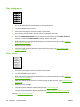User's Manual
Dropouts
1. Make sure that the environmental specifications for the device are being met. (See Operating
environment on page 246.)
2. If the paper is rough, and the toner easily rubs off, open the CONFIGURE DEVICE menu at the
device control panel. Open the PRINT QUALITYsubmenu, select FUSER MODES, and then select
the paper type that you are using. Change the setting to HIGH 1 or HIGH 2, which helps the toner
fuse more completely onto the paper. (See the user guide.)
3. Try using a smoother paper.
4. The print cartridge might be defective. Replace the print cartridge.
5. Fuser rollers might be dirty. Run a cleaning page (several pages might be required if the fuser is
very dirty). If the image defect persists, replace the fuser (see
Fuser on page 83).
6. The transfer roller might be damaged, dirty, or worn. Try cleaning the transfer roller by using a dry,
lint-free cloth. If the image defect persists, replace the transfer roller.
7. The power supply might be defective. Replace the power supply (see
High-voltage power
supply on page 97).
Lines
A
A
A
A
A
B
B
B
B
B
C
C
C
C
C
a
a
a
a
a
c
c
c
c
c
b
b
b
b
b
1. Print a few more pages to see if the problem corrects itself.
2. Clean the inside of the device and run a cleaning page to clean the fuser. (See
Clean the device
on page 36.)
3. Replace the print cartridge.
ENWW Troubleshoot print-quality problems 181