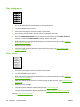User's Manual
Light print (entire page)
1. Make sure that the print cartridge is fully installed.
2. Make sure that the EconoMode setting is turned off at the control panel and in the printer driver.
3. Open the CONFIGURE DEVICE menu at the device control panel. Open the PRINT QUALITY
submenu and increase the TONER DENSITY setting. See the user guide.
4. Try using a different type of media.
5. The print cartridge might be almost empty. Replace the print cartridge.
6. The print cartridge might be installed incorrectly. Reinstall the print cartridge.
7. The transfer roller might be defective or installed incorrectly. Verify that the transfer roller is installed
correctly. If the transfer roller is damaged, replace it.
8. The power supply might be defective. Replace the power supply (see
High-voltage power
supply on page 97).
Specks
Specks might appear on a page after a jam has been cleared.
1. Print a few more pages to see if the problem corrects itself.
2. Clean the inside of the device and run a cleaning page to clean the fuser. (See
Clean the device
on page 36.)
3. Try using a different type of media.
4. Check the print cartridge for leaks. If the print cartridge is leaking, replace it.
5. The fuser might be defective. Replace the fuser (see
Fuser on page 83).
180 Chapter 6 Troubleshooting ENWW