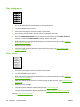User's Manual
Troubleshoot print-quality problems
This section helps you define print-quality problems and what to do to correct them. Often print-quality
problems can be handled easily by making sure that the device is correctly maintained, using print media
that meets HP specifications, or running a cleaning page.
Print-quality checklist
General print-quality problems can be solved by following the checklist below.
●
Check the printer driver to make sure that you are using the best available print-quality option (see
the user guide).
●
Try printing with one of the alternative printer drivers. The most recent printer drivers area available
for download from
www.hp.com/go/LJP3005_software.
●
Clean the inside of the device (see
Clean the device on page 36).
●
Check the paper type and quality (see
Media specifications on page 13).
●
Check to make sure that EconoMode is off in the software.
●
Troubleshoot general printing problems (see
Troubleshoot general printing problems
on page 172).
●
Install a new HP print cartridge, and then check the print quality again. (See the instructions
provided with the print cartridge.)
NOTE If the page is totally blank (all white) check to make sure that the sealing tape is removed
from the print cartridge and ensure that the print cartridge is installed correctly. Newer devices
have been optimized to print characters more accurately. This might result in characters that look
lighter or thinner than you are used to from your older device. If the page is printing images darker
than those from an older device, and you want the images to match the older device, make these
changes in your printer driver: on the Finishing tab, select Print Quality, select Custom,
click Details, and select the check box for Print Images Lighter.
ENWW Troubleshoot print-quality problems 177