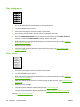User's Manual
Troubleshoot media handling problems
If media is feeding incorrectly, use the information in this section to identify and resolve the problem.
Multiple pages feed
Table 6-3 Causes for multiple pages feeding
Cause Solution
Too much media (particularly envelopes) is loaded in tray 1. Remove some of the media and resend the print job.
The separation rollers and pads in the tray are worn or
damaged
Replace the rollers and separation pads.
The media edges are locked together. Flex the media stack before loading it into the device. Do not
fan the media.
The spring pushing the separation roller or pad is defective. Replace the separation pad.
Pages are wrinkled or folded
Table 6-4 Causes for wrinkled or folded paper at the paper-path entrance
Cause Solution
The feed rollers or registration rollers are dirty or defective. Replace the affected rollers.
The paper path contains foreign substances or dirt. Remove any foreign substances or dirt from the paper path.
The cartridge shutter open/close mechanism is damaged.
(This can cause jams in which the media is crumpled into an
accordion fold under the print cartridge.)
The shutter in the print cartridge should open as you insert the
cartridge. If a shutter does not open, replace the print cartridge.
The registration assembly is defective. If the registration arm is dirty, clean it. If the arm is scarred or
worn, replace the registration assembly (see
Registration
assembly on page 121.
Table 6-5 Causes for wrinkled or folded paper at the paper-path exit
Cause Solution
The fuser inlet guide is dirty. Replace the fuser (see Fuser on page 83).
The fuser pressure roller is dirty or damaged. Run several cleaning pages through the device. If the problem
persists, replace the fuser (see
Fuser on page 83).
Pages are skewed
Table 6-6 Causes for skewed pages
Cause Solution
Paper dust or dirt has accumulated on the tray feed roller or
separation roller.
Clean or replace the rollers.
ENWW Troubleshoot media handling problems 175