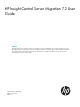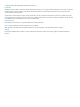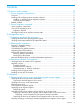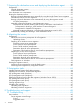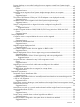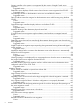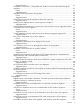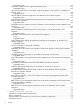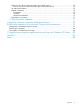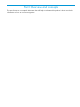HP Insight Control Server Migration 7.2 User Guide Abstract HP Insight Control server migration provides an automated, accurate, and affordable way to migrate existing servers to the latest HP ProLiant server technologies or the latest virtualization platforms. This guide explains processes and procedures that are not appropriate for the product's online help. The information in this guide is intended for users who have network administrator–level access and knowledge.
© Copyright 2007, 2013 Hewlett-Packard Development Company, L.P. Legal Notices Confidential computer software. Valid license from HP required for possession, use or copying. Consistent with FAR 12.211 and 12.212, Commercial Computer Software, Computer Software Documentation, and Technical Data for Commercial Items are licensed to the U.S. Government under vendor's standard commercial license. The information contained herein is subject to change without notice.
Contents I Overview and concepts..............................................................................10 1 Server migration introduction..................................................................11 Overview..........................................................................................................................11 Installing and configuring server migration software...............................................................
7 Preparing the destination server and deploying the destination agent..........30 Prerequisites......................................................................................................................30 Physical destination servers.............................................................................................30 Virtual machine hosts.....................................................................................................30 Linux destination size requirement............
Browser displays an error after loading the server migration wizard from Systems Insight Manager.....................................................................................................................49 Cause.....................................................................................................................49 Suggested action......................................................................................................
Primary controller in the system is not supported by this version of Insight Control server migration.....................................................................................................................55 Suggested action......................................................................................................55 Destination server displays a blank screen when it boots to server migration Boot CD ISO......56 Suggested action.........................................................
Suggested action......................................................................................................61 Filesystem on source disk \\.\PhysicalDrive0, Partition 0 could not be resized during the migration.....................................................................................................................61 Cause.....................................................................................................................61 Suggested action...............................
Suggested action......................................................................................................67 Drives do not appear on the migrated operating system.....................................................68 Suggested action......................................................................................................68 Mouse and keyboard do not work after a Microsoft Hyper-V virtual machine is migrated to a ProLiant server........................................................
Registering for software technical support and update service..................................................73 How to use your software technical support and update service..........................................74 HP authorized resellers.......................................................................................................74 Related information............................................................................................................74 Documents........................
Part I Overview and concepts This part focuses on conceptual information that will help to understand the product. It does not include information on how to use server migration.
1 Server migration introduction Overview HP Insight Control server migration provides an automated, accurate, and affordable way to migrate existing servers running Microsoft Windows or Linux and their content to the latest HP ProLiant server technologies or the latest virtualization platforms from VMware and Microsoft.
Table 1 Related products (continued) Product Description settings, so that each computing device is maintained in the right configuration. Insight Control server deployment Facilitates the installation, configuration, and deployment of large server volumes through a GUI-based or a web–based console, using scripting or imaging technology. Server configuration time decreases so that you can quickly scale server deployments to large volumes.
2 Server migration concepts Server migration components The Insight Control server migration environment consists of the following required components: • Application station—The computer from which the migration is set up and performed. This can be either a physical machine or a Windows guest on a supported hypervisor. In earlier versions of HP Insight Management, the standalone installation of Insight Control server migration software was enabled.
HP Insight Control server migration software tabs Figure 1 Migration screen The Insight Control server migration software screen has the following tabs: • Migration Wizard This tab enables you to perform the Insight Control server migration.
• Upload Drivers This tab displays the status of iSCSI Initiator and DISM installed on the server and provides the option to upload HP ProLiant Support Pack (PSP) executable files and HP Service Pack for ProLiant (SPP) ISO images. This tab also displays the installation status of DevCon and provides the option to upload the DevCon binary. For more information about this tab, see “Uploading drivers” (page 35).
Part II Premigration tasks This part of the guide assists you in collecting information to prepare for a migration, and covers steps 1 and 2 of the checklist provided in “Migration checklist” (page 13).
3 Preparing hardware for migration Verifying hardware and operating system support Before you start any X2P (P2P or V2P) migration, verify the following: • The source server operating system is supported on the destination server. To verify OS support on ProLiant destination servers, see the following website: http://www.hp.com/go/ossupport • For the supported hardware and software configurations of server migration, see HP Insight Management Support Matrix available at: http://www.hp.
4 Planning the migration Planning a migration strategy One challenge in migrating operating systems, applications, and data is modifying the migrated operating system to boot on the destination server and to function properly on the hardware. Insight Control server migration makes the required operating system changes for you. To best prepare for a migration, consider developing a migration strategy before you run a migration.
RAW (partitions in which no file systems exist). Although server migration can perform migrations on these volumes, it cannot resize the volumes. • Volumes that have bad clusters. Server migration does not support the migration of volumes that have bad clusters. You must manually migrate volumes that have bad clusters to the destination server after a migration. If an NTFS volume is detected but cannot be resized, you must run a disk check (for example, CHKDSK.
5 Preparing software for migration Verifying licenses for software to be migrated Before you perform a migration, review all hardware, operating system, and application licenses on the source server and acquire all valid licenses necessary for the destination server. Some hardware, software, and OS license agreements might require you to purchase a new license for the destination server. IMPORTANT: Servers that have Windows OEM licenses are not supported for migration.
Figure 2 TCP ports in use during migration NOTE: Insight Control uses the following encryption types: • SSL RSA with RC4 128 MD5 • SSL RSA with RC4 128 SHA • TLS RSA with AES 128 CBC SHA cipher suites. To enable the support of AES 256 and FIPS 140-2 cipher suites on server migration with strong cipher, use the utility: /bin/cipherutil.
NOTE: Before installing SPP on the destination server, ensure that the server has a minimum disk space of 1 GB. • 22 For Linux X2P migrations, you must manually apply the Linux SPP to the destination server after the migration is complete.
Part III Migration This part of the guide contains information related to steps 3 through 5 of the checklist provided in “Migration checklist” (page 13), and methods for manually completing some the steps of the migration wizard. Remember, this guide does not describe each of the steps in specific detail. You can find specific information in the online help.
6 Preparing the source server and deploying the Source Agent Verifying Windows source server requirements The physical or virtual Windows source server requires the following: • Local system administrative credentials. • A supported Windows operating system. For a list of operating systems, see HP Insight Management Support Matrix at http://www.hp.com/go/insightmanagement/docs. • Available disk space of at least 180 MB. • The availability of ports 51125 and 51126.
• To enable the display of the Linux source server agent in 64–bit RHEL, installation of the X.Org X11 libXtst runtime library libXtst-1.0.99.2-3.el6.i686.rpm. • The 32-bit version of glibc to run the Linux server migration Source Agent. The library is present by default on 32-bit Linux installations, but you might need to install it manually on 64-bit Linux systems. The 32-bit version of glibc is available on your Linux OS installation CD/DVD.
Use one of the following methods. For additional information on these procedures, see the server migration online help. • • HP Systems Insight Manager ◦ Click Deploy→Deploy Drivers, Firmware and Agents→Install server migration Agent. ◦ By using the Quick Launch feature, select a source server, hover your mouse over the Quick Launch link, and then select Install server migration agent.
Figure 4 Server migration agent install screen When the server migration Source Agent is ready for migration, the following screen appears on the source server.
4. Record the IP addresses listed for the source server entry when using Insight Control server migration. After the application station is connected to the migration Agent on these servers, the agent is locked to the application station. CAUTION: The agent deployment automatically opens the necessary ports in the firewall. These ports will remain open unless you manually close them later by using your firewall software. 5.
Figure 7 Linux Source Agent screen NOTE: The server migration Source Agent uses a 32–bit Java Runtime Environment. In 64–bit RHEL, the Linux source migration agent window does not appear, although the agent is running. 4. Record the IP addresses listed for the source server. CAUTION: 5. The agent deployment automatically stops the firewall and disables SELinux. After the application station is connected to the migration agent on these servers, the agent is locked to the application station.
7 Preparing the destination server and deploying the destination agent Prerequisites Physical destination servers A supported ProLiant destination server must be used for X2P migrations, and the destination server disks must be configured to support migration of source servers. For a list of supported ProLiant servers for X2P, see the list of supported servers in HP Insight Management Support Matrix at the following website: http://www.hp.
Linux server migration can fail with the following error if the destination size chosen when you specify destination disks in the migration wizard, does not have enough space to create the -smpue files: Server migration could not modify initrd on the destination server. This could happen when there is not enough free space available on boot partition.
Booting a physical destination server automatically by using the migration wizard 1. 2. 3. 4. 5. 6. Identify the source server and select volumes to migrate in steps 1 and 2 in the server migration wizard. In step 3 of the P2P or V2P migration wizard, select Auto Boot - Let server migration boot the destination server. Enter the iLO IP address and iLO credentials. Enter the static IP address, subnet mask, and default gateway (Optional). If the network has a gateway, enter it here to ensure connectivity.
• The boot virtual disk is connected to the 0th channel of the first IDE controller. • The Insight Control server migration Virtual Machine Boot CD ISO is attached to the destination virtual machine. Prerequisites for VMware ESX migration Make sure that the following parameters are met: • The virtual machine has at least 1024 MB of memory. • You have created the virtual machine by selecting the correct operating system being migrated.
NOTE: If the application cannot connect to the destination virtual machine, return to step 3 of the migration wizard. Then while leaving the migration wizard running, manually create a virtual machine in the VM Host Management console outside of the migration wizard. Return to the migration wizard and select Manual Boot — Manually create VM through VM Host's Infrastructure Client, specify the IP address of the destination virtual machine, and then continue with the migration.
8 Migrating the servers Prerequisites CAUTION: If the Insight Control application station shuts down or fails during any migration, the migration fails. The application station must be available during the complete migration cycle for a successful migration. Minimum source server prerequisites for all migrations The prerequisites are the same for all migration types: P2P, P2V, V2P, or V2V. The subsequent sections describe only the prerequisites specifically different for that particular type of migration.
NOTE: Before uploading the SPPs, ensure that the destination server has a minimum disk space of 1 GB. • DevCon binary When the DevCon binary is uploaded here before migration, it will be available when selecting additional migration options in the migration wizard. When DevCon is selected during migration, it is automatically installed at the end of Windows migrations. HP recommends that you use DevCon only if you face issues with mouse and keyboard devices on the destination server after a migration.
• Comply with all minimum prerequisites as listed in “Minimum source server prerequisites for all migrations” (page 35). • During migration, the migration Agent initiates an operating system reboot on the source server. Verify that the operating system is on the first boot order. If not, manually change the boot order: ◦ For Windows Server 2003, edit the [system drive]\boot.ini file or use the bootcfg.exe tool. ◦ For Windows Server 2008 or later, use the bcdedit.exe tool.
• Verify compliance with all minimum prerequisites. For more information, see “Minimum source server prerequisites for all migrations” (page 35). • Make sure that the 32–bit version of glibc is installed. The 32–bit version of glibc is required to run the Linux server migration Source Agent. The library is present by default on 32–bit Linux installations, but you might need to install it manually on 64–bit Linux systems. The 32–bit version of glibc is available on your Linux OS installation CD/DVD.
Destination virtual machine host or virtual machine prerequisites If you are migrating to a destination virtual machine, verify that the following prerequisites are completed: • Select one of the following: ◦ Let Insight Control server migration create the virtual machine automatically, and then boot it by using the Insight Control server migration Virtual Machine Boot CD ISO for virtual machines.
might not migrate to the primary LUN. Failing to disable unused ports might produce the error message Error loading operating system when the destination server is booted.
Figure 9 Identify the source server 4. 5. Click Show Server to view the server IP address, name, and OS details. If you manually deployed the Source Agent, click Next now. Otherwise, select Deploy Insight Control server migration Source Agent and then click Next. For information about completing the rest of the steps in the server migration wizard, see the server migration online help.
Figure 10 Quick Launch • From the All Systems page in the Systems Insight Manager console, select a source server, and then scroll over Quick Launch. Quick Launch displays the available operations with the selected source virtual machine or source server.
3. 4. Systems Insight Manager verifies the source physical server or source virtual machine. • If the selected server or virtual machine fails to satisfy the criteria to launch Insight Control server migration, the Quick Launch list does not display the unsupported migration options.
9 Postmigration tasks Installing ProLiant Support Packs after migration If you perform a Windows X2P migration, without uploading the Windows PSP executable from the Upload Drivers tab before migration, you must manually install the HP ProLiant Support Packs (PSP) on the destination server after a migration. You can configure Insight Control server migration to automatically install a PSP after the Windows migration is completed in step 6 of the migration wizard, Additional Migration Options.
X2V postmigration tasks (Windows) After you complete a X2V migration, perform the following steps on the destination server: 1. If you manually booted the virtual machine by using the server migration Virtual Machine Boot CD ISO, disconnect the ISO and then manually reboot or shut down the virtual machine. 2. Add necessary network configurations to the migrated virtual machine guest.
3. Delete the original (preserved) entry. Example 1 Editing Boot.ini [boot loader] default=multi(0)disk(0)rdisk(0)partition(1)\WINDOWS timeout=30 [operating systems] multi(0)disk(0)rdisk0)partition(1)\WINDOWS=”Windows Server 2003, Enterprise” /sos 1 /bootlog 1 /noexecute=optout /fastdetect multi(0)disk(0)rdisk0)partition(1)\WINDOWS=”HP Insight Control Preserved: Windows Server 2003, Enterprise” /userva=3030 2 /3gb 2 /noexecute=optout 2 /fastdetect 2 3 1 2 3 3 Delete this parameter.
Viewing migration logs From the View Status/Logs tab, you can: • View currently running migrations. • View a log of the migration results. • Create support logs. For more information, click the help icon on the server migration View Status/Logs page. NOTE: When a job is complete, its link no longer appears in the View Status/Logs page, but the job-specific log files are still available in the HP Insight Control server migration installation path\logs directory.
Part IV Troubleshooting and support
10 Troubleshooting You can register to receive customer advisories via email. For more information, see HP Insight Management Installation and Upgrade Release Notes at the following website: http://www.hp.com/go/insightmanagement/docs User interface Server migration wizard hangs The wizard hangs if you press the Ctrl key while selecting tabs in Insight Control server migration. Cause Tabs in HP Insight Control server migration cannot be treated like hyperlinks.
Network Configuration page. The name is displayed as Broadcom Corporation, Unknown device instead of HP Ethernet 1Gb 4-port 331i-SPI Adapter. Suggested action No action required. Unable to launch server migration tools from Systems Insight Manager When you launch server migration tools from Systems Insight Manager, the system displays the following error message: An Exception occurred. SSO Validation Failed. Try launching again from HP SIM.
1. 2. 3. 4. 5. Stop all running instances of Insight Control server deployment services. Uninstall any previous installation instances of Windows Automated Installation Kit (WAIK) versions 1.0 and 2.0. Download and install WAIK version 3.0 for Windows 7 from the Microsoft Download Center at: http://www.microsoft.com/en-us/download/details.aspx?id=5753. To make DISM tool available for the App Server, perform one of the following: • Update the hpmmsvc.
3. 4. Verify that the source server can be reached from the application station. Communication on network ports 51125 and 51126 must be enabled by any firewall between the application station and the source server. Verify that the agent status messages do not indicate that the source server is locked to another server.
Suggested action The server migration Source Agent uses a 32–bit Java Runtime Environment. In 64–bit RHEL, the Linux source migration agent window does not appear, although the agent is running. To enable the display of the agent, you must install the X.Org X11 libXtst runtime library, libXtst-1.0.99.2-3.el6.i686.rpm.
Unable to boot Windows due to unsigned or corrupt drivers Windows operating system does not boot after successful migration to any ProLiant Server in case of unsigned or corrupt drivers. Suggested action To resolve this issue, perform one of the following: • Manually remove any unsigned or corrupt driver from Source Server or from the Device Manager. • During a Windows boot, press F8 to select Disable Driver Signature Enforcement mode.
Suggested action Try 1. 2. 3. the following: Power down the virtual machine. Ensure that the virtual machine has at least 1024 MB of RAM. Reboot to the Insight Control server migration Virtual Machine Boot CD ISO.
3. If the Insight Control server migration Boot CD ISO cannot detect the storage controller, you might need to reconfigure the storage controller environment variable. a. Reboot the destination server to Rom-Based Setup Utility (RBSU) by pressing the F9 key during POST. b. Select the Boot Controller Order option and verify the proper boot order for the storage controllers. c. Press Esc to exit RBSU, and then press F10 to confirm the exit and to save your changes. d.
Suggested action Assign a different IP address to the network adaptor or reboot the server. Supported storage controllers display Unknown on the Boot CD ISO Cause If the Insight Control server migration Boot CD ISO blocks the supported storage controllers for P2P or V2P migrations, the controller might appear as Unknown. Suggested action To reset NVRAM on the destination server: 1. Reboot the destination server. 2. Press F9 during reboot to enter ROM-Based Setup Utility (RBSU). 3.
Insight Control server migration stops responding during automatic booting of Microsoft Hyper-V virtual machine Insight Control server migration might stop responding during automatic booting of a Microsoft Hyper-V virtual machine for an X2V migration. Suggested action Ensure the following: • File sharing is enabled on the application station and the Microsoft Hyper-V host. • The Server or Workstation service is started on the application station and the Microsoft Hyper-V host.
Suggested action Before you migrate, you must disable the AMD virtualization or Intel Hyper-Threading in the BIOS of the destination server. Migration process Drivers cannot be installed or injected onto a boot disk This error is reported if Insight Control fails to install or inject device drivers. In most cases, additional information is reported on the destination server.
3. Increase the initial memory by changing the following parameters in /bin/hpvmmsmp.conf: # Initial Java Heap Size (in MB) wrapper.java.initmemory=512 # Maximum Java Heap Size (in MB) wrapper.java.maxmemory=1024 4. Start the server migration Source Agent by doing one of the following at the command line: • Type ./startHPSMPCnt.sh and then press Enter. • Navigate to the smpagent/bin directory and then run the startHPSMPCnt.sh script.
2. 3. Open Windows Services Manager, and then restart the Insight Control application service and the Insight Control server migration Web Service. Retry the migration. NTFS resize error message appears The following message might appear during the migration of certain NTFS volumes: The file system on source disk x, partition y could not be resized during migration. The NTFS volume information could not be read. Retry the migration without resizing this volume.
Suggested action Try the following: 1. During the Specify destination disks and Resize NTFS partitions step of the migration wizard process, in the Assign Disks and Resize NTFS Volumes table, modify the disk size in the Destination Size field to match the value shown in the Source Size field. NOTE: After you modify the Destination Size field to match the Source Size field, the Minimum Destination Size field will display 1 MB more than the Minimum Destination field. 2.
Cause Hard drives automatically take corrective action when they have difficulty reading a sector. These sectors are marked as “bad sectors” and relocated to one of the sparse sectors in a reserved area of the hard disk. In these cases, no read error is produced, and the drive continues to function properly.
Out of memory error occurs on the application station during migration The Insight Control application station requires a minimum of 1024 MB of free memory for Insight Control migrations. Suggested action Free memory or add memory to the application station, and then restart the migration. Destination server boots with an invalid IP address After a P2P migration, the destination server might boot with an invalid IP address (for example, 169.x.x.
Suggested action No action required. Unable to install Service Pack for ProLiant (SPP) on Windows 2008 SP2 operating system after successful migration After successful server migration of Windows 2008 SP2 operating system, SPP fails to install as part of postmigration task. Suggested action After the migration is complete, connect SPP ISO to the destination server and manually install SPP.
NOTE: After successful use of DevCon during a migration, Windows Device Manager might show yellow exclamation points (!) next to duplicate keyboard and mouse entries. Right–click the device that has the yellow exclamation point and update the driver. The device should be rediscovered and changed from an unknown device to an HID device. Devices that cannot be rediscovered through this method are duplicates and can be removed using the right-click menu.
Reinstall the mouse and keyboard drivers by using one of the following methods: • ◦ Reinstall the PSP. ◦ Update the drivers in Device Manager. Confirm that all of the following criteria are met: ◦ The source server has a PS/2 mouse and keyboard. ◦ The destination server has a USB mouse and keyboard. ◦ The destination mouse and keyboard do not work. Then, use the following procedure: 1. Attach a USB mouse and keyboard (by using a USB or PS/2 dongle) to the source server. 2.
1. 2. Open Windows Disk Management. Correct the incorrect letter assignment in the migrated virtual machine guest by using the disk administrator or manager. Drives do not appear on the migrated operating system After a successful migration, some migrated volumes do not appear in Windows Explorer. Suggested action Depending on the operating system, perform the following task to assign a driver letter to the volume so it is visible in Windows Explorer: 1.
Exclamation point (!) appears on the NIC adapter in Device Manager on the migrated virtual machine After a migration, the NIC adapter might not appear on the destination virtual machine. This might happen during V2V migrations between VMware Server and VMware ESX servers. This might also happen when a virtual machine is migrated from one Microsoft Hyper-V host to another Hyper-V host. You might be unable to assign the IP address to this device, which does not reappear on the Network Connections page.
After the issue is resolved, any disk can be added (which might involve upgrading the virtual hardware on the virtual machine.) Server is unresponsive during PSP installation The server becomes unresponsive during PSP installation. Suggested action Reboot the server and then reinstall PSP manually.
Unable to download the log files from the migration wizard when using IE 9 While using IE 9, you are unable to download the log files from the migration wizard. Suggested action Perform the following steps: 1. From the IE 9 browser, click Tools→Internet Options. 2. Click Advanced and navigate to Security section under Settings. 3. Clear the Do not save encrypted pages on disk check box. 4. Click OK. This will enable you to download the log files.
Suggested action You need to modify the following in the /boot/grub/grub.conf file from root (hd0,0) kernel /tboot.gz loggingvga,serial,memory module /vmlinuz-2.6.32-269.el6.x86_64 ro root/dev/mapper/volGroup-lv_rot intel_iommu=on rd_NO_LUKS LANG-en_US.UTF-8 rd_NO_MD rd_LVM_LV=VolGroup/lv_swap SYSFONT=latarcyrheb-sun16 rd_LVM_LV=VolGroup/lv_root KEYBOARD=pc KEYTABLE=us crashkernel=auto rhgb quiet rd_NO_DM ehgb quiet module /initramfs-2.6.32-269.el6.x86_64.img to root (hd0,0) kernel /vmlinuz-2.6.32-269.el6.
11 Support and other resources Information to collect before contacting HP Be sure to have the following information available before you contact HP: • Software product name • Hardware product model number • Operating system type and version • Applicable error message • Third-party hardware or software • Technical support registration number (if applicable) How to contact HP Use the following methods to contact HP technical support: • In the United States, see the Customer Service or Contact HP
The service also provides access to software updates and reference manuals in electronic form as they are made available from HP. With this service, Insight Management customers benefit from expedited problem resolution as well as proactive notification and delivery of software updates. For more information about this service, see the following website: http://www.hp.com/services/insight Registration for this service takes place following online redemption of the license certificate.
3. 4. Select the Download drivers and software (and firmware) option. Enter your server model (for example, BL460c G5) in the For product text box, and select Go>> to search for that server. NOTE: If more than one server model matches the value you entered in the For product text box, select the appropriate server model from the search results. 5. 6. 7. 8. Select the appropriate Linux OS and version from the list of available operating systems.
... Indicates that the preceding element can be repeated one or more times. WARNING An alert that calls attention to important information that, if not understood or followed, results in personal injury. CAUTION An alert that calls attention to important information that, if not understood or followed, results in data loss, data corruption, or damage to hardware or software. IMPORTANT An alert that calls attention to essential information.
12 Documentation feedback HP is committed to providing documentation that meets your needs. To help us improve the documentation, send any errors, suggestions, or comments to Documentation Feedback (docsfeedback@hp.com). Include the document title and part number, version number, or the URL when submitting your feedback.
A Applying old server migration standalone licenses Starting with Insight Control 6.0, HP Insight Control server migration is no longer available as a standalone and is available exclusively through Insight Control. The addition of server migration functionality into HP Insight Control is a function of the Insight Control software, not of the license key or the part number. There are no new part numbers needed for the addition of server migration functionality.
B Performing migrations in a Microsoft Cluster server environment Migrations in a Microsoft Cluster server environment often require you to move an operating system, appropriate applications, and data to new server hardware. In a cluster, various applications such as Microsoft Exchange, Microsoft SQL Server, or a file share can be installed. Cluster migration includes moving these additional resources.
2. 3. 4. 5. 6. 7. 8. 9. Review the event logs and cluster logs to verify that there are no critical issues that might affect the migration. If an Exchange or SQL Server is installed on the cluster, the premigration steps are similar to those of a standalone Exchange or SQL Server. The only deviation from this procedure is that you would not need to set services to Manual. (By default, all the Exchange and SQL Server services are set to Manual.
15. Review the event logs and cluster logs to see if there are any issues occurring with the newly migrated cluster.
C Logging server migration application service Logs into Windows NT Events To log the server migration application service logs into Windows NT Events, perform the following steps: 1. In the file \bin\windows\hpmmsvc.conf make the following changes: a. Change the statement wrapper.syslog.loglevel=NONE to wrapper.syslog.loglevel=INFO b. Add another statement wrapper.syslog.format=TM 2. Restart the HP Insight control server migration application service.
Glossary ESX VMware ESX, a virtualization product produced by VMware, Inc.
Index A antivirus software, 21 application station description, 13 fails to connect to the destination server for X2P, 58 auto booting destination server fails, 57 B blue screen error X2P migration, 58 boot disk cannot be installed or injected with drivers, 59 boot disk cannot be installed or injected with drivers in log file, 62 booting the destination server, 31 manually creating and booting a virtual machine, 32 migration wizard for a virtual destination, 33 prerequisites for Microsoft Hyper-V, 32 prere
do not install on destination virtual machine after migration, 68 IP address cannot be assigned on destination server, 56 K kernel panic when booting to the Insight Control CD ISO, 54 keyboard does not work when booting to the Insight Control CD ISO, 55 troubleshooting, 65, 66, 68 L launching migration wizard, 40 migrations through Quick Launch, 41 migrations through Systems Insight Manager, 40 licenses overview, 11, 14 standalone documentation, 78 verifying, 20 Linux data copy error, 63 deploying Source
validating the migration, 47 Windows P2P, 44 Windows X2V, 45 premigration tasks installing ProLiant Support Packs for Windows, 21 Installing Service Pack for ProLiant, 21 preparing application station requirements, 17 application station system requirements, 17 choosing server migration Agents, 25 critical or hardware-dependent applications , 19 Linux server migration, 37 migration checklist, 13 source server operating system support, 17 uninstalling guest tools, 25 Windows server migration, 36 primary cont
source server prerequisites, 35 V2V, 11 booting a virtual destination server, 33 source server prerequisites, 35 using the migration wizard, 33 validating the migration, 47 verifying licenses, 20 virtual machine kernel panic when booting, 54 mouse does not work, 55 Virtual-to-ProLiant migration see V2P Virtual-to-Virtual migration see V2V W websites HP documentation, 74 ProLiant Support Pack (PSP), 74 Windows destination physical server prerequisites, 37 destination virtual machine prerequisites, 37 instal