User's Manual
Table Of Contents
- Contents
- HP Photosmart 7520 Series Help
- Get to Know the HP Photosmart
- How do I?
- Copy and scan
- Use Web Services
- Fax
- Send a fax
- Receive a fax
- Set up speed-dial entries
- Change fax settings
- Fax and digital phone services
- Fax over Internet Protocol
- Use reports
- Work with cartridges
- Connectivity
- Solve a problem
- Get more help
- Register the product
- Clear the paper jam
- Clear carriage jam
- Solve print problem
- Solve copy and scan problem
- Solve networking problem
- HP support by phone
- Additional warranty options
- Cartridge supply upgrade
- Prepare printer
- Check cartridge access door
- Printhead failure
- Printer failure
- Ink cartridge problem
- SETUP cartridges
- Technical information
- Notice
- Cartridge chip information
- Specifications
- Environmental product stewardship program
- Eco-Tips
- Paper use
- Plastics
- Material safety data sheets
- Recycling program
- HP inkjet supplies recycling program
- Auto Power-Off
- Set the Energy Save Mode
- Power consumption
- Disposal of waste equipment by users in private households in the European Union
- Chemical Substances
- Restriction of hazardous substance (Ukraine)
- Battery disposal in the Netherlands
- Battery disposal in Taiwan
- California Perchlorate Material Notice
- EU battery directive
- Regulatory notices
- Regulatory model identification number
- FCC statement
- VCCI (Class B) compliance statement for users in Japan
- Notice to users in Japan about the power cord
- Notice to users in Korea
- Notice to users in Germany
- Noise emission statement for Germany
- European Union Regulatory Notice
- Regulatory telecommunication notices
- Regulatory wireless statements
- Additional fax setup
- Set up faxing (parallel phone systems)
- Select the correct fax setup for your home or office
- Case A: Separate fax line (no voice calls received)
- Case B: Set up the printer with DSL
- Case C: Set up the printer with a PBX phone system or an ISDN line
- Case D: Fax with a distinctive ring service on the same line
- Case E: Shared voice/fax line
- Case F: Shared voice/fax line with voice mail
- Case G: Fax line shared with computer modem (no voice calls received)
- Case H: Shared voice/fax line with computer modem
- Case I: Shared voice/fax line with answering machine
- Case J: Shared voice/fax line with computer modem and answering machine
- Case K: Shared voice/fax line with computer dial-up modem and voice mail
- Serial-type fax setup
- Test fax setup
- Set up faxing (parallel phone systems)
- Index
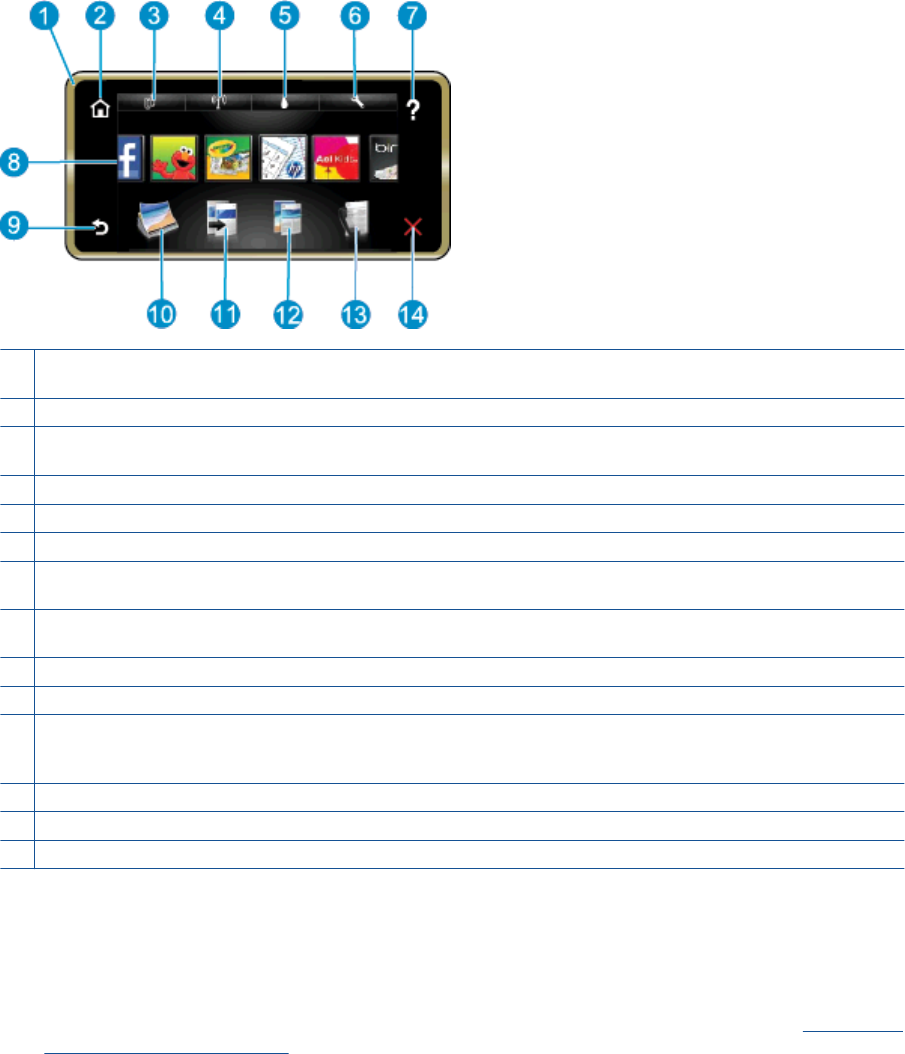
1 Display: The touch screen display shows menus, photos, and messages. You can flick horizontally through photos and
vertically through list menus.
2 Home: Returns to the Home screen (the default screen when you turn on the product.
3 Web Services: Opens the Web Services menu, which displays status details. You can also change settings and, if Web
Services is enabled, print out a report..
4 Wireless Settings: Opens the Wireless menu where you can see wireless properties and change wireless settings.
5 Ink Levels: Opens the Ink Levels menu showing estimated ink levels.
6 Settings: Opens the Settings menu where you can change product settings and perform maintenance functions.
7 Help: From the Help screen, lists the topics for which help is available. From other screens, provides help applicable to
the current screen.
8 Apps: Provide quick and easy way to access and print information from the Apps, such as maps, coupons, coloring
pages, and puzzles.
9 Back: Returns to the previous screen on the display.
10 Photo: Opens the Photo menu where you can view, edit, print, and save your photos.
11 Copy: Opens the Copy menu where you can preview your copy, edit for size and darkness, select black or color, and
select the number of copies. You can also change settings to make 2-sided copies, or select size, quality, and paper
type.
12 Scan: Opens the Choose Scan Destination menu, where you can select a destination for your scan.
13 Fax: Displays a screen where you can send a fax, or choose fax settings.
14 Cancel: Stops the current operation.
Tips for getting to know the printer
Use the following tips to get to know the printer:
• Learn how to manage print apps for printing recipes, coupons, and other content from the web.
Click here to
go online for more information.
Tips for getting to know the printer 7










