User's Manual
Table Of Contents
- Contents
- HP Photosmart 7520 Series Help
- Get to Know the HP Photosmart
- How do I?
- Copy and scan
- Use Web Services
- Fax
- Send a fax
- Receive a fax
- Set up speed-dial entries
- Change fax settings
- Fax and digital phone services
- Fax over Internet Protocol
- Use reports
- Work with cartridges
- Connectivity
- Solve a problem
- Get more help
- Register the product
- Clear the paper jam
- Clear carriage jam
- Solve print problem
- Solve copy and scan problem
- Solve networking problem
- HP support by phone
- Additional warranty options
- Cartridge supply upgrade
- Prepare printer
- Check cartridge access door
- Printhead failure
- Printer failure
- Ink cartridge problem
- SETUP cartridges
- Technical information
- Notice
- Cartridge chip information
- Specifications
- Environmental product stewardship program
- Eco-Tips
- Paper use
- Plastics
- Material safety data sheets
- Recycling program
- HP inkjet supplies recycling program
- Auto Power-Off
- Set the Energy Save Mode
- Power consumption
- Disposal of waste equipment by users in private households in the European Union
- Chemical Substances
- Restriction of hazardous substance (Ukraine)
- Battery disposal in the Netherlands
- Battery disposal in Taiwan
- California Perchlorate Material Notice
- EU battery directive
- Regulatory notices
- Regulatory model identification number
- FCC statement
- VCCI (Class B) compliance statement for users in Japan
- Notice to users in Japan about the power cord
- Notice to users in Korea
- Notice to users in Germany
- Noise emission statement for Germany
- European Union Regulatory Notice
- Regulatory telecommunication notices
- Regulatory wireless statements
- Additional fax setup
- Set up faxing (parallel phone systems)
- Select the correct fax setup for your home or office
- Case A: Separate fax line (no voice calls received)
- Case B: Set up the printer with DSL
- Case C: Set up the printer with a PBX phone system or an ISDN line
- Case D: Fax with a distinctive ring service on the same line
- Case E: Shared voice/fax line
- Case F: Shared voice/fax line with voice mail
- Case G: Fax line shared with computer modem (no voice calls received)
- Case H: Shared voice/fax line with computer modem
- Case I: Shared voice/fax line with answering machine
- Case J: Shared voice/fax line with computer modem and answering machine
- Case K: Shared voice/fax line with computer dial-up modem and voice mail
- Serial-type fax setup
- Test fax setup
- Set up faxing (parallel phone systems)
- Index
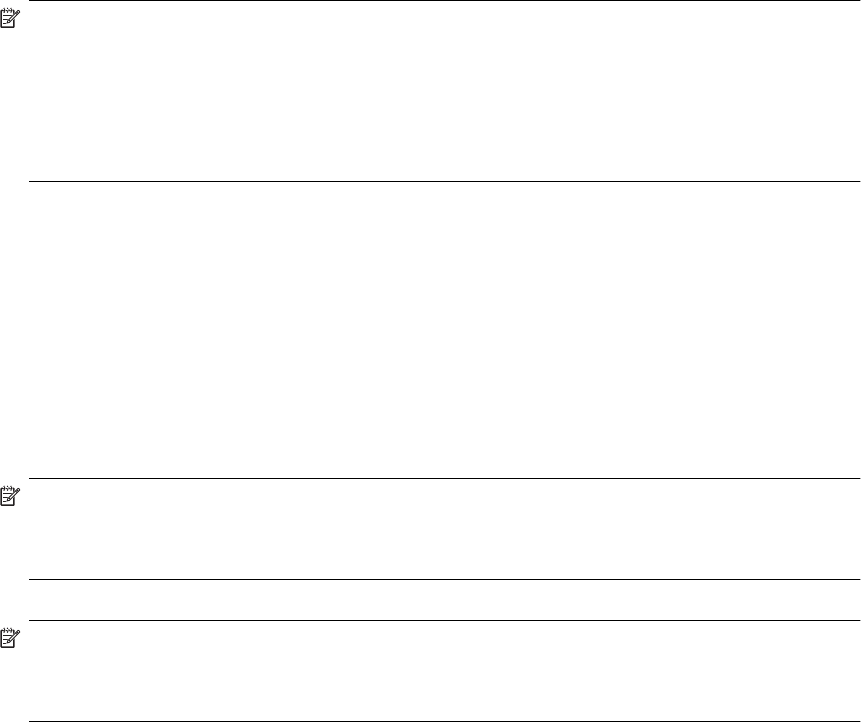
To set up the printer with DSL
1. Obtain a DSL filter from your DSL provider.
2. Using the phone cord supplied in the box with the printer, connect one end to the open port on the DSL
filter, and then connect the other end to the port labeled 1-LINE on the back of the printer.
NOTE: You might need to connect the supplied phone cord to the adapter provided for your country/
region.
If you do not use the supplied cord to connect from the DSL filter to the printer, you might not be able to
fax successfully. This special phone cord is different from the phone cords you might already have in
your home or office.
As only one phone cord is supplied, you might need to obtain additional phone cords for this setup.
3. Connect an additional phone cord from the DSL filter to the telephone wall jack.
4. Run a fax test.
If you encounter problems setting up the printer with optional equipment, contact your local service provider or
vendor for further assistance.
Case C: Set up the printer with a PBX phone system or an ISDN line
If you are using either a PBX phone system or an ISDN converter/terminal adapter, make sure you do the
following:
• If you are using either a PBX or an ISDN converter/terminal adaptor, connect the printer to the port that is
designated for fax and phone use. Also, make sure that the terminal adapter is set to the correct switch type
for your country/region, if possible.
NOTE: Some ISDN systems allow you to configure the ports for specific phone equipment. For
example, you might have assigned one port for telephone and Group 3 fax and another port for multiple
purposes. If you have problems when connected to the fax/phone port of your ISDN converter, try using
the port designated for multiple purposes; it might be labeled "multi-combi" or something similar.
• If you are using a PBX phone system, set the call waiting tone to "off."
NOTE: Many digital PBX systems include a call-waiting tone that is set to "on" by default. The call
waiting tone interferes with any fax transmission, and you cannot send or receive faxes with the printer.
Refer to the documentation that came with your PBX phone system for instructions on how to turn off
the call-waiting tone.
• If you are using a PBX phone system, dial the number for an outside line before dialing the fax number.
• Make sure you use the supplied cord to connect from the telephone wall jack to the printer. If you do not,
you might not be able to fax successfully. This special phone cord is different from the phone cords you
might already have in your home or office. If the supplied phone cord is too short, you can purchase
a coupler from your local electronics store and extend it.
You might need to connect the supplied phone cord to the adapter provided for your country/region.
If you encounter problems setting up the printer with optional equipment, contact your local service provider or
vendor for further assistance.
Set up faxing (parallel phone systems) 81










