User's Manual
Table Of Contents
- Contents
- HP Photosmart 7520 Series Help
- Get to Know the HP Photosmart
- How do I?
- Copy and scan
- Use Web Services
- Fax
- Send a fax
- Receive a fax
- Set up speed-dial entries
- Change fax settings
- Fax and digital phone services
- Fax over Internet Protocol
- Use reports
- Work with cartridges
- Connectivity
- Solve a problem
- Get more help
- Register the product
- Clear the paper jam
- Clear carriage jam
- Solve print problem
- Solve copy and scan problem
- Solve networking problem
- HP support by phone
- Additional warranty options
- Cartridge supply upgrade
- Prepare printer
- Check cartridge access door
- Printhead failure
- Printer failure
- Ink cartridge problem
- SETUP cartridges
- Technical information
- Notice
- Cartridge chip information
- Specifications
- Environmental product stewardship program
- Eco-Tips
- Paper use
- Plastics
- Material safety data sheets
- Recycling program
- HP inkjet supplies recycling program
- Auto Power-Off
- Set the Energy Save Mode
- Power consumption
- Disposal of waste equipment by users in private households in the European Union
- Chemical Substances
- Restriction of hazardous substance (Ukraine)
- Battery disposal in the Netherlands
- Battery disposal in Taiwan
- California Perchlorate Material Notice
- EU battery directive
- Regulatory notices
- Regulatory model identification number
- FCC statement
- VCCI (Class B) compliance statement for users in Japan
- Notice to users in Japan about the power cord
- Notice to users in Korea
- Notice to users in Germany
- Noise emission statement for Germany
- European Union Regulatory Notice
- Regulatory telecommunication notices
- Regulatory wireless statements
- Additional fax setup
- Set up faxing (parallel phone systems)
- Select the correct fax setup for your home or office
- Case A: Separate fax line (no voice calls received)
- Case B: Set up the printer with DSL
- Case C: Set up the printer with a PBX phone system or an ISDN line
- Case D: Fax with a distinctive ring service on the same line
- Case E: Shared voice/fax line
- Case F: Shared voice/fax line with voice mail
- Case G: Fax line shared with computer modem (no voice calls received)
- Case H: Shared voice/fax line with computer modem
- Case I: Shared voice/fax line with answering machine
- Case J: Shared voice/fax line with computer modem and answering machine
- Case K: Shared voice/fax line with computer dial-up modem and voice mail
- Serial-type fax setup
- Test fax setup
- Set up faxing (parallel phone systems)
- Index
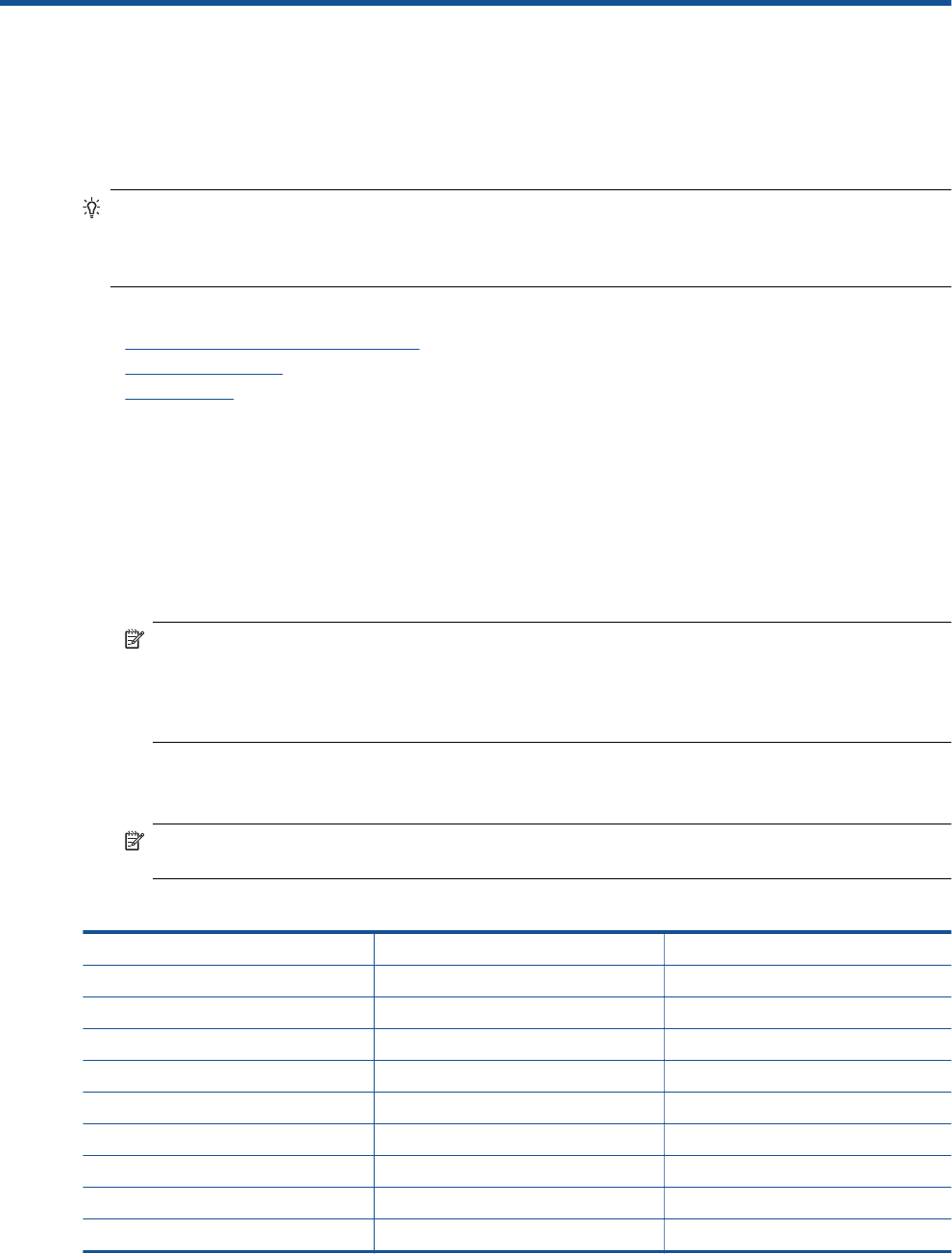
12 Additional fax setup
After completing all the steps in the getting started guide, use the instructions in this section to complete your fax
setup. Keep your getting started guide for later use.
In this section, you learn how to set up the printer so that faxing works successfully with equipment and services
you might already have on the same phone line.
TIP: You can also use the Fax Setup Wizard (Windows) or HP Setup Assistant (Mac OS X) to help you
quickly set up some important fax settings such as the answer mode and fax header information. You can
access these tools through the HP software you installed with the printer. After you run these tools, follow the
procedures in this section to complete your fax setup.
This section contains the following topics:
•
Set up faxing (parallel phone systems)
•
Serial-type fax setup
•
Test fax setup
Set up faxing (parallel phone systems)
Before you begin setting up the printer for faxing, determine which kind of phone system your country/region
uses. The instructions for fax setup differ depending on whether you have a serial- or parallel-type phone system.
• If you do not see your country/region listed in the table, you probably have a serial-type phone system. In
a serial-type phone system, the connector type on your shared telephone equipment (modems, phones,
and answering machines) does not allow a physical connection to the "2-EXT" port on the printer. Instead,
all equipment must be connected at the telephone wall jack.
NOTE: In some countries/regions that use serial-type phone systems, the phone cord that came with
the printer might have an additional wall plug attached to it. This enables you to connect other telecom
devices to the wall jack where you plug in the printer.
You might need to connect the supplied phone cord to the adapter provided for your country/region.
• If your country/region is listed in the table, you probably have a parallel-type telephone system. In a parallel-
type phone system, you are able to connect shared telephone equipment to the phone line by using the "2-
EXT" port on the back of the printer.
NOTE: If you have a parallel-type phone system, HP recommends you use the 2-wire phone cord
supplied with the printer to connect it to the telephone wall jack.
Countries/regions with a parallel-type phone system
Argentina Australia Brazil
Canada Chile China
Colombia Greece India
Indonesia Ireland Japan
Korea Latin America Malaysia
Mexico Philippines Poland
Portugal Russia Saudi Arabia
Singapore Spain Taiwan
Thailand USA Venezuela
Vietnam
Additional fax setup 77










