User's Manual
Table Of Contents
- Contents
- HP Photosmart 7520 Series Help
- Get to Know the HP Photosmart
- How do I?
- Copy and scan
- Use Web Services
- Fax
- Send a fax
- Receive a fax
- Set up speed-dial entries
- Change fax settings
- Fax and digital phone services
- Fax over Internet Protocol
- Use reports
- Work with cartridges
- Connectivity
- Solve a problem
- Get more help
- Register the product
- Clear the paper jam
- Clear carriage jam
- Solve print problem
- Solve copy and scan problem
- Solve networking problem
- HP support by phone
- Additional warranty options
- Cartridge supply upgrade
- Prepare printer
- Check cartridge access door
- Printhead failure
- Printer failure
- Ink cartridge problem
- SETUP cartridges
- Technical information
- Notice
- Cartridge chip information
- Specifications
- Environmental product stewardship program
- Eco-Tips
- Paper use
- Plastics
- Material safety data sheets
- Recycling program
- HP inkjet supplies recycling program
- Auto Power-Off
- Set the Energy Save Mode
- Power consumption
- Disposal of waste equipment by users in private households in the European Union
- Chemical Substances
- Restriction of hazardous substance (Ukraine)
- Battery disposal in the Netherlands
- Battery disposal in Taiwan
- California Perchlorate Material Notice
- EU battery directive
- Regulatory notices
- Regulatory model identification number
- FCC statement
- VCCI (Class B) compliance statement for users in Japan
- Notice to users in Japan about the power cord
- Notice to users in Korea
- Notice to users in Germany
- Noise emission statement for Germany
- European Union Regulatory Notice
- Regulatory telecommunication notices
- Regulatory wireless statements
- Additional fax setup
- Set up faxing (parallel phone systems)
- Select the correct fax setup for your home or office
- Case A: Separate fax line (no voice calls received)
- Case B: Set up the printer with DSL
- Case C: Set up the printer with a PBX phone system or an ISDN line
- Case D: Fax with a distinctive ring service on the same line
- Case E: Shared voice/fax line
- Case F: Shared voice/fax line with voice mail
- Case G: Fax line shared with computer modem (no voice calls received)
- Case H: Shared voice/fax line with computer modem
- Case I: Shared voice/fax line with answering machine
- Case J: Shared voice/fax line with computer modem and answering machine
- Case K: Shared voice/fax line with computer dial-up modem and voice mail
- Serial-type fax setup
- Test fax setup
- Set up faxing (parallel phone systems)
- Index
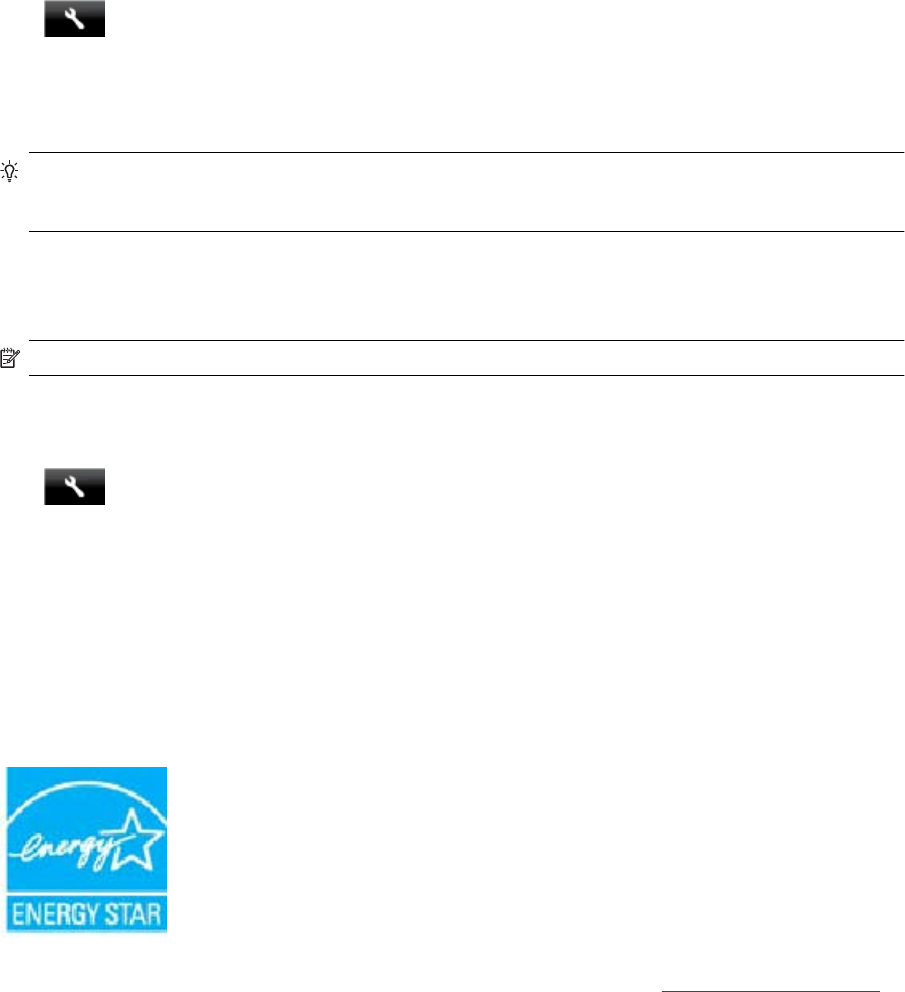
Auto Power-Off
Auto Power-Off is automatically enabled by default when you turn on the printer. When Auto Power-Off is
enabled, the printer will automatically turn off after two hours of inactivity to help reduce energy use. Auto Power-
Off is automatically disabled when the printer establishes a wireless connection with a network router or with a
mobile device for Wireless Direct printing, or when you enable alarms or calendar reminders. You can change the
Auto Power-Off setting from the control panel. Once you change the setting , the printer will maintain the setting
that you choose. Auto Power-Off turns the printer off completely, so you must use the power button to
turn the printer back on.
To enable or disable Auto Power-Off
1. From the Home screen, touch Setup.
2. Touch Preferences.
3. Scroll through the options, and then touch Set Auto-off.
4. Touch On or Off.
5. Touch Yes to confirm your selection or No to keep your current setting.
TIP: If you are printing through a wireless connection over a network, Auto Power-Off should be disabled to
ensure that print jobs do not get lost. Even when Auto Power-Off is disabled, the user-adjustable Energy
Saver Mode helps reduce energy use.
Set the Energy Save Mode
The HP Photosmart Energy Save Mode reduces energy use by entering a sleep mode after 5 minutes of
inactivity. The time to sleep mode can be extended to 10 or 15 minutes.
NOTE: This feature is on by default and cannot be turned off.
To set Energy Save Mode
1. Touch the Setup icon.
2. Touch Preferences.
3. Scroll through the options and touch Energy Save Mode.
4. Touch the desired time interval (5, 10 or 15 minutes).
Power consumption
Hewlett-Packard printing and imaging equipment marked with the ENERGY STAR® logo is qualified to the U.S.
Environmental Protection Agency’s ENERGY STAR specifications for imaging equipment. The following mark will
appear on ENERGY STAR qualified imaging products:
Additional ENERGY STAR qualified imaging product model information is listed at: www.hp.com/go/energystar
Environmental product stewardship program 65










