User's Manual
Table Of Contents
- Contents
- HP Photosmart 7520 Series Help
- Get to Know the HP Photosmart
- How do I?
- Copy and scan
- Use Web Services
- Fax
- Send a fax
- Receive a fax
- Set up speed-dial entries
- Change fax settings
- Fax and digital phone services
- Fax over Internet Protocol
- Use reports
- Work with cartridges
- Connectivity
- Solve a problem
- Get more help
- Register the product
- Clear the paper jam
- Clear carriage jam
- Solve print problem
- Solve copy and scan problem
- Solve networking problem
- HP support by phone
- Additional warranty options
- Cartridge supply upgrade
- Prepare printer
- Check cartridge access door
- Printhead failure
- Printer failure
- Ink cartridge problem
- SETUP cartridges
- Technical information
- Notice
- Cartridge chip information
- Specifications
- Environmental product stewardship program
- Eco-Tips
- Paper use
- Plastics
- Material safety data sheets
- Recycling program
- HP inkjet supplies recycling program
- Auto Power-Off
- Set the Energy Save Mode
- Power consumption
- Disposal of waste equipment by users in private households in the European Union
- Chemical Substances
- Restriction of hazardous substance (Ukraine)
- Battery disposal in the Netherlands
- Battery disposal in Taiwan
- California Perchlorate Material Notice
- EU battery directive
- Regulatory notices
- Regulatory model identification number
- FCC statement
- VCCI (Class B) compliance statement for users in Japan
- Notice to users in Japan about the power cord
- Notice to users in Korea
- Notice to users in Germany
- Noise emission statement for Germany
- European Union Regulatory Notice
- Regulatory telecommunication notices
- Regulatory wireless statements
- Additional fax setup
- Set up faxing (parallel phone systems)
- Select the correct fax setup for your home or office
- Case A: Separate fax line (no voice calls received)
- Case B: Set up the printer with DSL
- Case C: Set up the printer with a PBX phone system or an ISDN line
- Case D: Fax with a distinctive ring service on the same line
- Case E: Shared voice/fax line
- Case F: Shared voice/fax line with voice mail
- Case G: Fax line shared with computer modem (no voice calls received)
- Case H: Shared voice/fax line with computer modem
- Case I: Shared voice/fax line with answering machine
- Case J: Shared voice/fax line with computer modem and answering machine
- Case K: Shared voice/fax line with computer dial-up modem and voice mail
- Serial-type fax setup
- Test fax setup
- Set up faxing (parallel phone systems)
- Index
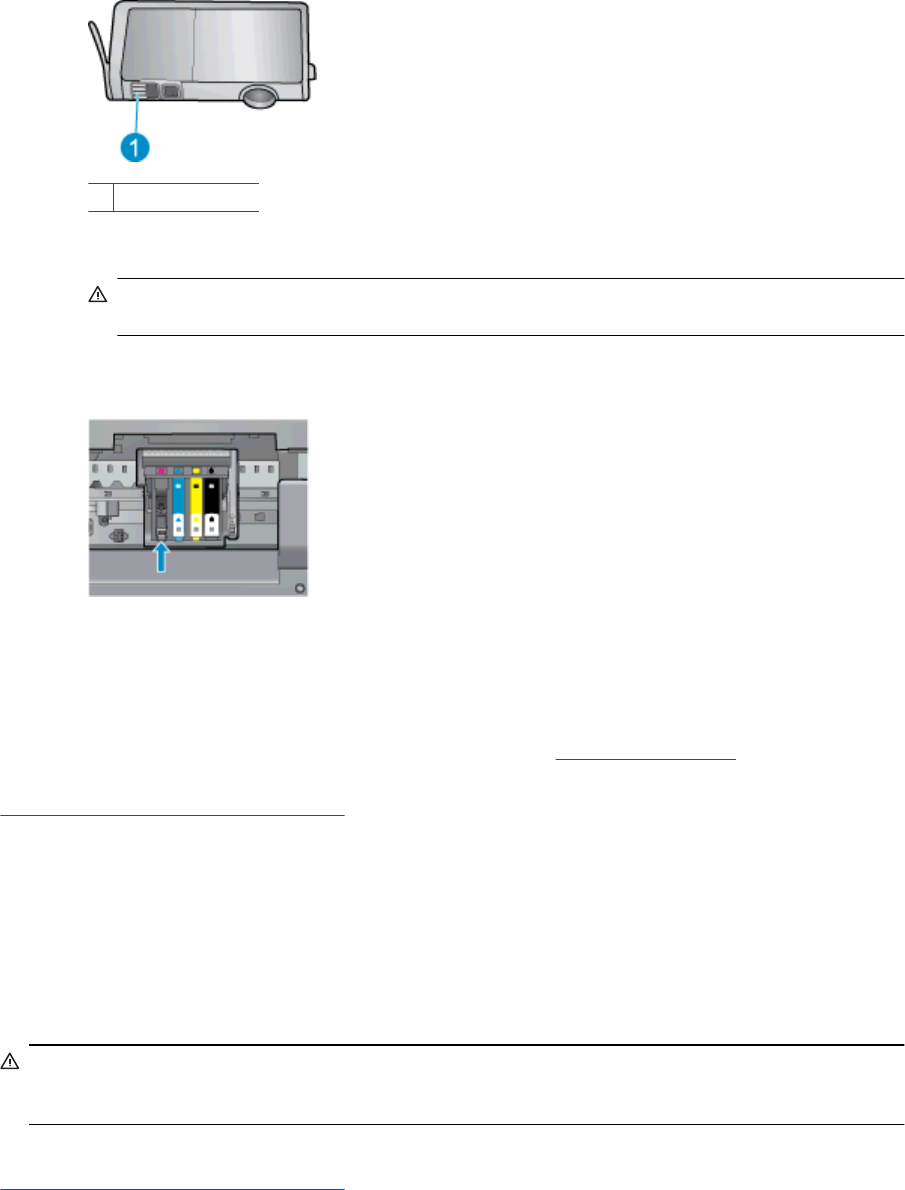
The electrical contacts are four small rectangles of copper or gold-colored metal on the bottom of the
ink cartridge.
1 Electrical contacts
e. Wipe only the contacts with a dry swab or lint-free cloth.
CAUTION: Be careful to touch only the contacts, and do not smear any of the ink or other debris
elsewhere on the cartridge.
f. On the inside of the product, locate the contacts in the printhead. The contacts look like a set of four
copper or gold-colored pins positioned to meet the contacts on the ink cartridge.
g. Use a dry swab or lint-free cloth to wipe the contacts.
h. Reinstall the ink cartridge.
i. Close the access door, and check if the error message has gone away.
j. If you still receive the error message, turn the product off, and then on again.
3. If your problem is still not resolved, try replacing cartridges. See
Replace the cartridges for more
information.
Click here to go online for more information.
SETUP cartridges
When you first set up the printer, you must install the cartridges that shipped in the box with the printer. These
cartridges are labeled SETUP, and they calibrate your printer before the first print job. Failure to install the
SETUP cartridges during the initial product setup causes an error.
If you installed a set of regular cartridges, remove them and install the SETUP cartridges to complete printer
setup. After printer setup is complete, the printer can use regular cartridges.
WARNING! You must replace the orange caps on the regular cartridges you remove, or they will quickly dry
out. Some ink will still evaporate, but less than if the cartridges are uncapped. You can use the orange caps
from the SETUP cartridges if necessary.
If you still receive the error message, contact HP support for help.
Click here to go online for more information.
SETUP cartridges 59










