User's Manual
Table Of Contents
- Contents
- HP Photosmart 7520 Series Help
- Get to Know the HP Photosmart
- How do I?
- Copy and scan
- Use Web Services
- Fax
- Send a fax
- Receive a fax
- Set up speed-dial entries
- Change fax settings
- Fax and digital phone services
- Fax over Internet Protocol
- Use reports
- Work with cartridges
- Connectivity
- Solve a problem
- Get more help
- Register the product
- Clear the paper jam
- Clear carriage jam
- Solve print problem
- Solve copy and scan problem
- Solve networking problem
- HP support by phone
- Additional warranty options
- Cartridge supply upgrade
- Prepare printer
- Check cartridge access door
- Printhead failure
- Printer failure
- Ink cartridge problem
- SETUP cartridges
- Technical information
- Notice
- Cartridge chip information
- Specifications
- Environmental product stewardship program
- Eco-Tips
- Paper use
- Plastics
- Material safety data sheets
- Recycling program
- HP inkjet supplies recycling program
- Auto Power-Off
- Set the Energy Save Mode
- Power consumption
- Disposal of waste equipment by users in private households in the European Union
- Chemical Substances
- Restriction of hazardous substance (Ukraine)
- Battery disposal in the Netherlands
- Battery disposal in Taiwan
- California Perchlorate Material Notice
- EU battery directive
- Regulatory notices
- Regulatory model identification number
- FCC statement
- VCCI (Class B) compliance statement for users in Japan
- Notice to users in Japan about the power cord
- Notice to users in Korea
- Notice to users in Germany
- Noise emission statement for Germany
- European Union Regulatory Notice
- Regulatory telecommunication notices
- Regulatory wireless statements
- Additional fax setup
- Set up faxing (parallel phone systems)
- Select the correct fax setup for your home or office
- Case A: Separate fax line (no voice calls received)
- Case B: Set up the printer with DSL
- Case C: Set up the printer with a PBX phone system or an ISDN line
- Case D: Fax with a distinctive ring service on the same line
- Case E: Shared voice/fax line
- Case F: Shared voice/fax line with voice mail
- Case G: Fax line shared with computer modem (no voice calls received)
- Case H: Shared voice/fax line with computer modem
- Case I: Shared voice/fax line with answering machine
- Case J: Shared voice/fax line with computer modem and answering machine
- Case K: Shared voice/fax line with computer dial-up modem and voice mail
- Serial-type fax setup
- Test fax setup
- Set up faxing (parallel phone systems)
- Index
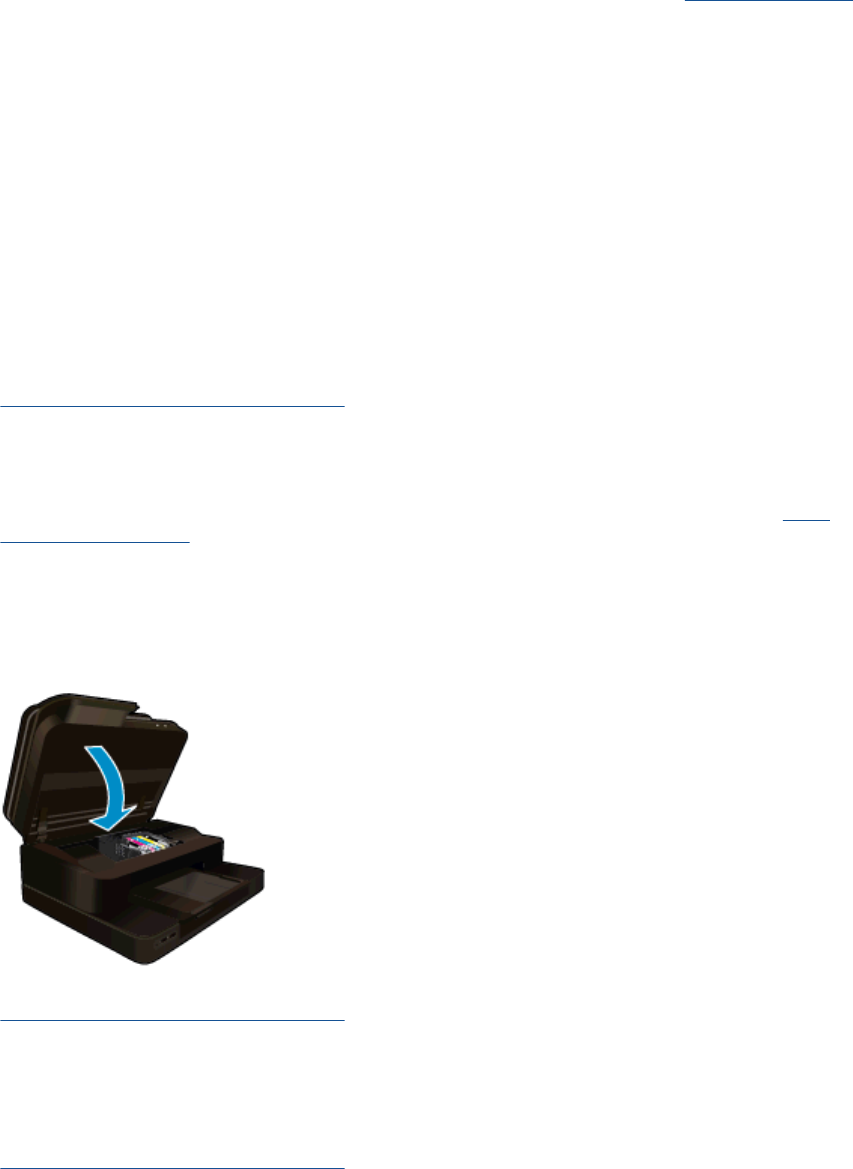
Additional warranty options
Extended service plans are available for the HP Photosmart at additional costs. Go to www.hp.com/support,
select your country/region and language, then explore the services and warranty area for information about the
extended service plans.
Cartridge supply upgrade
If the supply upgrade is not successful, try getting your printer to recognize the supply upgrade cartridge.
To get the printer to recognize the supply upgrade cartridge:
1. Remove the supply upgrade cartridge.
2. Insert the original cartridge in the carriage.
3. Close the cartridge access door, then wait until the carriage stops moving.
4. Remove the original cartridge, then replace with the supply upgrade cartridge.
5. Close the cartridge access door, then wait until the carriage stops moving.
If you still receive a supply upgrade problem error message, contact HP support for help.
Click here to go online for more information.
Prepare printer
If you are not satisfied with the print quality, try cleaning the cartridges from the control panel. See Clean
cartridges automatically for more information.
Check cartridge access door
The cartridge access door should be closed for printing.
Click here to go online for more information.
Printhead failure
The printhead in this product has failed. Contact HP support for help.
Click here to go online for more information.
Printhead failure 57










