User's Manual
Table Of Contents
- Contents
- HP Photosmart 7520 Series Help
- Get to Know the HP Photosmart
- How do I?
- Copy and scan
- Use Web Services
- Fax
- Send a fax
- Receive a fax
- Set up speed-dial entries
- Change fax settings
- Fax and digital phone services
- Fax over Internet Protocol
- Use reports
- Work with cartridges
- Connectivity
- Solve a problem
- Get more help
- Register the product
- Clear the paper jam
- Clear carriage jam
- Solve print problem
- Solve copy and scan problem
- Solve networking problem
- HP support by phone
- Additional warranty options
- Cartridge supply upgrade
- Prepare printer
- Check cartridge access door
- Printhead failure
- Printer failure
- Ink cartridge problem
- SETUP cartridges
- Technical information
- Notice
- Cartridge chip information
- Specifications
- Environmental product stewardship program
- Eco-Tips
- Paper use
- Plastics
- Material safety data sheets
- Recycling program
- HP inkjet supplies recycling program
- Auto Power-Off
- Set the Energy Save Mode
- Power consumption
- Disposal of waste equipment by users in private households in the European Union
- Chemical Substances
- Restriction of hazardous substance (Ukraine)
- Battery disposal in the Netherlands
- Battery disposal in Taiwan
- California Perchlorate Material Notice
- EU battery directive
- Regulatory notices
- Regulatory model identification number
- FCC statement
- VCCI (Class B) compliance statement for users in Japan
- Notice to users in Japan about the power cord
- Notice to users in Korea
- Notice to users in Germany
- Noise emission statement for Germany
- European Union Regulatory Notice
- Regulatory telecommunication notices
- Regulatory wireless statements
- Additional fax setup
- Set up faxing (parallel phone systems)
- Select the correct fax setup for your home or office
- Case A: Separate fax line (no voice calls received)
- Case B: Set up the printer with DSL
- Case C: Set up the printer with a PBX phone system or an ISDN line
- Case D: Fax with a distinctive ring service on the same line
- Case E: Shared voice/fax line
- Case F: Shared voice/fax line with voice mail
- Case G: Fax line shared with computer modem (no voice calls received)
- Case H: Shared voice/fax line with computer modem
- Case I: Shared voice/fax line with answering machine
- Case J: Shared voice/fax line with computer modem and answering machine
- Case K: Shared voice/fax line with computer dial-up modem and voice mail
- Serial-type fax setup
- Test fax setup
- Set up faxing (parallel phone systems)
- Index
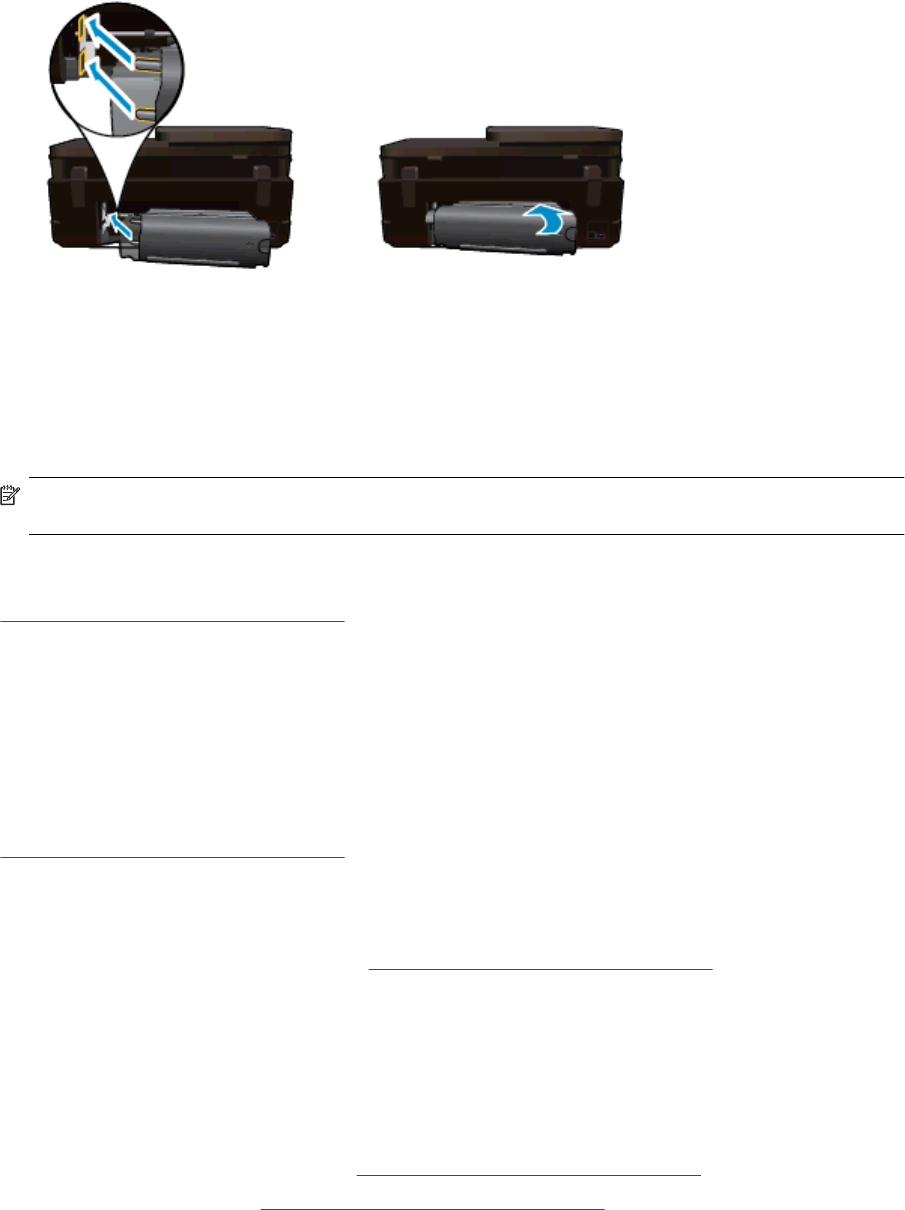
3. Remove jammed paper.
4. Replace two-sided printing accessory.
5. Turn on product.
6. Try printing again.
Clear carriage jam
Remove any objects, such as paper, that are blocking the print carriage.
NOTE: Do not use any tools or other devices to remove jammed paper. Always use caution when removing
jammed paper from inside the printer.
To get help from the print display, touch Help from the Home screen. Touch Troubleshooting and Support, and
then touch How Do I.... Scroll through the topics and touch Clear Carriage Jam.
Click here to go online for more information.
Solve print problem
Make sure that the printer is turned on and that there is paper in the paper tray. If you are still unable to print, HP
provides a Print Diagnostic Utility (Windows only) that can help solve many common “Unable to Print” issues.
From the Start menu on your computer, click All Programs, and then click HP. Under HP Photosmart 7520
Series, click HP Photosmart 7520 Series, double-click Print Actions, and then double-click HP Print
Diagnostic Utility.
Click here to go online for more information.
If print quality is not acceptable, try the following to improve print quality.
• Use printer status and print quality report to diagnose printer and print quality issues. From the Home
screen, touch the Settings button, and then touch Tools. Scroll through options, and then touch Printer
Status Report or Print Quality Report.
Click here to go online for more information
Solve copy and scan problem
HP provides a Scan Diagnostic Utility (Windows only) that can help solve many common “Unable to scan” issues.
From the Start menu on your computer, click All Programs, and then click HP. Under HP Photosmart 7520
Series, click HP Photosmart 7520 Series, double-click Scanner Actions, and then double-click HP Scan
Diagnostic Utility.
Learn more about how to solve scan issues.
Click here to go online for more information
Learn how to solve copy issues.
Click here to go online for more information.
Solve copy and scan problem 55










