User's Manual
Table Of Contents
- Contents
- HP Photosmart 7520 Series Help
- Get to Know the HP Photosmart
- How do I?
- Copy and scan
- Use Web Services
- Fax
- Send a fax
- Receive a fax
- Set up speed-dial entries
- Change fax settings
- Fax and digital phone services
- Fax over Internet Protocol
- Use reports
- Work with cartridges
- Connectivity
- Solve a problem
- Get more help
- Register the product
- Clear the paper jam
- Clear carriage jam
- Solve print problem
- Solve copy and scan problem
- Solve networking problem
- HP support by phone
- Additional warranty options
- Cartridge supply upgrade
- Prepare printer
- Check cartridge access door
- Printhead failure
- Printer failure
- Ink cartridge problem
- SETUP cartridges
- Technical information
- Notice
- Cartridge chip information
- Specifications
- Environmental product stewardship program
- Eco-Tips
- Paper use
- Plastics
- Material safety data sheets
- Recycling program
- HP inkjet supplies recycling program
- Auto Power-Off
- Set the Energy Save Mode
- Power consumption
- Disposal of waste equipment by users in private households in the European Union
- Chemical Substances
- Restriction of hazardous substance (Ukraine)
- Battery disposal in the Netherlands
- Battery disposal in Taiwan
- California Perchlorate Material Notice
- EU battery directive
- Regulatory notices
- Regulatory model identification number
- FCC statement
- VCCI (Class B) compliance statement for users in Japan
- Notice to users in Japan about the power cord
- Notice to users in Korea
- Notice to users in Germany
- Noise emission statement for Germany
- European Union Regulatory Notice
- Regulatory telecommunication notices
- Regulatory wireless statements
- Additional fax setup
- Set up faxing (parallel phone systems)
- Select the correct fax setup for your home or office
- Case A: Separate fax line (no voice calls received)
- Case B: Set up the printer with DSL
- Case C: Set up the printer with a PBX phone system or an ISDN line
- Case D: Fax with a distinctive ring service on the same line
- Case E: Shared voice/fax line
- Case F: Shared voice/fax line with voice mail
- Case G: Fax line shared with computer modem (no voice calls received)
- Case H: Shared voice/fax line with computer modem
- Case I: Shared voice/fax line with answering machine
- Case J: Shared voice/fax line with computer modem and answering machine
- Case K: Shared voice/fax line with computer dial-up modem and voice mail
- Serial-type fax setup
- Test fax setup
- Set up faxing (parallel phone systems)
- Index
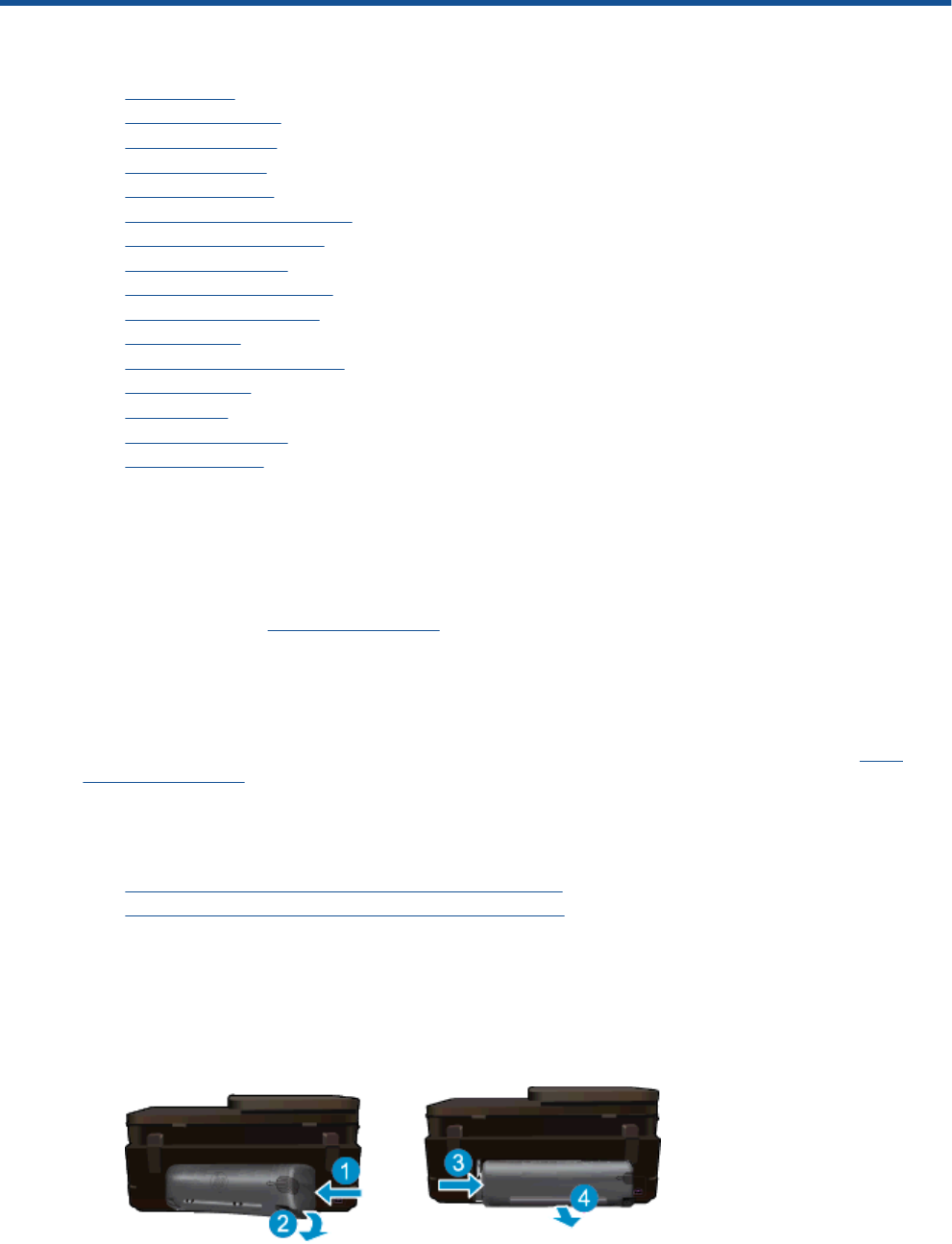
10 Solve a problem
• Get more help
•
Register the product
•
Clear the paper jam
•
Clear carriage jam
•
Solve print problem
•
Solve copy and scan problem
•
Solve networking problem
•
HP support by phone
•
Additional warranty options
•
Cartridge supply upgrade
•
Prepare printer
•
Check cartridge access door
•
Printhead failure
•
Printer failure
•
Ink cartridge problem
•
SETUP cartridges
Get more help
You can find more information and help about your HP Photosmart by entering a keyword in the Search field in
the top left of the help viewer. Titles of related topics -- for both local and online topics -- will be listed.
To contact HP Support,
click here to go online.
Register the product
By taking just a few quick minutes to register, you can enjoy quicker service, more efficient support, and product
support alerts. If you did not register your printer while installing the software, you can register now at
http://
www.register.hp.com.
Clear the paper jam
• Clearing paper jam from the two-sided printing accessory
•
Clearing paper jam from the Automatic Document Feeder
Clearing paper jam from the two-sided printing accessory
To clear a paper jam from the two-sided printing accessory.
1. Turn product off.
2. Remove the two-sided printing accessory.
Solve a problem 53










