User's Manual
Table Of Contents
- Contents
- HP Photosmart 7520 Series Help
- Get to Know the HP Photosmart
- How do I?
- Copy and scan
- Use Web Services
- Fax
- Send a fax
- Receive a fax
- Set up speed-dial entries
- Change fax settings
- Fax and digital phone services
- Fax over Internet Protocol
- Use reports
- Work with cartridges
- Connectivity
- Solve a problem
- Get more help
- Register the product
- Clear the paper jam
- Clear carriage jam
- Solve print problem
- Solve copy and scan problem
- Solve networking problem
- HP support by phone
- Additional warranty options
- Cartridge supply upgrade
- Prepare printer
- Check cartridge access door
- Printhead failure
- Printer failure
- Ink cartridge problem
- SETUP cartridges
- Technical information
- Notice
- Cartridge chip information
- Specifications
- Environmental product stewardship program
- Eco-Tips
- Paper use
- Plastics
- Material safety data sheets
- Recycling program
- HP inkjet supplies recycling program
- Auto Power-Off
- Set the Energy Save Mode
- Power consumption
- Disposal of waste equipment by users in private households in the European Union
- Chemical Substances
- Restriction of hazardous substance (Ukraine)
- Battery disposal in the Netherlands
- Battery disposal in Taiwan
- California Perchlorate Material Notice
- EU battery directive
- Regulatory notices
- Regulatory model identification number
- FCC statement
- VCCI (Class B) compliance statement for users in Japan
- Notice to users in Japan about the power cord
- Notice to users in Korea
- Notice to users in Germany
- Noise emission statement for Germany
- European Union Regulatory Notice
- Regulatory telecommunication notices
- Regulatory wireless statements
- Additional fax setup
- Set up faxing (parallel phone systems)
- Select the correct fax setup for your home or office
- Case A: Separate fax line (no voice calls received)
- Case B: Set up the printer with DSL
- Case C: Set up the printer with a PBX phone system or an ISDN line
- Case D: Fax with a distinctive ring service on the same line
- Case E: Shared voice/fax line
- Case F: Shared voice/fax line with voice mail
- Case G: Fax line shared with computer modem (no voice calls received)
- Case H: Shared voice/fax line with computer modem
- Case I: Shared voice/fax line with answering machine
- Case J: Shared voice/fax line with computer modem and answering machine
- Case K: Shared voice/fax line with computer dial-up modem and voice mail
- Serial-type fax setup
- Test fax setup
- Set up faxing (parallel phone systems)
- Index
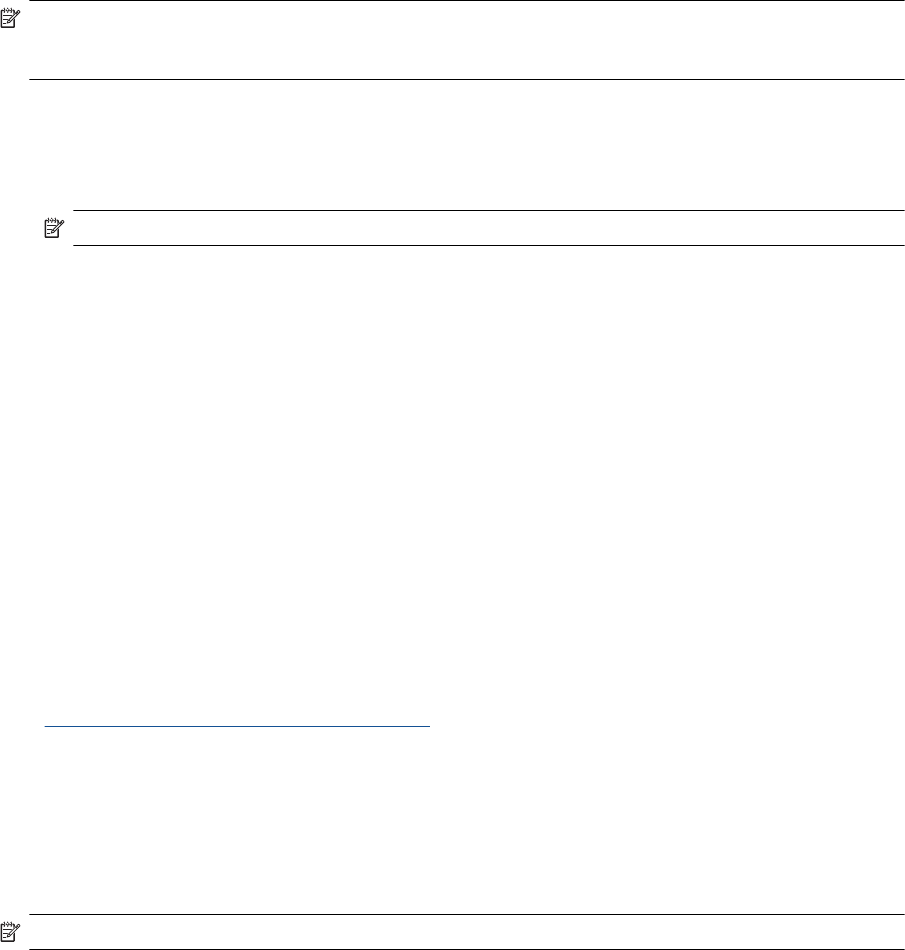
NOTE: The product begins a timer for approximately two minutes during which the corresponding button on
the networking device needs to be pressed or the router PIN needs to be entered on the router’s configuration
page.
Wireless with a router (infrastructure network)
To connect the HP Photosmart to an integrated wireless WLAN 802.11 network, you will need the following:
❑
A wireless 802.11b/g/n network that includes a wireless router or access point.
NOTE: This product will only support 2.4Ghz
❑
A desktop computer or laptop with either wireless networking support, or a network interface card (NIC).
The computer must be connected to the wireless network that you intend to install the HP Photosmart on.
❑
Network name (SSID).
❑
WEP key or WPA Passphrase (if needed).
❑
Broadband Internet access (recommended) such as cable or DSL.
If you connect the HP Photosmart on a wireless network that has Internet access, HP recommends that you
use a wireless router (access point or base station) that uses Dynamic Host Configuration Protocol (DHCP).
To connect the product with the Wireless Setup Wizard
1. Write down your network name (SSID) and WEP key or WPA passphrase.
2. Start Wireless Setup Wizard.
a. From the Home screen on the printer display, touch the Wireless icon.
b. On the Wireless summary screen, touch Settings and then touch Wireless Setup Wizard.
3. Connect to wireless network.
▲ Select your network from the list of detected networks.
4. Follow prompts.
Related topics
•
Tips for setting up and using a networked printer
Change from a USB connection to a wireless network
If you first setup your printer and installed the software with a USB cable, directly connecting the printer to your
computer, you can easily change to a wireless network connection. You will need a wireless 802.11b/g/n network
that includes a wireless router or access point. Make sure your computer is connected to the same network to
which you plan to connect the printer.
NOTE: This product will only support 2.4Ghz
To change from a USB connection to a wireless network
Do one of the following according to your operating system.
1. On Windows:
a. From the Start menu on your computer, click All Programs, and then click HP.
b.Click HP Photosmart 7520 Series, click Printer Setup & Software Selection, and then click
Convert a USB connected printer to wireless.
c. Follow the instructions on the screen.
2. On Mac:
a.Touch the Wireless icon, and then touch Wireless Setup Wizard.
b. Follow the instructions on the screen to connect the printer.
c.Use HP Setup Assistant in Applications/Hewlett-Packard/Device Utilities to change the software
connection to this printer to wireless.
Chapter 9
48 Connectivity










