User's Manual
Table Of Contents
- Contents
- HP Photosmart 7520 Series Help
- Get to Know the HP Photosmart
- How do I?
- Copy and scan
- Use Web Services
- Fax
- Send a fax
- Receive a fax
- Set up speed-dial entries
- Change fax settings
- Fax and digital phone services
- Fax over Internet Protocol
- Use reports
- Work with cartridges
- Connectivity
- Solve a problem
- Get more help
- Register the product
- Clear the paper jam
- Clear carriage jam
- Solve print problem
- Solve copy and scan problem
- Solve networking problem
- HP support by phone
- Additional warranty options
- Cartridge supply upgrade
- Prepare printer
- Check cartridge access door
- Printhead failure
- Printer failure
- Ink cartridge problem
- SETUP cartridges
- Technical information
- Notice
- Cartridge chip information
- Specifications
- Environmental product stewardship program
- Eco-Tips
- Paper use
- Plastics
- Material safety data sheets
- Recycling program
- HP inkjet supplies recycling program
- Auto Power-Off
- Set the Energy Save Mode
- Power consumption
- Disposal of waste equipment by users in private households in the European Union
- Chemical Substances
- Restriction of hazardous substance (Ukraine)
- Battery disposal in the Netherlands
- Battery disposal in Taiwan
- California Perchlorate Material Notice
- EU battery directive
- Regulatory notices
- Regulatory model identification number
- FCC statement
- VCCI (Class B) compliance statement for users in Japan
- Notice to users in Japan about the power cord
- Notice to users in Korea
- Notice to users in Germany
- Noise emission statement for Germany
- European Union Regulatory Notice
- Regulatory telecommunication notices
- Regulatory wireless statements
- Additional fax setup
- Set up faxing (parallel phone systems)
- Select the correct fax setup for your home or office
- Case A: Separate fax line (no voice calls received)
- Case B: Set up the printer with DSL
- Case C: Set up the printer with a PBX phone system or an ISDN line
- Case D: Fax with a distinctive ring service on the same line
- Case E: Shared voice/fax line
- Case F: Shared voice/fax line with voice mail
- Case G: Fax line shared with computer modem (no voice calls received)
- Case H: Shared voice/fax line with computer modem
- Case I: Shared voice/fax line with answering machine
- Case J: Shared voice/fax line with computer modem and answering machine
- Case K: Shared voice/fax line with computer dial-up modem and voice mail
- Serial-type fax setup
- Test fax setup
- Set up faxing (parallel phone systems)
- Index
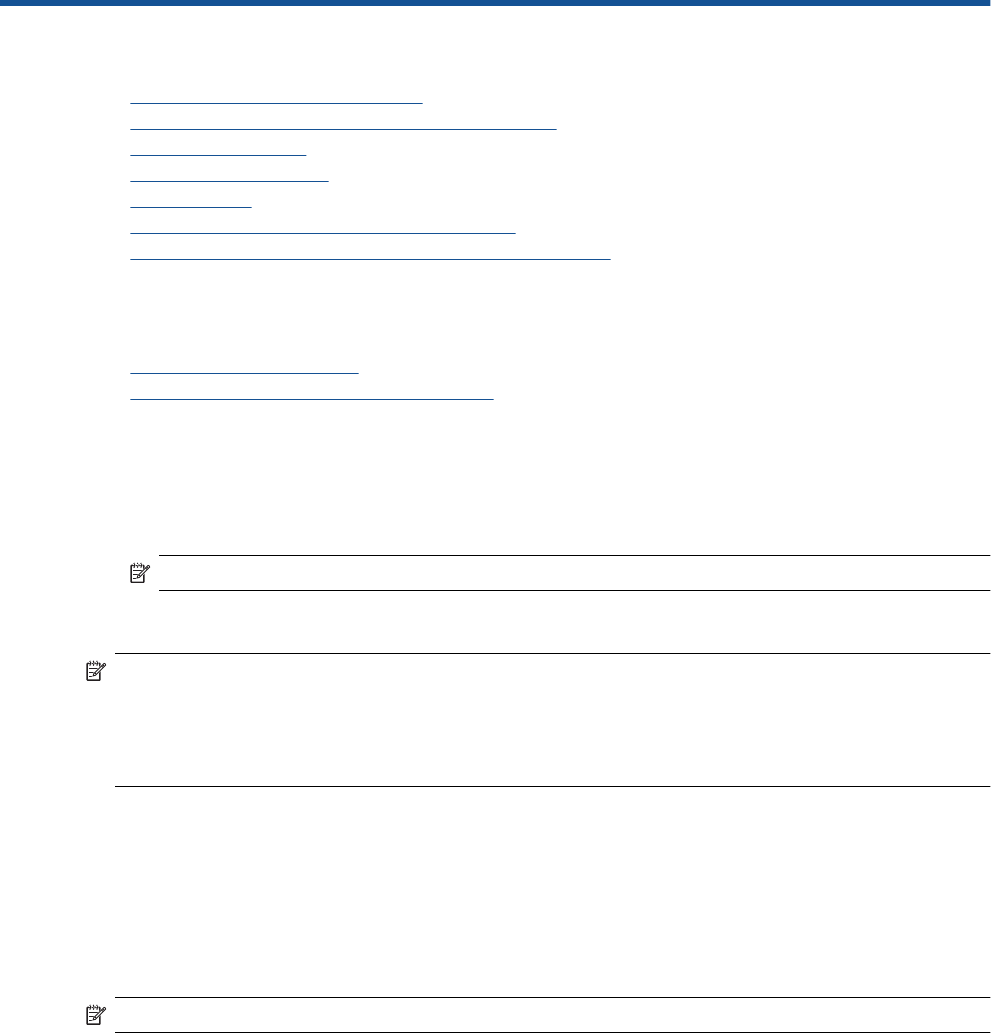
9 Connectivity
• Add the HP Photosmart to a network
•
Change from a USB connection to a wireless network
•
Connect a new printer
•
Change network settings
•
Wireless Direct
•
Tips for setting up and using a networked printer
•
Advanced printer management tools (for networked printers)
Add the HP Photosmart to a network
• WiFi Protected Setup (WPS)
•
Wireless with a router (infrastructure network)
WiFi Protected Setup (WPS)
To connect the HP Photosmart to a wireless network using Wi-Fi Protected Setup (WPS), you will need the
following:
❑
A wireless 802.11b/g/n network that includes a WPS-enabled wireless router or access point.
NOTE: This product will only support 2.4Ghz
❑
A desktop computer or laptop with either wireless networking support. The computer must be connected to
the wireless network that you intend to install the HP Photosmart on.
NOTE: 1 If you have a Wi-Fi Protected Setup (WPS) router with a WPS push button, follow the Push Button
method. If you are not certain your router has a push button, follow the Wireless Settings Menu method.
NOTE: 2 WPS should not be used if the network uses the default network name set by the manufacturer of
the router and they are using no security encryption. In addition, WPS should not be used if WEP encryption
is used.
Connect your printer using WiFi Protected Setup
▲ View the animation for this topic. Some screens that appear in the animation may not reflect your product.
Push Button (PBC) method
1. Press the Wi-Fi Protected Setup (WPS) button on your router.
2. Press and hold the Wireless button on the printer until the wireless light starts blinking. Press and hold for 3
seconds to start WPS push button mode .
NOTE: The product begins a timer for approximately two minutes while a wireless connection is established.
Wireless Settings Menu method
1. Touch the Wireless button on the printer display to see the Wireless menu. If the printer is printing, in an
error state, or performing a critical task, wait until the task has been completed or the error cleared before
pressing the Wireless button.
2. Select Wireless Settings from the printer display.
3. Select Wi-Fi Protected Setup from the printer display.
4. If you have a Wi-Fi Protected Setup (WPS) router with a WPS push button, select Push Button, and then
follow the onscreen instructions. If your router does not have a push button or you are not certain if your
router has a push button, select PIN, and then follow the onscreen instructions.
Connectivity 47










