User's Manual
Table Of Contents
- Contents
- HP Photosmart 7520 Series Help
- Get to Know the HP Photosmart
- How do I?
- Copy and scan
- Use Web Services
- Fax
- Send a fax
- Receive a fax
- Set up speed-dial entries
- Change fax settings
- Fax and digital phone services
- Fax over Internet Protocol
- Use reports
- Work with cartridges
- Connectivity
- Solve a problem
- Get more help
- Register the product
- Clear the paper jam
- Clear carriage jam
- Solve print problem
- Solve copy and scan problem
- Solve networking problem
- HP support by phone
- Additional warranty options
- Cartridge supply upgrade
- Prepare printer
- Check cartridge access door
- Printhead failure
- Printer failure
- Ink cartridge problem
- SETUP cartridges
- Technical information
- Notice
- Cartridge chip information
- Specifications
- Environmental product stewardship program
- Eco-Tips
- Paper use
- Plastics
- Material safety data sheets
- Recycling program
- HP inkjet supplies recycling program
- Auto Power-Off
- Set the Energy Save Mode
- Power consumption
- Disposal of waste equipment by users in private households in the European Union
- Chemical Substances
- Restriction of hazardous substance (Ukraine)
- Battery disposal in the Netherlands
- Battery disposal in Taiwan
- California Perchlorate Material Notice
- EU battery directive
- Regulatory notices
- Regulatory model identification number
- FCC statement
- VCCI (Class B) compliance statement for users in Japan
- Notice to users in Japan about the power cord
- Notice to users in Korea
- Notice to users in Germany
- Noise emission statement for Germany
- European Union Regulatory Notice
- Regulatory telecommunication notices
- Regulatory wireless statements
- Additional fax setup
- Set up faxing (parallel phone systems)
- Select the correct fax setup for your home or office
- Case A: Separate fax line (no voice calls received)
- Case B: Set up the printer with DSL
- Case C: Set up the printer with a PBX phone system or an ISDN line
- Case D: Fax with a distinctive ring service on the same line
- Case E: Shared voice/fax line
- Case F: Shared voice/fax line with voice mail
- Case G: Fax line shared with computer modem (no voice calls received)
- Case H: Shared voice/fax line with computer modem
- Case I: Shared voice/fax line with answering machine
- Case J: Shared voice/fax line with computer modem and answering machine
- Case K: Shared voice/fax line with computer dial-up modem and voice mail
- Serial-type fax setup
- Test fax setup
- Set up faxing (parallel phone systems)
- Index
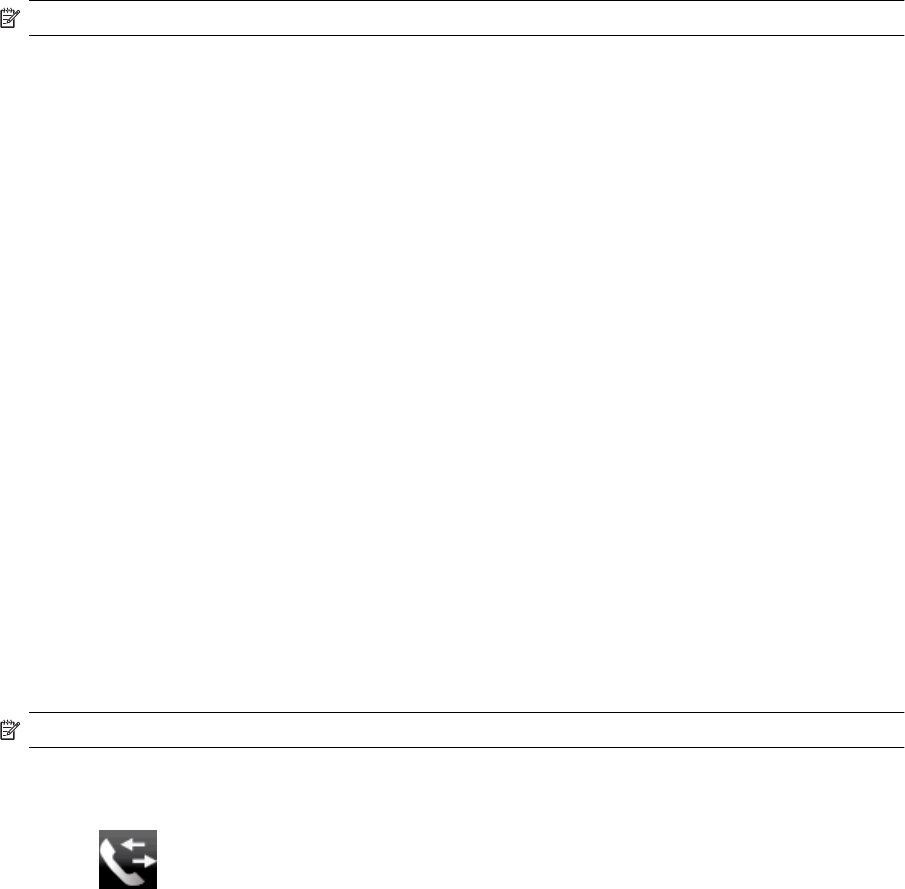
Clear the fax log
Use the following steps to clear the fax log.
NOTE: Clearing the fax log also deletes all faxes stored in memory.
To clear the fax log
1. From the Home screen, touch the Fax icon.
2. Touch Settings, and then touch Fax Tools.
3. Touch Clear Fax Log.
Print the details of the last fax transaction
The Last Fax Transaction report prints the details of the last fax transaction to occur. Details include the fax
number, number of pages, and the fax status.
To print the Last Fax Transaction report
1. From the Home screen, touch the Fax icon.
2. Touch Settings, and then touch Fax Reports.
3. Touch Last Transaction.
Print a Caller ID Report
Use the following procedure to print a list of Caller ID fax numbers.
To print a Caller ID History Report
1. From the Home screen, touch the Fax icon.
2. Touch Settings, and then touch Fax Reports.
3. Touch Caller ID Report.
View the Call History
Use the following procedure to view a list of all the calls placed from the printer.
NOTE: The call history cannot be printed. You can only view it from the printer’s control panel display.
To view the Call History
1. From the Home screen, touch Fax.
2.
Touch
(Call History).
Use reports 39










