User's Manual
Table Of Contents
- Contents
- HP Photosmart 7520 Series Help
- Get to Know the HP Photosmart
- How do I?
- Copy and scan
- Use Web Services
- Fax
- Send a fax
- Receive a fax
- Set up speed-dial entries
- Change fax settings
- Fax and digital phone services
- Fax over Internet Protocol
- Use reports
- Work with cartridges
- Connectivity
- Solve a problem
- Get more help
- Register the product
- Clear the paper jam
- Clear carriage jam
- Solve print problem
- Solve copy and scan problem
- Solve networking problem
- HP support by phone
- Additional warranty options
- Cartridge supply upgrade
- Prepare printer
- Check cartridge access door
- Printhead failure
- Printer failure
- Ink cartridge problem
- SETUP cartridges
- Technical information
- Notice
- Cartridge chip information
- Specifications
- Environmental product stewardship program
- Eco-Tips
- Paper use
- Plastics
- Material safety data sheets
- Recycling program
- HP inkjet supplies recycling program
- Auto Power-Off
- Set the Energy Save Mode
- Power consumption
- Disposal of waste equipment by users in private households in the European Union
- Chemical Substances
- Restriction of hazardous substance (Ukraine)
- Battery disposal in the Netherlands
- Battery disposal in Taiwan
- California Perchlorate Material Notice
- EU battery directive
- Regulatory notices
- Regulatory model identification number
- FCC statement
- VCCI (Class B) compliance statement for users in Japan
- Notice to users in Japan about the power cord
- Notice to users in Korea
- Notice to users in Germany
- Noise emission statement for Germany
- European Union Regulatory Notice
- Regulatory telecommunication notices
- Regulatory wireless statements
- Additional fax setup
- Set up faxing (parallel phone systems)
- Select the correct fax setup for your home or office
- Case A: Separate fax line (no voice calls received)
- Case B: Set up the printer with DSL
- Case C: Set up the printer with a PBX phone system or an ISDN line
- Case D: Fax with a distinctive ring service on the same line
- Case E: Shared voice/fax line
- Case F: Shared voice/fax line with voice mail
- Case G: Fax line shared with computer modem (no voice calls received)
- Case H: Shared voice/fax line with computer modem
- Case I: Shared voice/fax line with answering machine
- Case J: Shared voice/fax line with computer modem and answering machine
- Case K: Shared voice/fax line with computer dial-up modem and voice mail
- Serial-type fax setup
- Test fax setup
- Set up faxing (parallel phone systems)
- Index
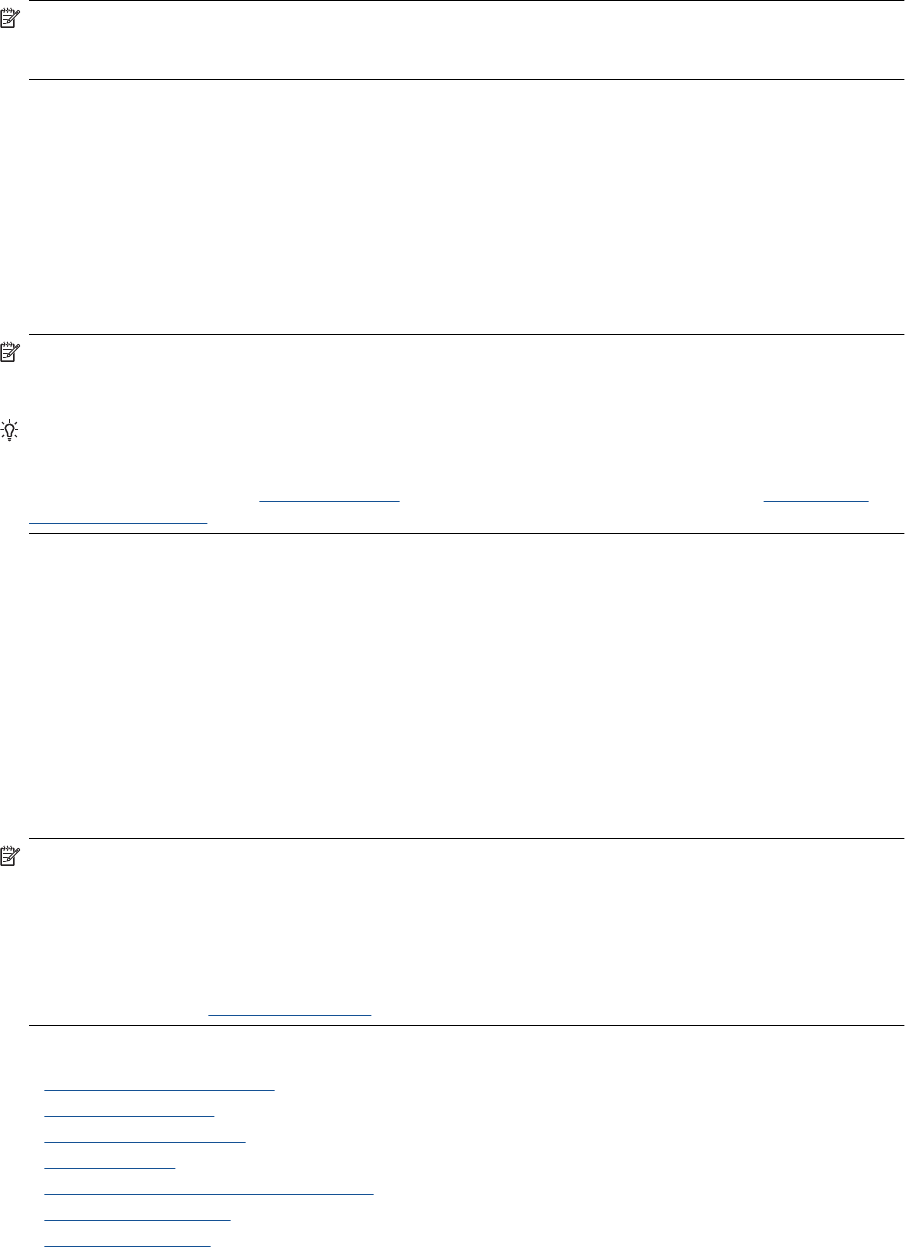
NOTE: HP does not guarantee that the printer will be compatible with all digital service lines or providers, in
all digital environments, or with all digital-to-analog converters. It is always recommended that you discuss
with the telephone company directly for the correct setup options based on their line services provided.
Fax over Internet Protocol
You might be able to subscribe to a low cost phone service that allows you to send and receive faxes with your
printer by using the Internet. This method is called Fax over Internet Protocol (FoIP).
You probably use a FoIP service (provided by your telephone company) when you:
• Dial a special access code along with the fax number, or
• Have an IP converter box that connects to the Internet and provides analog phone ports for the fax
connection.
NOTE: You can only send and receive faxes by connecting a phone cord to the port labeled "1-LINE" on the
printer. This means that your connection to the Internet must be done either through a converter box (which
supplies regular analog phone jacks for fax connections) or your telephone company.
TIP: Support for traditional fax transmission over any Internet protocol telephone systems are often limited. If
you experience problems faxing, try using a slower fax speed or disabling the fax error-correction mode
(ECM). However, if you turn off ECM, you cannot send and receive color faxes. (For more information about
changing the fax speed, see
Set the fax speed. For more information about using ECM, see Send a fax in
Error Correction Mode.
If you have questions about Internet faxing, contact your Internet faxing services support department or your local
service provider for further assistance.
Use reports
You can set up the printer to print error reports and confirmation reports automatically for each fax you send and
receive. You can also manually print system reports as required; these reports provide useful system information
about the printer.
By default, the printer is set to print a report only if there is a problem sending or receiving a fax. A confirmation
message that indicates whether a fax was successfully sent appears briefly on the control panel display after
each transaction.
NOTE: 1 If the reports are not legible, you can check the estimated ink levels from the control panel or the
HP software.
NOTE: 2 Ink level alerts and indicators provide estimates for planning purposes only. When you receive
a low-ink alert, consider having a replacement cartridge available to avoid possible printing delays. You do not
need to replace the ink cartridges until prompted to do so.
NOTE: 3 Ensure that the printheads and ink cartridges are in good conditions and installed properly. For
more information, see
Work with cartridges.
This section contains the following topics:
•
Print fax confirmation reports
•
Print fax error reports
•
Print and view the fax log
•
Clear the fax log
•
Print the details of the last fax transaction
•
Print a Caller ID Report
•
View the Call History
Use reports 37










