User's Manual
Table Of Contents
- Contents
- HP Photosmart 7520 Series Help
- Get to Know the HP Photosmart
- How do I?
- Copy and scan
- Use Web Services
- Fax
- Send a fax
- Receive a fax
- Set up speed-dial entries
- Change fax settings
- Fax and digital phone services
- Fax over Internet Protocol
- Use reports
- Work with cartridges
- Connectivity
- Solve a problem
- Get more help
- Register the product
- Clear the paper jam
- Clear carriage jam
- Solve print problem
- Solve copy and scan problem
- Solve networking problem
- HP support by phone
- Additional warranty options
- Cartridge supply upgrade
- Prepare printer
- Check cartridge access door
- Printhead failure
- Printer failure
- Ink cartridge problem
- SETUP cartridges
- Technical information
- Notice
- Cartridge chip information
- Specifications
- Environmental product stewardship program
- Eco-Tips
- Paper use
- Plastics
- Material safety data sheets
- Recycling program
- HP inkjet supplies recycling program
- Auto Power-Off
- Set the Energy Save Mode
- Power consumption
- Disposal of waste equipment by users in private households in the European Union
- Chemical Substances
- Restriction of hazardous substance (Ukraine)
- Battery disposal in the Netherlands
- Battery disposal in Taiwan
- California Perchlorate Material Notice
- EU battery directive
- Regulatory notices
- Regulatory model identification number
- FCC statement
- VCCI (Class B) compliance statement for users in Japan
- Notice to users in Japan about the power cord
- Notice to users in Korea
- Notice to users in Germany
- Noise emission statement for Germany
- European Union Regulatory Notice
- Regulatory telecommunication notices
- Regulatory wireless statements
- Additional fax setup
- Set up faxing (parallel phone systems)
- Select the correct fax setup for your home or office
- Case A: Separate fax line (no voice calls received)
- Case B: Set up the printer with DSL
- Case C: Set up the printer with a PBX phone system or an ISDN line
- Case D: Fax with a distinctive ring service on the same line
- Case E: Shared voice/fax line
- Case F: Shared voice/fax line with voice mail
- Case G: Fax line shared with computer modem (no voice calls received)
- Case H: Shared voice/fax line with computer modem
- Case I: Shared voice/fax line with answering machine
- Case J: Shared voice/fax line with computer modem and answering machine
- Case K: Shared voice/fax line with computer dial-up modem and voice mail
- Serial-type fax setup
- Test fax setup
- Set up faxing (parallel phone systems)
- Index
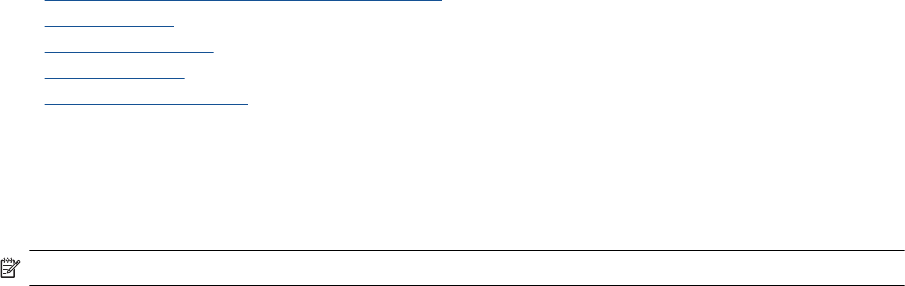
• Change the answer ring pattern for distinctive ring
•
Set the dial type
•
Set the redial options
•
Set the fax speed
•
Set the fax sound volume
Configure the fax header
The fax header prints your name and fax number on the top of every fax you send. HP recommends that you set
up the fax header by using the HP software provided with the printer. You can also set up the fax header from the
printer control panel, as described here.
NOTE: In some countries/regions, the fax header information is a legal requirement.
To set or change the fax header
1. From the Home screen, touch Settings.
2. Touch Fax Setup, and then touch Basic Fax Setup.
3. Touch Fax Header.
4. Enter your personal or company name and fax number, and then touch Done.
Set the answer mode (Auto answer)
The answer mode determines whether the printer answers incoming calls.
• Turn on the Auto Answer setting if you want the printer to answer faxes automatically. The printer
answers all incoming calls and faxes.
• Turn off the Auto Answer setting if you want to receive faxes manually. You must be available to respond
in person to the incoming fax call or else the printer does not receive faxes.
To set the answer mode
1. From the Home screen, touch Settings.
2. Touch Fax Setup, and then touch Basic Fax Setup.
3. Touch Auto Answer, and then select On or Off.
Set the number of rings before answering
If you turn on the Auto Answer setting, you can specify how many rings occur before incoming calls are
automatically answered.
The Rings to Answer setting is important if you have an answering machine on the same phone line as the
printer, because you want the answering machine to answer the phone before the printer does. The number of
rings to answer for the printer should be greater than the number of rings to answer for the answering machine.
For example, set your answering machine to a low number of rings and the printer to answer in the maximum
number of rings. (The maximum number of rings varies by country/region.) In this setup, the answering machine
answers the call and the printer monitors the line. If the printer detects fax tones, it receives the fax. If the call is
a voice call, the answering machine records the incoming message.
To set the number of rings before answering
1. From the Home screen, touch Settings.
2. Touch Fax Setup, and then touch Basic Fax Setup.
3. Touch Rings to Answer.
4. Touch up and down arrows to change the number of rings.
5. Touch Done to accept the setting.
Chapter 7
34 Fax










