User's Manual
Table Of Contents
- Contents
- HP Photosmart 7520 Series Help
- Get to Know the HP Photosmart
- How do I?
- Copy and scan
- Use Web Services
- Fax
- Send a fax
- Receive a fax
- Set up speed-dial entries
- Change fax settings
- Fax and digital phone services
- Fax over Internet Protocol
- Use reports
- Work with cartridges
- Connectivity
- Solve a problem
- Get more help
- Register the product
- Clear the paper jam
- Clear carriage jam
- Solve print problem
- Solve copy and scan problem
- Solve networking problem
- HP support by phone
- Additional warranty options
- Cartridge supply upgrade
- Prepare printer
- Check cartridge access door
- Printhead failure
- Printer failure
- Ink cartridge problem
- SETUP cartridges
- Technical information
- Notice
- Cartridge chip information
- Specifications
- Environmental product stewardship program
- Eco-Tips
- Paper use
- Plastics
- Material safety data sheets
- Recycling program
- HP inkjet supplies recycling program
- Auto Power-Off
- Set the Energy Save Mode
- Power consumption
- Disposal of waste equipment by users in private households in the European Union
- Chemical Substances
- Restriction of hazardous substance (Ukraine)
- Battery disposal in the Netherlands
- Battery disposal in Taiwan
- California Perchlorate Material Notice
- EU battery directive
- Regulatory notices
- Regulatory model identification number
- FCC statement
- VCCI (Class B) compliance statement for users in Japan
- Notice to users in Japan about the power cord
- Notice to users in Korea
- Notice to users in Germany
- Noise emission statement for Germany
- European Union Regulatory Notice
- Regulatory telecommunication notices
- Regulatory wireless statements
- Additional fax setup
- Set up faxing (parallel phone systems)
- Select the correct fax setup for your home or office
- Case A: Separate fax line (no voice calls received)
- Case B: Set up the printer with DSL
- Case C: Set up the printer with a PBX phone system or an ISDN line
- Case D: Fax with a distinctive ring service on the same line
- Case E: Shared voice/fax line
- Case F: Shared voice/fax line with voice mail
- Case G: Fax line shared with computer modem (no voice calls received)
- Case H: Shared voice/fax line with computer modem
- Case I: Shared voice/fax line with answering machine
- Case J: Shared voice/fax line with computer modem and answering machine
- Case K: Shared voice/fax line with computer dial-up modem and voice mail
- Serial-type fax setup
- Test fax setup
- Set up faxing (parallel phone systems)
- Index
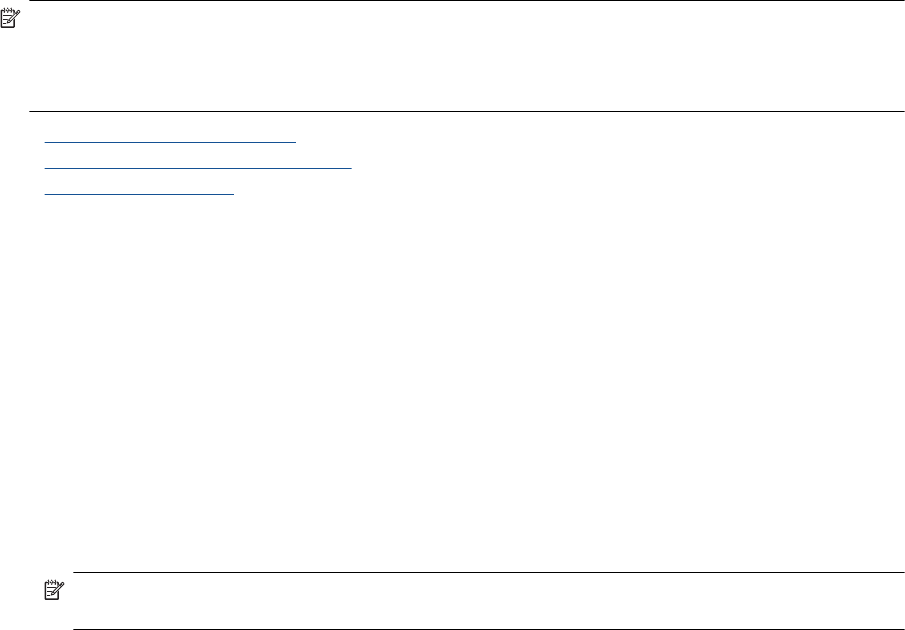
matches a number in the blocked fax numbers list, the fax is not printed. (The maximum number of fax numbers
you can block varies by model.)
NOTE: 1 This feature is not supported in all countries/regions. If it is not supported in your country/region,
Junk Fax Blocker does not appear in the Fax Options or Fax Settings menu.
NOTE: 2 If no phone numbers are added in the Caller ID list, it is assumed that you are not subscribed to a
Caller ID service.
• Add numbers to the junk fax list
•
Remove numbers from the junk fax list
•
Print a Junk Fax Report
Add numbers to the junk fax list
You can block specific numbers by adding them to the junk fax list.
To add a number to the junk fax list
1. From the Home screen, touch Settings.
2. Touch Fax Setup, and then select Basic Fax Setup.
3. Touch Junk Fax Blocker.
4. A message appears stating that Caller ID is required to block junk faxes. Touch OK to continue.
5. Touch Add Numbers.
6. To select a fax number to block from the caller ID list, touch Select from Caller ID History.
- or -
To manually enter a fax number to block, touch Enter new number.
7. After entering a fax number to block, touch Done.
NOTE: Make sure you enter the fax number as it appears on the control panel display, and not the fax
number that appears on the fax header of the received fax, as these numbers can be different.
Remove numbers from the junk fax list
If you no longer want to block a fax number, you can remove a number from your junk fax list.
To remove numbers from the list of junk fax numbers
1. From the Home screen, touch Settings.
2. Touch Fax Setup, and then touch Basic Fax Setup.
3. Touch Junk Fax Blocker.
4. Touch Remove Numbers.
5. Touch the number you want to remove, and then touch OK.
Print a Junk Fax Report
Use the following procedure to print a list of blocked junk fax numbers.
To print a Junk Fax Report
1. From the Home screen, touch Settings.
2. Touch Fax Setup, and then touch Basic Fax Setup.
3. Touch Junk Fax Blocker.
4. Touch Print Reports, and then touch Junk Fax List.
Set up speed-dial entries
You can set up frequently used fax numbers as speed-dial entries. This lets you dial those numbers quickly by
using the printer’s control panel.
Chapter 7
32 Fax










