User's Manual
Table Of Contents
- Contents
- HP Photosmart 7520 Series Help
- Get to Know the HP Photosmart
- How do I?
- Copy and scan
- Use Web Services
- Fax
- Send a fax
- Receive a fax
- Set up speed-dial entries
- Change fax settings
- Fax and digital phone services
- Fax over Internet Protocol
- Use reports
- Work with cartridges
- Connectivity
- Solve a problem
- Get more help
- Register the product
- Clear the paper jam
- Clear carriage jam
- Solve print problem
- Solve copy and scan problem
- Solve networking problem
- HP support by phone
- Additional warranty options
- Cartridge supply upgrade
- Prepare printer
- Check cartridge access door
- Printhead failure
- Printer failure
- Ink cartridge problem
- SETUP cartridges
- Technical information
- Notice
- Cartridge chip information
- Specifications
- Environmental product stewardship program
- Eco-Tips
- Paper use
- Plastics
- Material safety data sheets
- Recycling program
- HP inkjet supplies recycling program
- Auto Power-Off
- Set the Energy Save Mode
- Power consumption
- Disposal of waste equipment by users in private households in the European Union
- Chemical Substances
- Restriction of hazardous substance (Ukraine)
- Battery disposal in the Netherlands
- Battery disposal in Taiwan
- California Perchlorate Material Notice
- EU battery directive
- Regulatory notices
- Regulatory model identification number
- FCC statement
- VCCI (Class B) compliance statement for users in Japan
- Notice to users in Japan about the power cord
- Notice to users in Korea
- Notice to users in Germany
- Noise emission statement for Germany
- European Union Regulatory Notice
- Regulatory telecommunication notices
- Regulatory wireless statements
- Additional fax setup
- Set up faxing (parallel phone systems)
- Select the correct fax setup for your home or office
- Case A: Separate fax line (no voice calls received)
- Case B: Set up the printer with DSL
- Case C: Set up the printer with a PBX phone system or an ISDN line
- Case D: Fax with a distinctive ring service on the same line
- Case E: Shared voice/fax line
- Case F: Shared voice/fax line with voice mail
- Case G: Fax line shared with computer modem (no voice calls received)
- Case H: Shared voice/fax line with computer modem
- Case I: Shared voice/fax line with answering machine
- Case J: Shared voice/fax line with computer modem and answering machine
- Case K: Shared voice/fax line with computer dial-up modem and voice mail
- Serial-type fax setup
- Test fax setup
- Set up faxing (parallel phone systems)
- Index
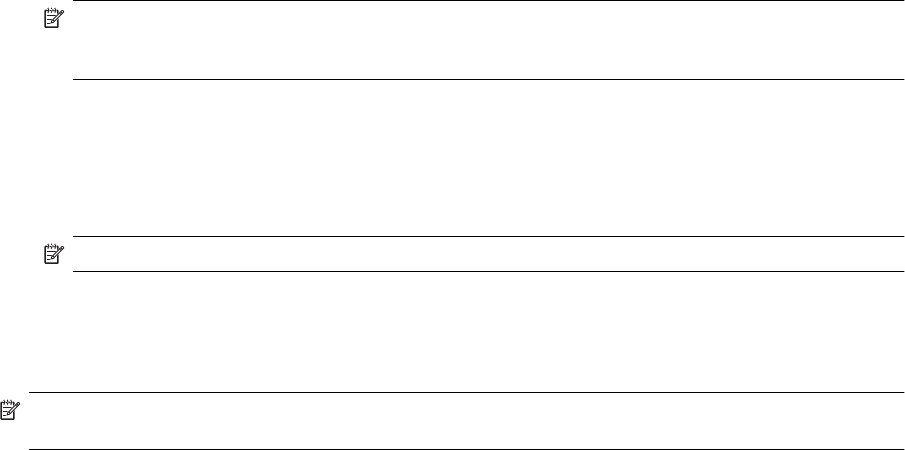
Forward faxes to another number
You can set up the printer to forward your faxes to another fax number. A received color fax is forwarded in black
and white.
HP recommends that you verify the number you are forwarding to is a working fax line. Send a test fax to make
sure the fax machine is able to receive your forwarded faxes.
To forward faxes from the printer control panel
1. From the Home screen, touch Settings.
2. Touch Fax Setup, and then select Advanced Fax Setup.
3. Touch Fax Forwarding.
4. Touch On (Print and Forward) to print and forward the fax, or select On (Forward) to forward the fax.
NOTE: If the printer is not able to forward the fax to the designated fax machine (for example, if it is not
turned on), the printer prints the fax. If you set up the printer to print error reports for received faxes, it
also prints an error report.
5. At the prompt, enter the number of the fax machine intended to receive the forwarded faxes, and then touch
Done. Enter the required information for each of the following prompts: start date, start time, end date, and
end time.
6. Fax forwarding is activated. Touch OK to confirm.
If the printer loses power when fax forwarding is set up, it saves the fax forwarding setting and phone
number. When the power is restored to the printer, the fax forwarding setting is still On.
NOTE: You can cancel fax forwarding by selecting Off from the Fax Forwarding menu.
Set the paper size for received faxes
You can select the paper size for received faxes. The paper size you select should match what is loaded in your
main tray. Faxes can be printed on Letter, A4, or Legal paper only.
NOTE: If an incorrect paper size is loaded in the main tray when you receive a fax, the fax does not print and
an error message appears on the display. Load Letter, A4, or Legal paper, and then touch OK to print the fax.
To set the paper size for received faxes from the printer control panel
1. From the Home screen, touch Settings.
2. Touch Fax Setup, and then select Basic Fax Setup.
3. Touch Fax Paper Size, and then select an option.
Set automatic reduction for incoming faxes
The Automatic Reduction setting determines what the printer does if it receives a fax that is too large for the
default paper size. This setting is turned on by default, so the image of the incoming fax is reduced to fit on one
page, if possible. If this feature is turned off, information that does not fit on the first page is printed on a second
page. Automatic Reduction is useful when you receive a Legal-size fax and Letter-size paper is loaded in the
main tray.
To set automatic reduction from the printer control panel
1. From the Home screen, touch Settings.
2. Touch Fax Setup, and then select Advanced Fax Setup.
3. Touch Automatic Reduction, and then select On or Off.
Block unwanted fax numbers
If you subscribe to a caller ID service through your phone provider, you can block specific fax numbers so the
printer does not print faxes received from those numbers. When an incoming fax call is received, the printer
compares the number to the list of junk fax numbers to determine if the call should be blocked. If the number
Receive a fax 31










