User's Manual
Table Of Contents
- Contents
- HP Photosmart 7520 Series Help
- Get to Know the HP Photosmart
- How do I?
- Copy and scan
- Use Web Services
- Fax
- Send a fax
- Receive a fax
- Set up speed-dial entries
- Change fax settings
- Fax and digital phone services
- Fax over Internet Protocol
- Use reports
- Work with cartridges
- Connectivity
- Solve a problem
- Get more help
- Register the product
- Clear the paper jam
- Clear carriage jam
- Solve print problem
- Solve copy and scan problem
- Solve networking problem
- HP support by phone
- Additional warranty options
- Cartridge supply upgrade
- Prepare printer
- Check cartridge access door
- Printhead failure
- Printer failure
- Ink cartridge problem
- SETUP cartridges
- Technical information
- Notice
- Cartridge chip information
- Specifications
- Environmental product stewardship program
- Eco-Tips
- Paper use
- Plastics
- Material safety data sheets
- Recycling program
- HP inkjet supplies recycling program
- Auto Power-Off
- Set the Energy Save Mode
- Power consumption
- Disposal of waste equipment by users in private households in the European Union
- Chemical Substances
- Restriction of hazardous substance (Ukraine)
- Battery disposal in the Netherlands
- Battery disposal in Taiwan
- California Perchlorate Material Notice
- EU battery directive
- Regulatory notices
- Regulatory model identification number
- FCC statement
- VCCI (Class B) compliance statement for users in Japan
- Notice to users in Japan about the power cord
- Notice to users in Korea
- Notice to users in Germany
- Noise emission statement for Germany
- European Union Regulatory Notice
- Regulatory telecommunication notices
- Regulatory wireless statements
- Additional fax setup
- Set up faxing (parallel phone systems)
- Select the correct fax setup for your home or office
- Case A: Separate fax line (no voice calls received)
- Case B: Set up the printer with DSL
- Case C: Set up the printer with a PBX phone system or an ISDN line
- Case D: Fax with a distinctive ring service on the same line
- Case E: Shared voice/fax line
- Case F: Shared voice/fax line with voice mail
- Case G: Fax line shared with computer modem (no voice calls received)
- Case H: Shared voice/fax line with computer modem
- Case I: Shared voice/fax line with answering machine
- Case J: Shared voice/fax line with computer modem and answering machine
- Case K: Shared voice/fax line with computer dial-up modem and voice mail
- Serial-type fax setup
- Test fax setup
- Set up faxing (parallel phone systems)
- Index
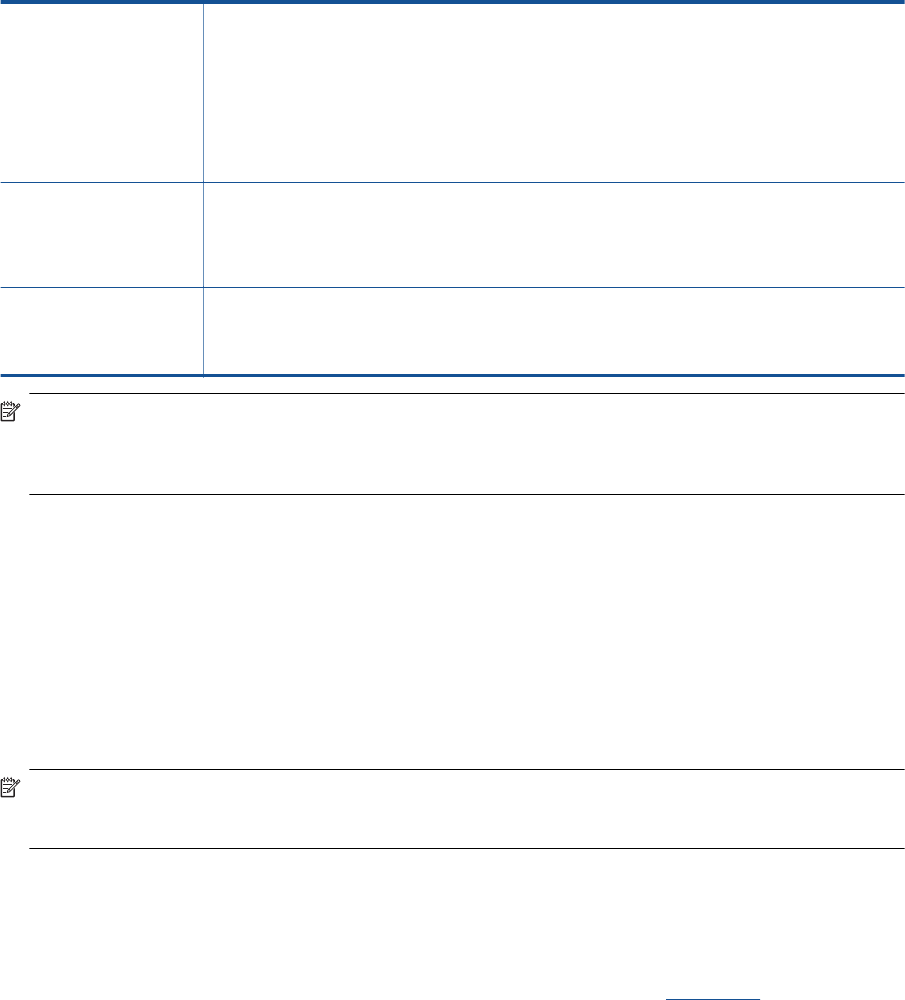
Set up backup fax
Depending on your preference and security requirements, you can set up the printer to store all the faxes it
receives, only the faxes it receives while the printer is in an error condition, or none of the faxes it receives.
The following backup fax modes are available:
On The default setting. When Backup Fax Reception is On, the printer stores all received faxes in
memory. This enables you to reprint up to eight of the most recently printed faxes if they are still
saved in memory.
NOTE: 1 When printer memory is low, it overwrites the oldest, printed faxes as it receives new
faxes. If the memory becomes full of unprinted faxes, the printer stops answering incoming fax
calls.
NOTE: 2 If you receive a fax that is too large, such as a very detailed color photo, it might not
be stored in memory due to memory limitations.
On Error Only Causes the printer to store faxes in memory only if an error condition exists that prevents the
printer from printing the faxes (for example, if the printer runs out of paper). The printer
continues to store incoming faxes as long as there is memory available. (If the memory becomes
full, the printer stops answering incoming fax calls.) When the error condition is resolved, the
faxes stored in memory print automatically, and then they are deleted from memory.
Off Faxes are never stored in memory. For example, you might want to turn off Backup Fax
Reception for security purposes. If an error condition occurs that prevents the printer from
printing (for example, the printer runs out of paper), the printer stops answering incoming fax
calls.
NOTE: If Backup Fax Reception is enabled and you turn the printer off, all faxes stored in memory are
deleted, including any unprinted faxes that you might have received while the printer was in an error
condition. You must contact the senders to ask them to resend any unprinted faxes. For a list of the faxes you
have received, print the Fax Log. The Fax Log is not deleted when the printer is turned off.
To set Backup Fax Reception from the printer control panel
1. From the Home screen, touch Settings.
2. Touch Fax Setup, and then select Advanced Fax Setup.
3. Touch Backup Fax Reception.
4. Touch On, On Error Only, or Off.
Reprint received faxes from memory
If you set the Backup Fax Reception mode to On, the received faxes are stored in memory, whether the printer
has an error condition or not.
NOTE: After the memory becomes full, the oldest, printed faxes are overwritten as new faxes are received. If
all the stored faxes are unprinted, the printer does not receive any fax calls until you print or delete the faxes
from memory. You might also want to delete the faxes in memory for security or privacy purposes.
Depending on the sizes of the faxes in memory, you can reprint up to eight of the most recently printed faxes, if
they are still in memory. For example, you might need to reprint your faxes if you lost the copy of your last
printout.
To reprint faxes in memory from the printer control panel
1. Make sure you have paper loaded in the main tray. For more information, see
Load media.
2. From the Home screen, touch the Fax icon.
3. Touch Settings, touch Fax Tools, and then select Reprint Faxes in Memory.
The faxes are printed in the reverse order from which they were received with the most recently received
fax printed first, and so on.
4. If you want to stop reprinting the faxes in memory, touch Cancel.
Chapter 7
30 Fax










