User's Manual
Table Of Contents
- Contents
- HP Photosmart 7520 Series Help
- Get to Know the HP Photosmart
- How do I?
- Copy and scan
- Use Web Services
- Fax
- Send a fax
- Receive a fax
- Set up speed-dial entries
- Change fax settings
- Fax and digital phone services
- Fax over Internet Protocol
- Use reports
- Work with cartridges
- Connectivity
- Solve a problem
- Get more help
- Register the product
- Clear the paper jam
- Clear carriage jam
- Solve print problem
- Solve copy and scan problem
- Solve networking problem
- HP support by phone
- Additional warranty options
- Cartridge supply upgrade
- Prepare printer
- Check cartridge access door
- Printhead failure
- Printer failure
- Ink cartridge problem
- SETUP cartridges
- Technical information
- Notice
- Cartridge chip information
- Specifications
- Environmental product stewardship program
- Eco-Tips
- Paper use
- Plastics
- Material safety data sheets
- Recycling program
- HP inkjet supplies recycling program
- Auto Power-Off
- Set the Energy Save Mode
- Power consumption
- Disposal of waste equipment by users in private households in the European Union
- Chemical Substances
- Restriction of hazardous substance (Ukraine)
- Battery disposal in the Netherlands
- Battery disposal in Taiwan
- California Perchlorate Material Notice
- EU battery directive
- Regulatory notices
- Regulatory model identification number
- FCC statement
- VCCI (Class B) compliance statement for users in Japan
- Notice to users in Japan about the power cord
- Notice to users in Korea
- Notice to users in Germany
- Noise emission statement for Germany
- European Union Regulatory Notice
- Regulatory telecommunication notices
- Regulatory wireless statements
- Additional fax setup
- Set up faxing (parallel phone systems)
- Select the correct fax setup for your home or office
- Case A: Separate fax line (no voice calls received)
- Case B: Set up the printer with DSL
- Case C: Set up the printer with a PBX phone system or an ISDN line
- Case D: Fax with a distinctive ring service on the same line
- Case E: Shared voice/fax line
- Case F: Shared voice/fax line with voice mail
- Case G: Fax line shared with computer modem (no voice calls received)
- Case H: Shared voice/fax line with computer modem
- Case I: Shared voice/fax line with answering machine
- Case J: Shared voice/fax line with computer modem and answering machine
- Case K: Shared voice/fax line with computer dial-up modem and voice mail
- Serial-type fax setup
- Test fax setup
- Set up faxing (parallel phone systems)
- Index
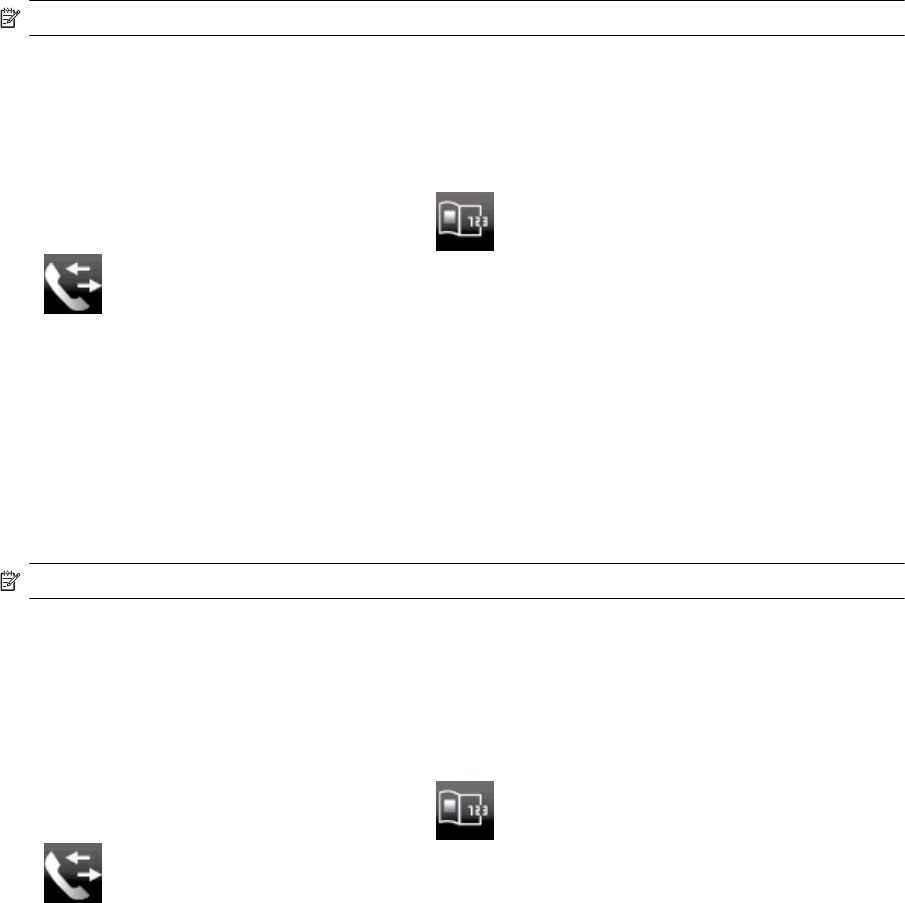
NOTE: You can only send a black-and-white fax from memory.
To send a fax from memory
1. Load your original print-side down in the right-front corner of the glass or print-side up in the Automatic
Document Feeder.
2. Touch Fax, and then touch Settings.
3. Touch Scan and Fax.
4.
Enter the fax number by using the keypad, touch
(Speed Dial) to select a speed dial, or touch
(Call History) to select a previously dialed or received number.
5. Touch Start Fax.
The printer scans the originals into memory and sends the fax when the receiving fax machine is available.
Schedule a fax to send later
You can schedule a black-and-white fax to be sent within the next 24 hours. This enables you to send a black-
and-white fax late in the evening, when phone lines are not as busy or phone rates are lower, for example. The
printer automatically sends your fax at the specified time.
You can only schedule one fax to be sent at a time. You can continue to send faxes normally, however, while
a fax is scheduled.
NOTE: You can only send scheduled faxes in black-and-white.
To schedule a fax from the printer control panel
1. Load your original print-side down in the right-front corner of the glass or print-side up in the Automatic
Document Feeder.
2. Touch Fax, and then touch Settings.
3. Touch Send Fax Later.
4. Enter the send time by touching up and down arrows, touch AM or PM, and then touch Done.
5.
Enter the fax number by using the keypad, touch
(Speed Dial) to select a speed dial, or touch
(Call History) to select a previously dialed or received number.
6. Touch Start Fax.
The printer scans all pages and the scheduled time appears on the display. The fax is sent at the scheduled
time.
To cancel a scheduled fax
1. Touch the Fax, then touch Settings.
2. Touch Send Fax Later.
3. Touch Cancel Scheduled Fax.
Send a fax in Error Correction Mode
Error Correction Mode (ECM) prevents loss of data due to poor phone lines by detecting errors that occur
during transmission and automatically requesting retransmission of the erroneous portion. Phone charges are
unaffected, or might even be reduced, on good phone lines. On poor phone lines, ECM increases sending time
and phone charges, but sends the data much more reliably. The default setting is On. Turn ECM off only if it
increases phone charges substantially, and if you can accept poorer quality in exchange for reduced charges.
Chapter 7
28 Fax










