User's Manual
Table Of Contents
- Contents
- HP Photosmart 7520 Series Help
- Get to Know the HP Photosmart
- How do I?
- Copy and scan
- Use Web Services
- Fax
- Send a fax
- Receive a fax
- Set up speed-dial entries
- Change fax settings
- Fax and digital phone services
- Fax over Internet Protocol
- Use reports
- Work with cartridges
- Connectivity
- Solve a problem
- Get more help
- Register the product
- Clear the paper jam
- Clear carriage jam
- Solve print problem
- Solve copy and scan problem
- Solve networking problem
- HP support by phone
- Additional warranty options
- Cartridge supply upgrade
- Prepare printer
- Check cartridge access door
- Printhead failure
- Printer failure
- Ink cartridge problem
- SETUP cartridges
- Technical information
- Notice
- Cartridge chip information
- Specifications
- Environmental product stewardship program
- Eco-Tips
- Paper use
- Plastics
- Material safety data sheets
- Recycling program
- HP inkjet supplies recycling program
- Auto Power-Off
- Set the Energy Save Mode
- Power consumption
- Disposal of waste equipment by users in private households in the European Union
- Chemical Substances
- Restriction of hazardous substance (Ukraine)
- Battery disposal in the Netherlands
- Battery disposal in Taiwan
- California Perchlorate Material Notice
- EU battery directive
- Regulatory notices
- Regulatory model identification number
- FCC statement
- VCCI (Class B) compliance statement for users in Japan
- Notice to users in Japan about the power cord
- Notice to users in Korea
- Notice to users in Germany
- Noise emission statement for Germany
- European Union Regulatory Notice
- Regulatory telecommunication notices
- Regulatory wireless statements
- Additional fax setup
- Set up faxing (parallel phone systems)
- Select the correct fax setup for your home or office
- Case A: Separate fax line (no voice calls received)
- Case B: Set up the printer with DSL
- Case C: Set up the printer with a PBX phone system or an ISDN line
- Case D: Fax with a distinctive ring service on the same line
- Case E: Shared voice/fax line
- Case F: Shared voice/fax line with voice mail
- Case G: Fax line shared with computer modem (no voice calls received)
- Case H: Shared voice/fax line with computer modem
- Case I: Shared voice/fax line with answering machine
- Case J: Shared voice/fax line with computer modem and answering machine
- Case K: Shared voice/fax line with computer dial-up modem and voice mail
- Serial-type fax setup
- Test fax setup
- Set up faxing (parallel phone systems)
- Index
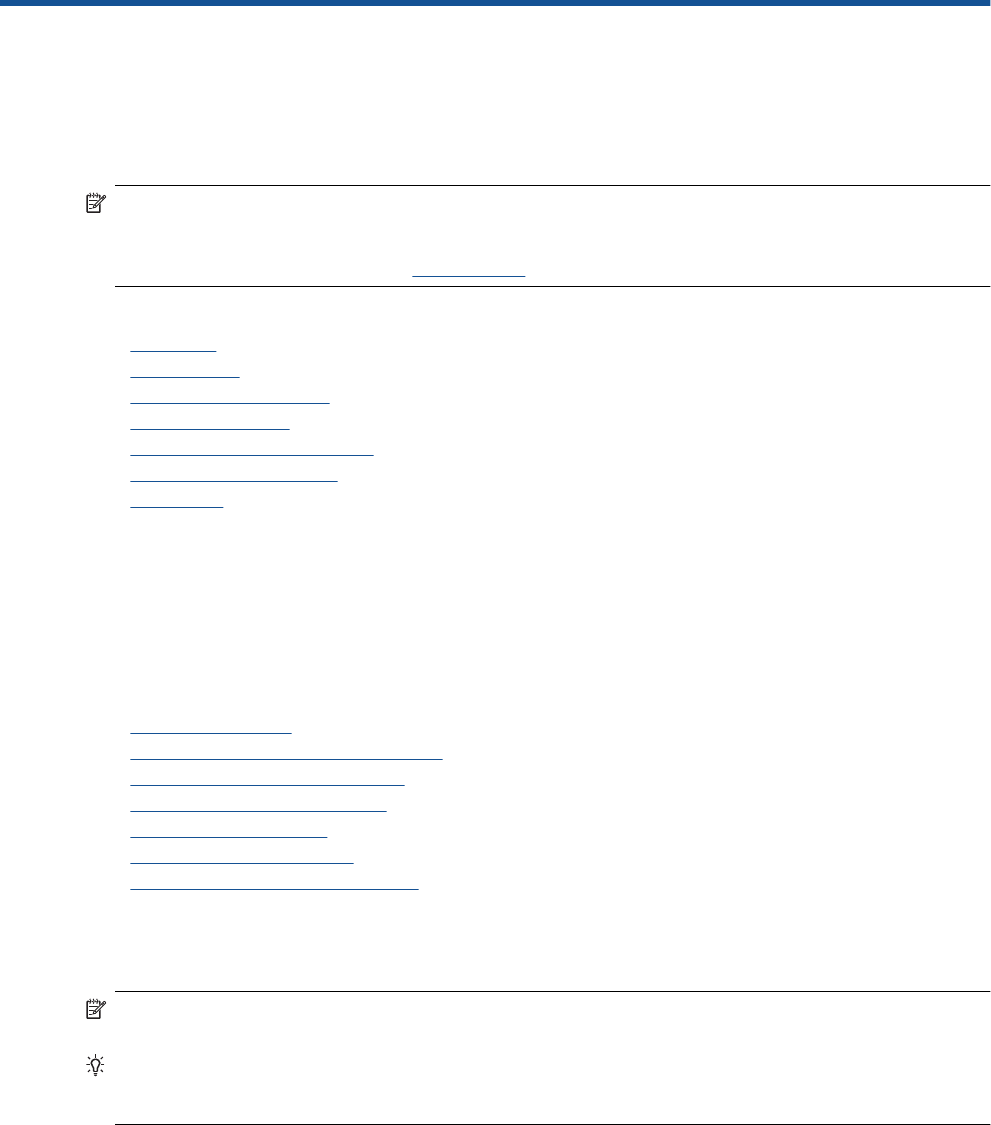
7Fax
You can use the printer to send and receive faxes, including color faxes. You can schedule faxes to be sent at
a later time and set up speed-dials to send faxes quickly and easily to frequently used numbers. From the printer
control panel, you can also set a number of fax options, such as resolution and the contrast between lightness
and darkness on the faxes you send.
NOTE: Before you begin faxing, make sure you have set up the printer correctly for faxing. You might have
already done this as part of the initial setup, by using either the control panel or the HP software provided with
the printer. You can verify the fax is set up correctly by running the fax setup test from the control panel. For
more information on the fax test, see
Test fax setup.
This section contains the following topics:
•
Send a fax
•
Receive a fax
•
Set up speed-dial entries
•
Change fax settings
•
Fax and digital phone services
•
Fax over Internet Protocol
•
Use reports
Send a fax
You can send a fax in a variety of ways. Using the printer control panel, you can send a black-and-white or color
fax. You can also send a fax manually from an attached phone. This allows you to speak with the recipient before
sending the fax.
This section contains the following topics:
•
Send a standard fax
•
Send a standard fax from the computer
•
Send a fax manually from a phone
•
Send a fax using monitor dialing
•
Send a fax from memory
•
Schedule a fax to send later
•
Send a fax in Error Correction Mode
Send a standard fax
You can easily send a single- or multiple-page black-and-white or color fax by using the printer control panel.
NOTE: If you need printed confirmation that your faxes were successfully sent, fax confirmation must be
enabled.
TIP: You can also send a fax manually from a phone or by using monitor dialing. These features allow you to
control the pace of your dialing. They are also useful when you want to use a calling card to charge the call
and you have to respond to tone prompts while dialing.
To send a standard fax from the printer control panel
1. Load your original print-side down in the right-front corner of the glass or print-side up in the Automatic
Document Feeder.
2. Touch Fax.
Fax 25










