User's Manual
Table Of Contents
- Contents
- HP Photosmart 7520 Series Help
- Get to Know the HP Photosmart
- How do I?
- Copy and scan
- Use Web Services
- Fax
- Send a fax
- Receive a fax
- Set up speed-dial entries
- Change fax settings
- Fax and digital phone services
- Fax over Internet Protocol
- Use reports
- Work with cartridges
- Connectivity
- Solve a problem
- Get more help
- Register the product
- Clear the paper jam
- Clear carriage jam
- Solve print problem
- Solve copy and scan problem
- Solve networking problem
- HP support by phone
- Additional warranty options
- Cartridge supply upgrade
- Prepare printer
- Check cartridge access door
- Printhead failure
- Printer failure
- Ink cartridge problem
- SETUP cartridges
- Technical information
- Notice
- Cartridge chip information
- Specifications
- Environmental product stewardship program
- Eco-Tips
- Paper use
- Plastics
- Material safety data sheets
- Recycling program
- HP inkjet supplies recycling program
- Auto Power-Off
- Set the Energy Save Mode
- Power consumption
- Disposal of waste equipment by users in private households in the European Union
- Chemical Substances
- Restriction of hazardous substance (Ukraine)
- Battery disposal in the Netherlands
- Battery disposal in Taiwan
- California Perchlorate Material Notice
- EU battery directive
- Regulatory notices
- Regulatory model identification number
- FCC statement
- VCCI (Class B) compliance statement for users in Japan
- Notice to users in Japan about the power cord
- Notice to users in Korea
- Notice to users in Germany
- Noise emission statement for Germany
- European Union Regulatory Notice
- Regulatory telecommunication notices
- Regulatory wireless statements
- Additional fax setup
- Set up faxing (parallel phone systems)
- Select the correct fax setup for your home or office
- Case A: Separate fax line (no voice calls received)
- Case B: Set up the printer with DSL
- Case C: Set up the printer with a PBX phone system or an ISDN line
- Case D: Fax with a distinctive ring service on the same line
- Case E: Shared voice/fax line
- Case F: Shared voice/fax line with voice mail
- Case G: Fax line shared with computer modem (no voice calls received)
- Case H: Shared voice/fax line with computer modem
- Case I: Shared voice/fax line with answering machine
- Case J: Shared voice/fax line with computer modem and answering machine
- Case K: Shared voice/fax line with computer dial-up modem and voice mail
- Serial-type fax setup
- Test fax setup
- Set up faxing (parallel phone systems)
- Index
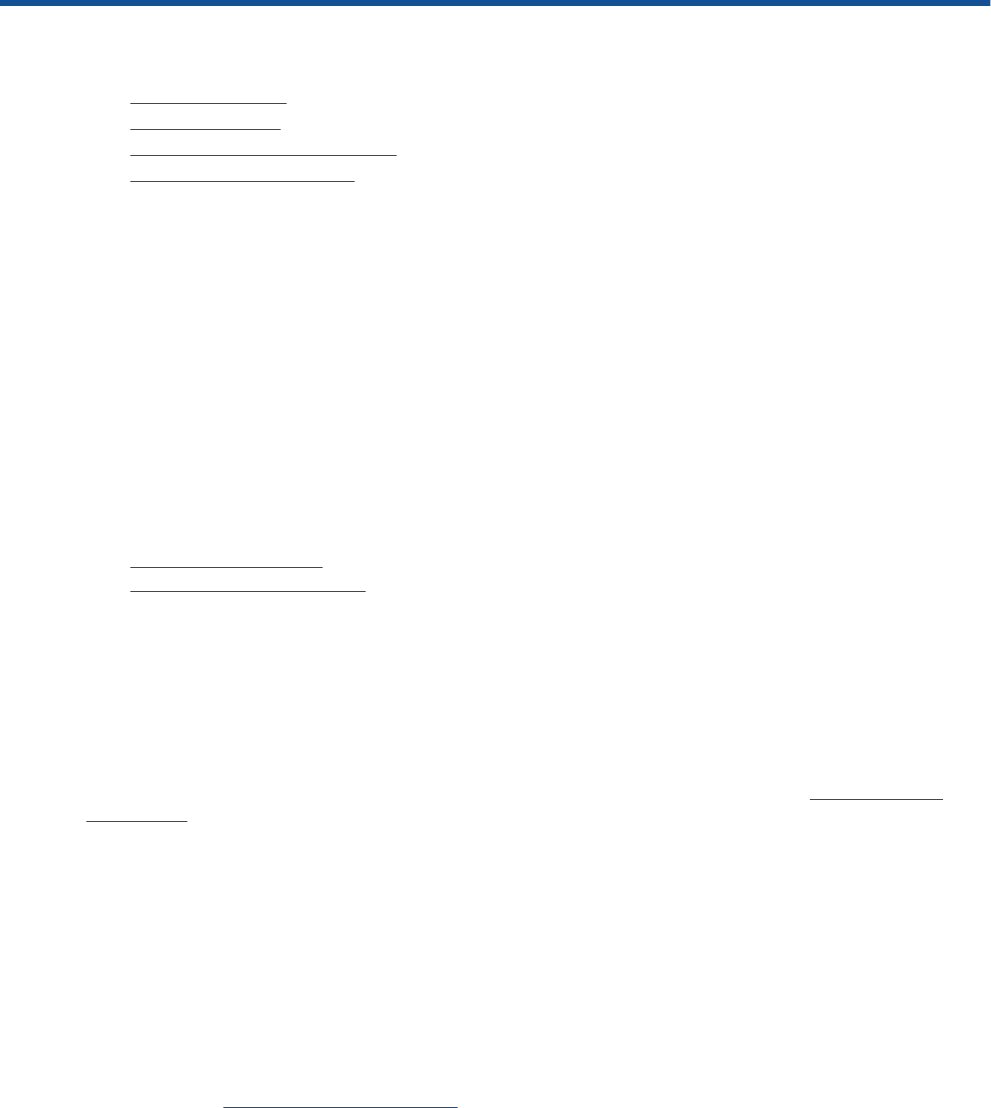
6 Use Web Services
• Print with HP ePrint
•
Use HP Print Apps
•
Visit the HP ePrintCenter website
•
Tips for using Web Services
Print with HP ePrint
HP’s free ePrint service provides an easy way to print from email. Just email a document or photo to the email
address assigned to your printer when you enable Web Services, and both the email message and recognized
attachments will print.
• Your printer needs to have a wireless network connection to the Internet. You won't be able to use ePrint
via a USB connection to a computer.
• Attachments might print differently from the way they appear in the software program that created them,
depending on the original fonts and layout options used.
• Free product updates are provided with ePrint. Some updates might be required to enable certain
functionality.
Related topics
•
Your printer is protected
How to get started with ePrint
Your printer is protected
To help prevent unauthorized email, HP assigns a random email address to your printer, never publicizes this
address, and by default does not respond to any sender. ePrint also provides industry-standard spam filtering
and transforms email and attachments to a print-only format to reduce the threat of virus or other harmful content.
However, the ePrint service does not filter email based on content, so it cannot prevent objectionable or
copyrighted material from being printed.
Go to the HP ePrintCenter website for more information and specific terms and conditions:
www.hp.com/go/
ePrintCenter.
How to get started with ePrint
To use ePrint, connect your printer to an active wireless network with Internet access, set up an account on HP
ePrintCenter, and add your printer to the account.
To get started with ePrint
1. Enable Web services.
a.Touch the ePrint button on the control panel.
b. Accept the terms of use, and then follow the onscreen instructions to enable Web Services.
The ePrint information sheet prints, containing a printer code.
c.Go to
www.hp.com/go/ePrintCenter, click the Sign In button, and then click the Sign Up link at the top
of the window that appears.
d. When prompted, enter the printer code to add your printer.
2. Touch ePrint on the control panel. From the Web Services Summary screen, get your printer's email
address.
3. Compose and send email to your printer's email address from your computer or mobile device, anywhere
and anytime. Both the email message and recognized attachments will print.
Use Web Services 23










