User's Manual
Table Of Contents
- Contents
- HP Photosmart 7520 Series Help
- Get to Know the HP Photosmart
- How do I?
- Copy and scan
- Use Web Services
- Fax
- Send a fax
- Receive a fax
- Set up speed-dial entries
- Change fax settings
- Fax and digital phone services
- Fax over Internet Protocol
- Use reports
- Work with cartridges
- Connectivity
- Solve a problem
- Get more help
- Register the product
- Clear the paper jam
- Clear carriage jam
- Solve print problem
- Solve copy and scan problem
- Solve networking problem
- HP support by phone
- Additional warranty options
- Cartridge supply upgrade
- Prepare printer
- Check cartridge access door
- Printhead failure
- Printer failure
- Ink cartridge problem
- SETUP cartridges
- Technical information
- Notice
- Cartridge chip information
- Specifications
- Environmental product stewardship program
- Eco-Tips
- Paper use
- Plastics
- Material safety data sheets
- Recycling program
- HP inkjet supplies recycling program
- Auto Power-Off
- Set the Energy Save Mode
- Power consumption
- Disposal of waste equipment by users in private households in the European Union
- Chemical Substances
- Restriction of hazardous substance (Ukraine)
- Battery disposal in the Netherlands
- Battery disposal in Taiwan
- California Perchlorate Material Notice
- EU battery directive
- Regulatory notices
- Regulatory model identification number
- FCC statement
- VCCI (Class B) compliance statement for users in Japan
- Notice to users in Japan about the power cord
- Notice to users in Korea
- Notice to users in Germany
- Noise emission statement for Germany
- European Union Regulatory Notice
- Regulatory telecommunication notices
- Regulatory wireless statements
- Additional fax setup
- Set up faxing (parallel phone systems)
- Select the correct fax setup for your home or office
- Case A: Separate fax line (no voice calls received)
- Case B: Set up the printer with DSL
- Case C: Set up the printer with a PBX phone system or an ISDN line
- Case D: Fax with a distinctive ring service on the same line
- Case E: Shared voice/fax line
- Case F: Shared voice/fax line with voice mail
- Case G: Fax line shared with computer modem (no voice calls received)
- Case H: Shared voice/fax line with computer modem
- Case I: Shared voice/fax line with answering machine
- Case J: Shared voice/fax line with computer modem and answering machine
- Case K: Shared voice/fax line with computer dial-up modem and voice mail
- Serial-type fax setup
- Test fax setup
- Set up faxing (parallel phone systems)
- Index
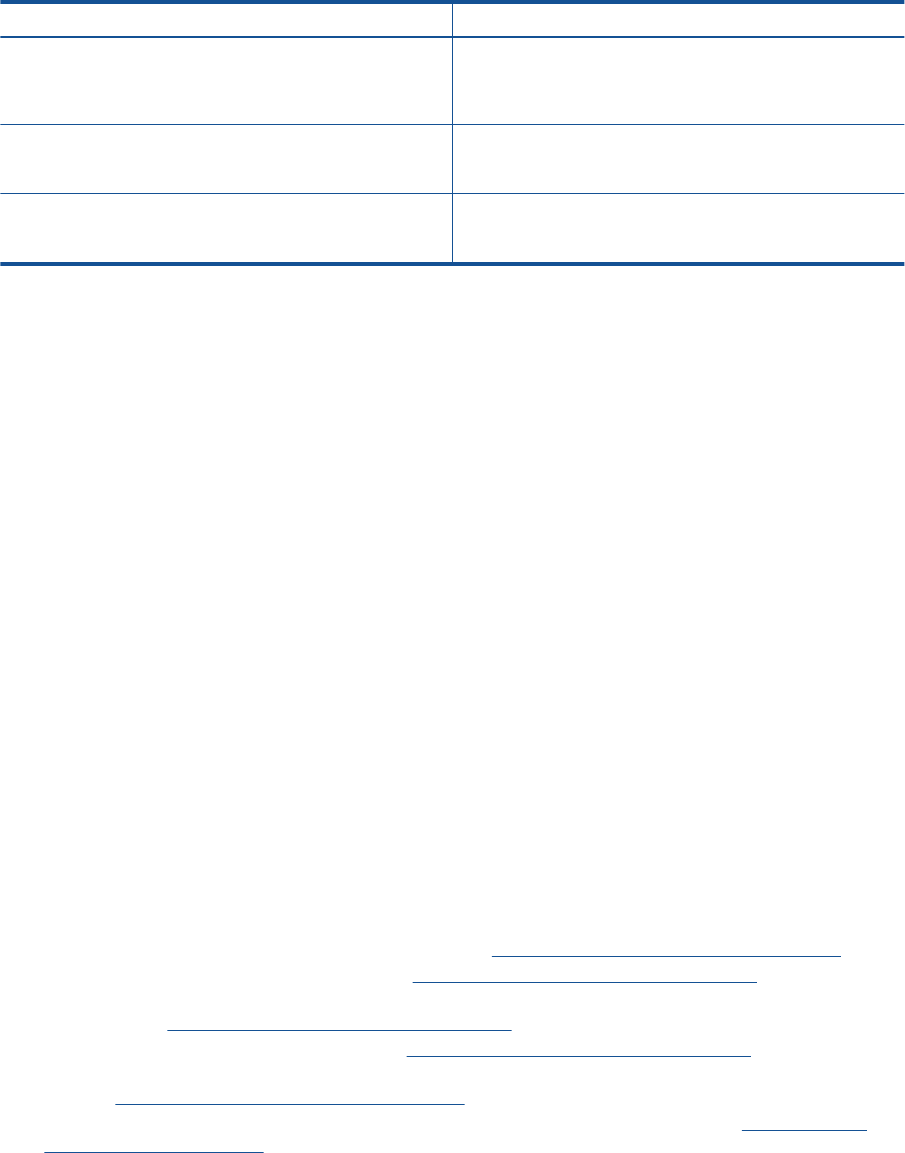
Paper Description
HP Office Paper HP Office Paper is a high-quality multifunction paper. It is
suitable for copies, drafts, memos and other everyday
documents. It features ColorLok Technology for less
smearing, bolder blacks and vivid colors.
HP Office Recycled Paper HP Office Recycled Paper is a high-quality multifunction
paper made with 30% recycled fiber. It features ColorLok
Technology for less smearing, bolder blacks and vivid colors.
HP Iron-On Transfers HP Iron-on Transfers (for color fabrics or for light or white
fabrics) are the ideal solution for creating custom T-shirts
from your digital photos.
Tips for print success
Use the following tips to print successfully.
Print tips
• Use genuine HP cartridges. Genuine HP cartridges are designed for and tested with HP printers to help you
produce great results, time after time.
• Make sure the cartridges have sufficient ink. To check the estimated ink levels, touch the Ink Levels icon on
the printer display.
• Load a stack of paper, not just one page. Use clean and flat paper of the same size. Make sure only one
type of paper is loaded at a time.
• Adjust the paper-width guide in the input tray to fit snugly against all paper. Make sure the paper-width
guide does not bend the paper in the input tray.
• Set the print quality and paper size settings according to the type and size of paper loaded in the input tray.
• If you want to print a black and white document using black ink only, do one of the following according to
your operating system.
◦ On Windows: Open your printer software, click Set Preferences. On the Paper/Quality tab, click
Advanced. Select Black Ink Only from the Print in Grayscale drop-down list under Printer
Features.
◦ On Mac: From the Print dialog box, choose the Paper Type/Quality pane, click Color Options, and
then choose Grayscale from the Color pop-up menu.
If the Print dialog does not show printer options, click the blue disclosure triangle next to the printer
name (Mac OS X v10.6) or Show Details (Mac OS X v10.7). Use the pop-up menu toward the bottom
of the dialog to choose the Paper Type/Quality pane.
• Use print preview to check margins. Do not let the margin settings for the document exceed the printable
area of the printer.
• Learn how to share your photos online and order prints. Click here to go online for more information.
• Learn how to print documents from computer.
Click here to go online for more information.
• Learn how to print photos saved on your computer. Learn about print resolution and how to set the
maximum DPI.
Click here to go online for more information.
• Learn how to print envelopes from computer.
Click here to go online for more information.
• Learn more about managing apps for printing recipes, coupons, and other content on the HP ePrintCenter
website.
Click here to go online for more information.
• Learn how to print from anywhere by sending an email and attachments to your printer.
Click here to go
online for more information.
(continued)
Tips for print success 17










