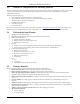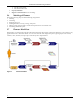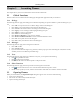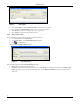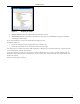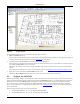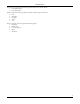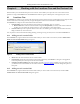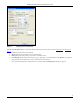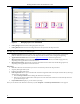User's Manual
WorkingwiththeLocationsTreeandtheDevicesList
3Com®AirProtectPlannerUserGuide
10
Chapter4 WorkingwiththeLocationsTreeandtheDevicesList
Plannerenablesyoutomodeltheenterpriseacrosslocations.Italsoenablesyoutoplacedevicesonalocationtoensure
optimumcoverage.TheLocationstreeandtheDeviceslistfeaturesappearontheleftpaneoftheprojectlayoutscreen.
4.1 LocationsTree
TheLocationstreeenablesyoutoorganizethenetworkintoalistoflocationsandviewlive802.11RFcoveragemapsforeach
locationnode.Thetreealsohelpsyoueasilynavigatethroughthelocationsandswitchbetweendifferentfloors.
TheLocationstreecomprisesoflocationfoldersandlocationnodes.
•
Locationfoldersrepresentorganizationalcomponentssuchasbuildings,cities,orcountries.
¾ RootLocation:Thisistherootlocation.PlannerassignstheProjectNameyouselect,asthenamefortheRoot
Location.Youcanrenamethislocation.However,youcannotdeleteormovethislocation.
• Locationnodesrepresent
componentdetailssuchasafloorinabuilding.Forexample,HawaiiConferenceRoom,
Bldg15–CubicleG2,orExecutiveArea.
Youcanperformvariousfunctionslikeadding,deleting,renaming,movingalocation,andsoonfromtheLocationstree.
4.1.1 AddinganewLocationFolder
IntheLocationstree,right‐clickthelocationfolderunderwhichyouwishtoaddanewlocation,andselectAddLocation
Folder.TheNewLocationFolderdialogboxappears.
Figure 6. Adding a New Location Folder
• Name:Enterthedesirednameforthenewlocationfolder.
• LocationMap:SpecifythelocationoftheLocationMap.Alternately,click<Browse>tonavigatetothegraphical
locationmapthatyouwishtoimportintothelocationfolder.
• ConsiderCrossFloorSpillage:Selectthischeckboxtoenable
crossfloorspillage.Plannerpopsupanalerttowarn
youthatthisactionisirreversibleonceCrossFloorfolderiscreated.Youcannotde‐selectorchangethisoptionata
laterpoint.
4.1.2 AddinganewLocationNode
IntheLocationstree,right‐clickthelocationfolderunderwhichyouwishtoaddanewlocationnode,andselectAdd
LocationNode.TheNewLocationNodedialogboxappears.